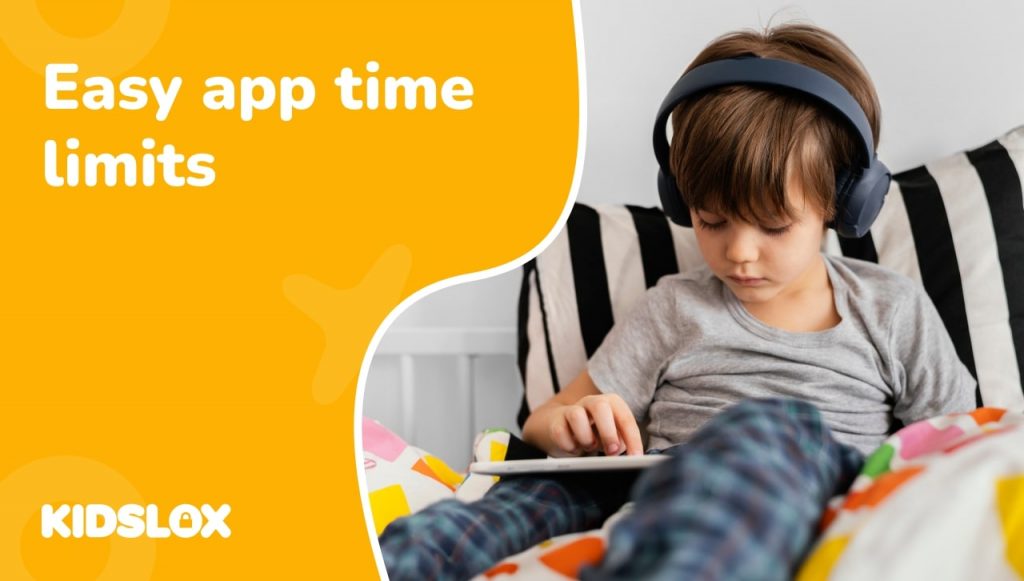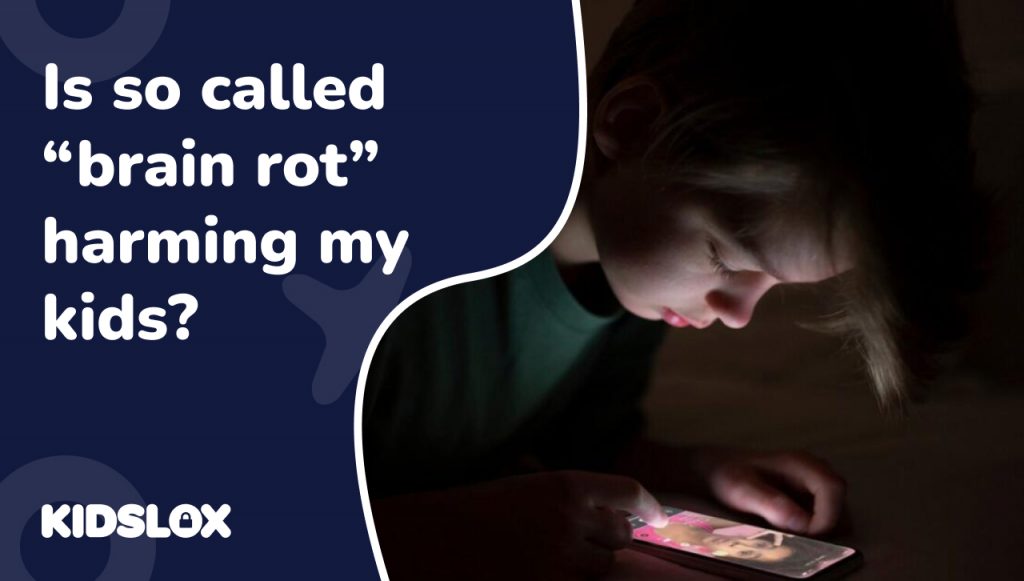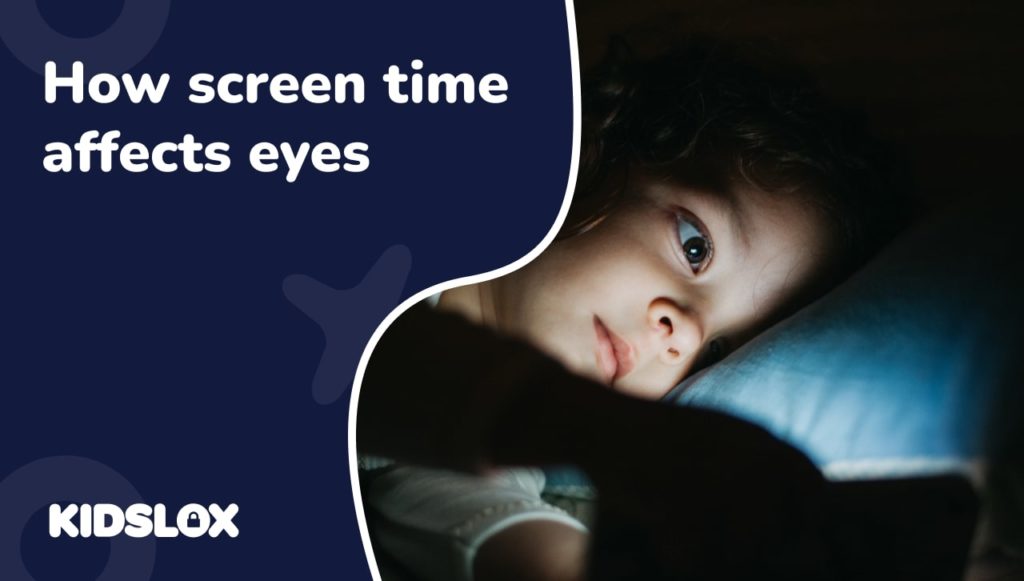Our devices have shifted from convenient electronic sidekicks to seemingly all-consuming technology masters. As parents, we want our children to be able to use their devices for both entertainment and educational needs. Yet the risks of too much screen time can have long-term consequences.
That’s why setting time limits on apps for iPhones, iPads, and Android devices is so important. If you are the parent of a tech-savvy teen, teaching them to set their own usage boundaries may be the way to go. However, it is essential to set these limits manually for younger children or those who are not tech-savvy.
The good news is that there are several ways to limit app usage on iOS and Android devices. One of the best methods to ensure that your child only accesses safe and age-appropriate apps is to set app limits on their iPhone or Android devices. And while many devices offer limited parental controls, nothing beats creating a safe digital environment with a parental control app like Kidslox.
Let’s break down the why of limiting app usage and how to set limits on iPhones and Android devices easily with Kidslox!
Why Set App Limits?
Do you ever sit down and pull out your device – intending to just check a few emails – only to look up and realize that an hour has gone by? Most of us have experienced this experience of “lost” time, a sense of disconnection from reality that can happen when we spend too much time on our phones, tablets, and computers.
For growing children, this is a particularly worrisome problem as it can disrupt their learning and development. Even with educational and kid-friendly applications, spending too much time on a screen can be detrimental.
But that’s not all. Here are some of the many reasons why setting app limits on your iPhone or Android devices is essential for keeping your kids safe:
Reason 1: Avoid Unsafe Content
By limiting the time children are allowed to spend on their mobile devices, you can ensure they don’t unintentionally view content that isn’t age-appropriate.
This can include violence, profanity, and explicit sexual content. Even apps that offer a “kid’s mode” or age-appropriate content are not 100% safe.
Reason 2: Prevent Unhealthy Habits
Spending too much time online can lead to unhealthy habits like gaming addiction or cyberbullying.
App limits help you watch your children’s online behavior and prevent them from getting into negative cycles of excessive screen time. When you can set limits on how long they can use their devices, you can help them break these cycles and prevent addiction.
Reason 3: Establish Healthy Habits
Not only should we prevent unhealthy habits for our children, but we should also encourage healthy habits.
Setting app limits helps your children focus on activities that support their well-being, like outdoor play, reading, or creative pursuits. Rather than spending all of their free time on screens, app limits can help children develop healthy sleep patterns and enjoy a balanced digital lifestyle.
Reason 4: Blocking Apps Can Help Parents Too!
As parents or guardians, we aren’t immune to the dangers of too much screen time. By setting limits on our devices, we can ensure that we’re not spending more time online than we should. After all, the best way to ensure our children’s safety is to lead by example.
So if you haven’t already, it’s time to start setting app limits on your children’s iPhones and Android devices. With a bit of supervision, you can ensure that your kids stay safe while they have fun online!
Now that you know the importance of setting app limits on your iPhone or Android device, it’s time to learn how!
How to Set Limits on iPhone and Android Devices with Kidslox
Kidslox is an effective parental control app that allows parents to create safe environments for their kids. With Kidslox, a single app can limit all devices in your family – from shared tablets to individual iPhones and Android devices.
Step 1: Sign Up for Kidslox On The Parent Device
The first step is to sign up for Kidslox. You can download Kidslox online and from the App Store and Google Play.
Once downloaded, you’ll need to create the master account that will give you access to all the app’s settings and controls. This will be your central account for monitoring and managing all your children’s device restrictions.
You can create your account using a Google, Facebook, Apple, or general email account. You’ll also create a PIN that will grant you access to various features – including adding your child’s devices to your account.
Step 2: Download Kidslox On Your Child’s Device
Once you’ve created the parent account, you will download Kidslox on your child’s devices. Once downloaded, you can connect the child’s device to the parent account by scanning the QR code that appears. Use the PIN from your parent account to complete the setup.
With the device connected, follow the prompts to ensure that the device is fully protected and to adjust any settings or limits as needed.
Step 3: Set App Limits On Your Child’s Device
Once you’ve connected the child’s device, it’s time to set app limits! Kidslox offers a variety of tools that allow parents to customize their child’s experience.
You can limit screen time, set up device-specific location tracking, and even create notifications for your device activities. Plus, you can set up app limits to limit how much time your children spend on certain apps.
Kidslox offers two app limit settings for iOS devices: Basic and Advanced. While the Advanced setup doesn’t require an extra cost, it involves extra steps that give parents greater control over the applications their children have access to. Android devices effectively Advanced limits with Basic setup.
Basic App Limits on Kidslox for iOS
Once Kidslox is installed on your child’s iOS device and connected to the primary account, you can use the basic app limits features to create a barrier between your child and certain apps. For instance, you can choose to block the device from accessing specific social media applications such as Instagram or Snapchat.
For the basic app limit setup, the list of applications available for blocking is limited. (Click here to see the full list.) These apps contain the most commonly used applications and can prevent your children from accessing questionable content.
When the app block or limit is set, the application will still appear on the child’s device but will not open once it’s clicked. This ensures that your child won’t be able to access the app, even if they can still see it.
Advanced App Limits on Kidslox for iOS
The advanced app limit on iOS setup allows parents to fully block all apps, removing them from the screen entirely. To activate Kidslox’s advanced app limit features, you’ll need to plug in the iOS device to your computer and follow the prompts to set up the advanced limit access and preferences. Android devices don’t require this additional setup, they have Advanced limits automatically after basic setup.
Once you have the advanced setup complete, you’ll find that you can block all apps on the child’s device – including those not listed in the basic setup list. On Android devices you can also set specific time limits for each app individually, creating an even greater sense of control over your child’s app usage.
In addition, Kidslox also offers website blocking features, so you can monitor and restrict your children’s access to questionable content online as well. This makes it easier for parents to set limits and boundaries on their child’s device use.
What Can You Limit With Kidslox?
The Kidslox app limit features allow you to control the access that a child has to particular apps.
Whether you wish to block them fully or limit the amount of time they can spend on certain apps, Kidslox gives you complete control. With the advanced setup, you can even customize the settings and preferences to fit your needs – giving you peace of mind that your child won’t be accessing inappropriate content.
- Daily Limits: Control the amount of time per day that specific applications can be accessed on a child’s device. For instance, you can easily set a daily limit of 1 hour for social media apps such as Instagram.
- Time-Specific Limits: For older children, you can set specific periods of the day by which applications are accessible. This is effective for creating “screen time” periods that can be monitored.
- App Blocking: Access to certain apps can be blocked entirely, allowing you to control exactly what your children are exposed to.
Kidslox also offers a variety of other excellent features for parents and guardians to implement on devices, such as location tracking, reporting features, and other parental control options. It’s the perfect app limit solution for iOS devices!
So if you want to set limits on your child’s iPhone usage, consider trying out Kidslox – it will give you peace of mind knowing that their device is safe and secure.
Download Kidslox Today
Are you ready to gain greater control over your child’s device usage? Kidslox is the easiest way to better manage, monitor, and protect your child’s iPhone and Android device usage – all from the convenience of a single app.
Download Kidslox today, and start setting the limits you need for a safer digital world! Visit Kidslox online to learn more, and find more resources and guides for keeping kids safe online.