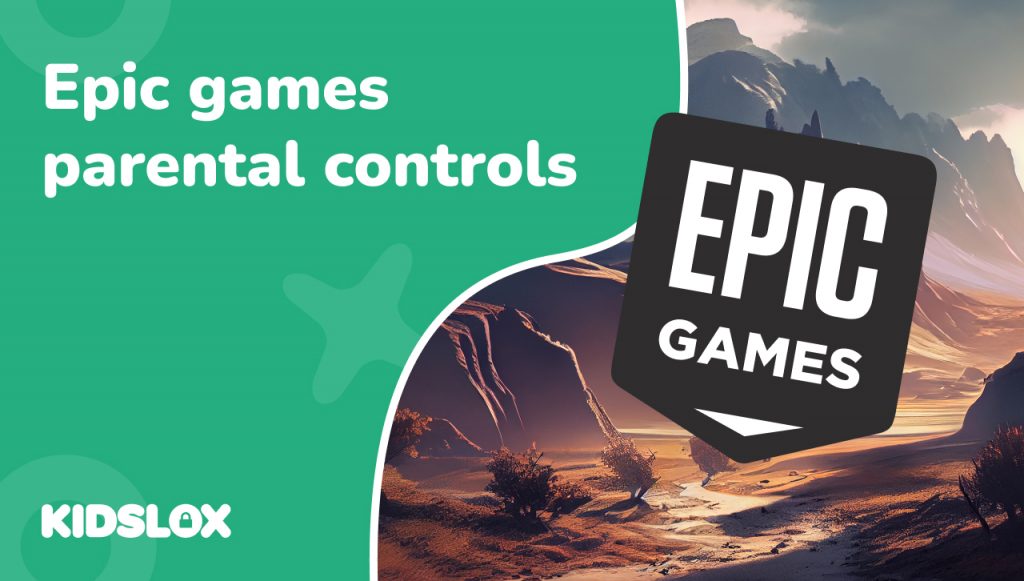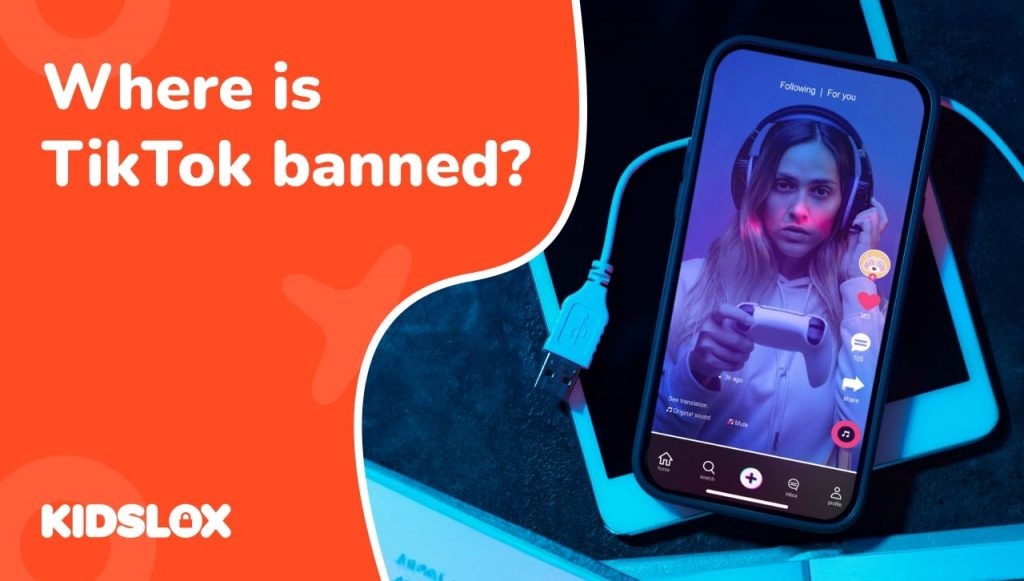If you’ve heard your child mention words like “Fortnite” or “Rocket League”, chances are they are playing games designed and hosted by mega-popular game studio Epic Games.
Having evolved from a budding game developer to an online game marketplace competing with the likes of Apple and Valve, Epic Games now carries a variety of titles under one umbrella. And with new games being added all the time to the Epic Games library of titles, its popularity continues to grow.
But as a parent, you may have concerns about the content and safety of these games for your child. How can you ensure they are playing responsibly and safely? Are there parental controls within Epic Games that can help you monitor and manage your child’s gaming habits?
Fortunately, Epic Games is taking the lead in helping parents and guardians keep their children safe while playing online. In this guide, we’ll walk you through the parental control features available in the Epic Games system and how to configure Epic Games’ account settings regardless of the title your child is playing.
What Is Epic Games?
You may not have heard of Epic Games – but it’s likely you’ve come across some of their popular games. Fortnite, one of the most popular online multiplayer games, is owned by Epic Games.
Epic Games was first launched in 1991 as “Potomac Computer Systems,” and has seen explosive growth over the past decade. Epic Games now owns game developers Psyonix, Mediatonic, and Harmonix, and has an ownership partnership with Tencent, one of the world’s largest technology companies.
In addition to creating and publishing games, Epic Games also launched its own digital storefront in 2018, competing with other platforms such as Steam and Origin. This expansion has made Epic Games a major player in the gaming industry.
Games in the Epic Games library include popular titles such as Gears of War, the Borderlands series, Rocket League, and the mega-popular Fortnite. With its focus on creating high-quality games and providing a platform for other developers to showcase their work, Epic Games continues to be a driving force in the gaming community.
What Are The Risks of Playing Games via Epic Games?
Epic Games features a variety of titles, some of which are purchased outright as single titles and others that are free to download and play but offer in-game purchases. The company’s marketplace features games that include multiplayer capabilities, and players can communicate with each other via voice or text chat.
With in-game purchases being the main source of revenue for the company, there is a constant push for players to spend money on virtual items and upgrades.
This can lead to addictive behavior and overspending, especially for younger players who may not fully understand the concept of microtransactions. There have been numerous cases where children have racked up thousands of dollars on their parents’ credit cards while playing games like Fortnite.
In addition, concerns have been raised about data privacy and security within Epic Games. As with any online platform, there is always a risk of personal information being compromised or shared without consent.
And let’s not forget the risks that come with any online gaming community – toxic behavior, cyberbullying, and potential exposure to inappropriate content. While Epic Games does have measures in place to monitor and moderate player interactions, it is ultimately up to the users to protect themselves and their personal information.
What Parental Controls Does Epic Games Offer?
Games purchased via the Epic Games marketplace can be managed by a single Epic Games account, which can be used to access various games and platforms. This makes it easy for parents to keep track of their child’s gaming activity and set appropriate restrictions. However, various titles and developer may have their own parental control options, so it’s important for parents to research and understand the specific game their child is playing.
With your Epic Games account, you can take advantage of a range of parental control options:
Social Permissions
These settings allow parents to control their children’s interactions with others online across Epic’s platforms.
You can manage friend requests, requiring a PIN to send or accept requests. Voice and text chat can also be limited to varying degrees – from enabling communication with all players to friends only or fully disabled.
Mature language filtering is available in Fortnite text chat as well. Carefully customizing these Epic Games account settings helps create safe social experiences for children.
Purchasing Settings
The purchasing controls provide oversight of spending on Epic Games in-game products. Requiring a parental PIN before purchases can help prevent unauthorized transactions.
An additional safeguard is the automatic $100 daily spending limit imposed once a child’s account indicates they are under 13 years old. This provides an extra layer of protection and visibility for in-game and Epic Games Store purchases.
Age-Rating Restrictions
These settings allow filtering games and content based on age-appropriateness. In Fortnite, experiences are individually rated, and parents can set the maximum rating a child can access without inputting the PIN.
A similar functionality exists for downloading games from the Epic Games marketplace, using common rating systems. Customizing these restrictions helps prevent kids from interacting with mature content without parental approval.
Account Connection Controls
You can manage all third-party account connections via “Sign in with Epic,” – which protects children’s information when they play online.
Parents can approve or deny permission whenever a child tries using Epic sign-in credentials outside of Epic Games platforms. Leaving the setting enabled allows convenient connection while requiring approval prompts parent awareness and oversight for enhanced safety.
Playtime & Activity Reports
Staying informed is key for parental oversight. Playtime reports provide weekly Epic Games usage statistics, promoting healthy gaming limits if needed.
Account activity reports create transparency around Epic account changes like new friends, helping parents stay on top of who their child interacts with. These tools reinforce accountability for both children and parents and create a starting point for conversation around safe usage.
Gaming Platform Settings
While Epic surfaces many security controls, additional parental tools exist at the platform level, like Xbox, PlayStation, Nintendo Switch, etc.
Comprehensive protection requires configuring these complementary platform-specific controls based on your family’s needs. Cross-referencing settings across Epic and your gaming platform settings maximize coverage.
How To Set Parental Controls for Epic Games
Step 1: Log Into Your Epic Games Account
To get started setting up parental controls, you need to first access your Epic Games account settings. Log in via the Epic Games Launcher on your PC/Mac or the Epic Games website. Sign in using your own Epic Games account credentials as the parent, and make sure to keep this information secure.
Helpful Tip: Forget account PIN? Just search “epic games parental controls forgot pin,” and you’ll be directed to a page to reset your PIN via your main account email.
Step 2: Navigate to “Parental Controls”
Once signed in, navigate to the “Settings” section in your Epic Games account. Scroll down and click on the “Parental Controls” option in the left menu. This is where you can view and customize all the parental control configurations listed in the section above.
Step 3: Create a PIN Code
One of the first steps to ensuring security is creating a 4-digit parental control PIN code. This PIN needs to be entered as verification when making changes to parental settings as well as overriding certain restrictions like age ratings. Create a secure PIN that only parents have access to.
Helpful Tip: Avoid using easily guessable codes like birth dates or repeating numbers when creating a PIN code. Make sure to choose a unique code that can’t be easily guessed by children.
Step 4: Customize Controls
Now, you can customize restrictions for areas like social interactions, spending limits, playtime, and more. For example – limit chat access, enable purchase PIN requirements, set maximum rating limits for games/content, etc., based on your family’s needs.
Step 5: Configure Per-Game Settings
You can now set Epic Games parental controls voice chat, text chat, and age ratings within the per-game settings of Fortnite, Rocket League, or Fall Guys. Enable restrictions as necessary on a per-game basis, depending on what your child plays.
Make sure to discuss with your child why these limits are put in place, and explain any reason why they shouldn’t attempt to access Epic Games parental controls disable settings.
Step 6: Set Platform-Level Parental Controls
In addition to Epic Games’ native controls, enable platform-specific parental settings on Xbox, PlayStation, Nintendo Switch, iOS, or Android to create additional protection levels. This extra layer of security is especially important for younger players as it restricts access to mature content, online purchases, and communication with strangers.
Step 7: Monitor Usage and Adjust Accordingly
It’s crucial to regularly monitor your child’s gaming activity and adjust the controls as needed. This includes checking their playtime, interactions with other players, and any changes in behavior or attitude that may be related to their gaming habits.
Stay informed about new games and updates your child may access. It’s also a good idea to communicate openly with your child about the importance of responsible gaming and setting limits for themselves.
What Are Epic Games Cabined Accounts?
Rather than offering an Epic Games child account, the company has introduced a new account type called “Cabined Accounts” to create a safer, more age-appropriate experience for younger players under 13 years old (or the age of digital consent in their country).
If a player indicates they are under 13/age of consent, their account is automatically converted to a Cabined Account. These players are then asked to provide a parent’s email address so Epic can request the parent’s consent to access certain features.
Restrictions on Cabined Accounts
While waiting for parental consent, Cabined Accounts have restrictions in place, including:
- No voice or text chat functions
- Can’t make purchases with real money
- Can’t download non-Epic games
- No recommendations based on activity
- No email/push notifications
- No linking external accounts like social media
Granting Access via Parental Consent
- Parents can grant access to restricted features by:
- Completing the Cabined Account setup process when emailed
- Providing consent in Epic’s Parental Controls
- Resending parental consent email if needed
Once parental consent is completed, players may gain access to disabled features based on permissions set. Players also unlock everything automatically at age 13, so parents will want to keep an eye on their child’s activity and adjust settings accordingly.
Marketplace vs. Developer: How Epic Games Differs From Other Platforms
Parents and guardians may find it difficult to differentiate between the concept of Epic Games’ marketplace and the developer itself. It’s important to understand the difference, as it affects how parental controls may be set up.
Epic Games Marketplace:
- This is where players can purchase games, add-ons, and other digital content directly from Epic Games
- All purchases made on the marketplace will appear on a player’s account statement
- Access to certain features on the marketplace may require parental consent for underage users
Epic Games Developer:
- This is the company that creates and publishes popular games such as Fortnite and Rocket League
- Parental controls can be set up for specific games or apps developed by Epic Games
- These settings will only apply to the chosen game or app, not across all of Epic’s offerings
It’s important for parents to understand the difference between the Epic Games Marketplace and Epic Games Developer, as it can impact how they choose to set up parental controls for their child’s gaming experience.
The Epic Games Marketplace is where players can purchase games, add-ons, and other digital content directly from Epic Games. This is different from purchasing through a specific game’s platform, such as Steam or PlayStation Network.
All purchases made on the marketplace will appear on a player’s account statement, so parents can keep track of what their child is buying and spending.
On the other hand, Epic Games Developer is where game developers can create and publish their own games on the Epic Games platform. This means that not all games available on the marketplace are developed by Epic Games themselves.
Parents should be aware that while they can set parental controls for their child’s account within the marketplace, these settings may not apply to games or apps created by third-party developers. It’s important to review each game or app’s individual settings and ratings before allowing your child to play.
Additionally, some features of the marketplace, such as chat and messaging, may also vary depending on the specific game or app being used. Again, parents should review each game’s settings and consider whether it aligns with their family’s values and rules.
Protection Starts With You
Remember, even the best parental controls can leave gaps or loopholes. The most important line of defense is you as a parent or guardian. Stay involved in your child’s gaming world, set clear rules and expectations, and have regular open discussions about online safety.
Want to learn more about how to set healthy internet boundaries, other parental control methods, and how to navigate the digital world with growing kids? Check out our full library of guides and resources online at Kidslox. As a leading third-party parental control provider, we are committed to helping parents and guardians keep their kids safe online.
So stay involved, stay informed, and together we can create a safer and more enjoyable internet for all!