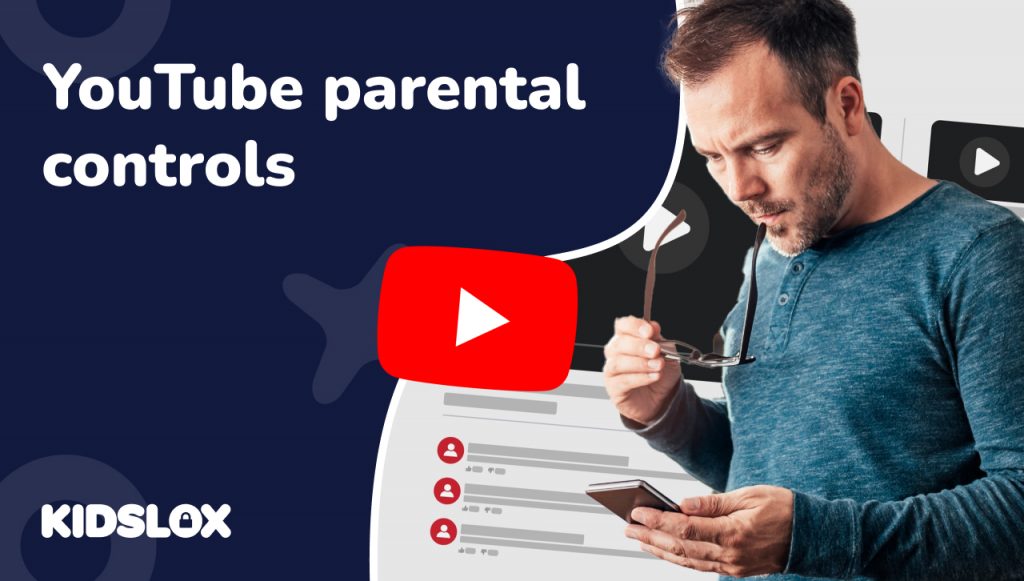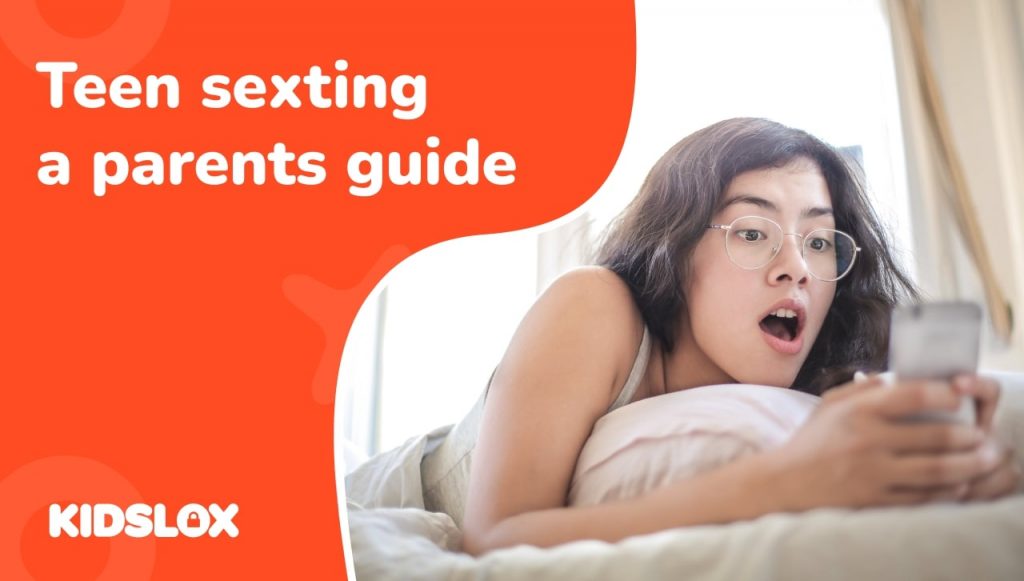Here’s something we know all too well: YouTube isn’t just another app or website – it’s where this generation of kids goes to learn, laugh, and connect with the world. And with over 2 billion monthly users and 500+ hours of content uploaded every minute, it’s no wonder that 95% of teens consider YouTube their top-used media platform.
But for parents and guardians, those same statistics can feel overwhelming. Between news stories about inappropriate content slipping through filters and concerns about screen time, it’s natural to wonder: Should I be worried about YouTube? Is it possible to make YouTube safe for kids?
The answer lies not in fear, but in understanding. While YouTube certainly presents challenges, it also offers powerful tools for parents who know how to use them. From Supervised Accounts to custom filters, YouTube’s parental controls have evolved significantly – though they’re not always obvious or easy to navigate.
In this guide, we’ll walk you through everything you need to know about making YouTube safer for your family. You’ll learn about:
- Setting up age-appropriate controls
- Understanding different restriction levels
- Monitoring viewing habits effectively
- Combining built-in tools with third-party solutions
- Creating a balanced approach to YouTube safety
Whether you’re tech-savvy or just getting started with parental controls, this guide will help you make informed decisions about your children’s YouTube experience. Because when it comes to online safety, knowledge truly is the best protection.
What Are YouTube’s Built-in Safety Features?
Before diving into advanced controls, let’s look at YouTube’s two primary safety features: Restricted Mode and YouTube Kids. While neither is perfect, understanding how they work (and their limitations) is essential for creating a safer YouTube experience.
What is YouTube Restricted Mode?
Restricted Mode is YouTube’s basic content filter, designed to screen out potentially mature content. Think of it as YouTube’s first line of defense. When enabled, it helps filter videos containing:
- Drugs and alcohol references
- Sexual content
- Violence and disturbing imagery
- Mature language and hate speech
- Discussions of traumatic events
But here’s the catch – while Restricted Mode blocks billions of videos, it’s not foolproof. The sheer volume of content uploaded to YouTube (500+ hours every minute) means that inappropriate videos can and do slip through. It’s best thought of as a helpful tool rather than a complete solution.
YouTube Kids & YouTube Kids App: A More Controlled Environment
For younger children, YouTube Kids offers a more curated experience. The app provides three age-based content levels:
- Preschool (4 and under)
- Younger (5-8)
- Older (9-12)
YouTube Kids uses stricter filters than Restricted Mode and includes additional parental controls like:
- The ability to approve specific channels and videos
- Timer settings to limit viewing time
- A cleaner, kid-friendly interface
- Disabled comments sections
However, parents should know that even YouTube Kids isn’t perfect. While rare, inappropriate content has occasionally made it through the platform’s filters. This is why YouTube emphasizes that no algorithm can replace parental judgment. Always look closely at all YouTube Kids settings as well as your child’s Google account to make sure all content settings are set up properly.
Setting Up a Supervised Account: The Foundation of YouTube Safety
When it comes to protecting kids on YouTube, supervised accounts are your most powerful tool.
Think of it as creating a safer “walled garden” within YouTube’s vast landscape – one that you can customize based on your child’s age and maturity level. Let’s dive deep into how to set this up properly and make it work for your family.
Creating Your Child’s Supervised Account
First, let’s be clear about what this involves. A supervised child’s account isn’t just a few tweaked settings – it’s a complete framework that gives you detailed control over your child’s entire YouTube experience. Here’s how to set it up:
- Start at families.google.com/supervision
-
-
- Sign in with your Google Account (yes, you need one as well!)
- Click “Get Started” to begin the process
- Important: Use your child’s real birth year – this isn’t about privacy, it’s about ensuring appropriate default settings
- You’ll be asked to verify your own identity (usually via credit card or mobile phone)
-
- Setting Up YouTube Supervision:
-
- Once the account is created, look for “YouTube and YouTube Music”
- Click “Turn On” to enable supervision
- This is where you’ll see content level options (we’ll explore these in detail below)
- The setup wizard will walk you through basic choices, but don’t worry – you can adjust everything later
Understanding Content Levels
YouTube videos are often categorized by their content levels. This helps the YouTube search results return the best possible videos based on the account settings. This is also where many parents get confused, so let’s break down each option in detail:
“Explore” (Ages 9+)
- Best for: Younger kids just starting with YouTube – a great place to start with an account for your child.
- What’s allowed:
- Educational content
- Gaming videos without excessive violence
- Music videos rated for general audiences
- Family vlogs and kid-friendly entertainment
- What’s blocked:
- Live streams
- Comments
- Most user-generated content
- Shopping features
“Explore More” (Ages 13+)
- Best for: Young teens with some online experience
- What’s allowed:
- Live streams from approved creators
- Most gaming content
- Educational content including some sensitive topics
- Popular entertainment and music videos
- What’s blocked:
- Age-restricted content
- Mature discussions
- Most shopping features
- Adult-themed conversations
“Most of YouTube” (Older Teens)
- Best for: Mature teens who need minimal restriction
- What’s allowed:
- Almost all content except age-restricted videos
- Live streaming
- Most music and entertainment
- Shopping features
- What’s blocked:
- Only content marked as 18+
- Explicit material
- Adult-only discussions
Other Essential Features to Configure
Once you’ve chosen a content level, there are several crucial settings to review:
Watch and Search History
-
- Location: Settings → History & Privacy
- Why it matters: This is your window into your child’s YouTube world
- What to enable:
-
- Keep both watch and search history on
- Enable email notifications for significant changes
- Regular history reviews (we recommend weekly for younger kids)
- Pro tip: Make history reviews a conversation, not an interrogation. Ask about favorite videos and creators.
Comments and Community Features
-
- Location: Settings → Community
- Default setting: Disabled for supervised accounts
- Considerations for enabling:
-
- Age and maturity of your child
- Their understanding of online safety
- Your ability to monitor interactions
- Our recommendation: Keep disabled for under 13, consider limited enabling for teens
Download and Purchase Settings
-
- Location: Settings → Purchases and Downloads
- What to consider:
-
- Disable in-app purchases
- Control offline video downloads
- Manage YouTube Premium features if subscribed
- Pro tip: Link any payment methods to your account, not theirs
Monitoring and Adjusting: Making YouTube Safety an Ongoing Process
Setting up a supervised account is just the beginning of your YouTube safety journey. Like any parenting tool, it requires ongoing attention and adjustment to remain effective. Think of it as a living system that grows and changes with your child.
Regular Check-ins Matter
The most effective way to keep your child safe on YouTube isn’t through technology – it’s through conversation. Set aside time each week to review what they’re watching. This isn’t about surveillance; it’s about engagement.
Ask about their favorite new channels, watch videos together, and stay curious about their interests. These conversations help build trust and make it more likely they’ll come to you if they encounter something concerning.
Fine-tuning Access Over Time
As your child grows and demonstrates responsibility, you’ll need to adjust their access accordingly. Start by blocking channels that raise red flags and approving ones that align with your family’s values.
Don’t be afraid to adjust content levels – moving up or down based on how your child handles their current access. Remember to set and adjust time limits that make sense for your family’s schedule and your child’s maturity level.
Handling Common Challenges
Even with careful setup, you’ll likely encounter some bumps along the way. If inappropriate content slips through (and it probably will), stay calm.
Block the specific channel, report content that violates YouTube’s guidelines, and consider temporarily dropping down a content level while you assess what happened.
When your child inevitably pushes back against restrictions, turn it into a teaching moment. Review blocked content together and explain your reasoning. Consider creating a pathway to expanded access based on demonstrated responsibility – this gives them something to work toward while keeping them safe in the present.
The key is maintaining open communication throughout the process. When children understand the ‘why’ behind restrictions and feel heard in their own concerns, they’re more likely to work with you rather than against you in staying safe online.
Beyond Built-in Controls: Additional Tools and Strategies
While YouTube’s supervised accounts and the Family Link app provide a strong foundation for online safety, many families find they need additional layers of protection.
Using Your Router for Additional Control
Your home’s router can be a powerful ally in managing YouTube access. Modern routers often include features that can:
- Force YouTube into restricted mode across all devices
- Block YouTube access during certain hours
- Monitor YouTube usage across your network
- Prevent the use of VPNs to bypass restrictions
This network-level control can be particularly effective because it works regardless of which device your child is using to access YouTube.
Creating a YouTube Safety Contract
Technology alone isn’t enough – clear family guidelines are essential. Consider creating a YouTube agreement that outlines:
- When and where YouTube can be watched
- What types of content are appropriate
- Steps to take if inappropriate content appears
- Consequences for attempting to bypass restrictions
Make this a collaborative process, involving your child in the discussion. When kids help create the rules, they’re more likely to follow them. Another great way to bolster this effort is to offer alternatives to YouTube itself – and there are several to choose from!
Teaching Critical Media Skills
Perhaps the most valuable long-term strategy is helping your child develop critical thinking skills about the content they consume. Teach them to ask questions like:
- Who created this content and why?
- Is this trying to sell me something?
- How does this content make me feel?
- What’s real and what might be staged?
These skills will serve them well beyond YouTube and help them become more discerning digital citizens.
How Kidslox Enhances YouTube Safety
While YouTube’s built-in controls provide a foundation for online safety, Kidslox offers additional layers of protection that give parents more precise control and peace of mind. Let’s explore how Kidslox can help make your child’s YouTube experience safer.
Enhanced YouTube Monitoring
Kidslox goes beyond YouTube’s basic controls by providing comprehensive monitoring features. Out of the box, Kidslox automatically locks YouTube’s restricted mode on any device where it’s installed. This means you don’t have to worry about children accidentally (or intentionally) disabling these important safety features.
The Kidslox statistics page also provides detailed insights into your child’s YouTube viewing habits. You can see both regular videos and Shorts they’ve watched, giving you a complete picture of their YouTube activity. This transparency helps you better understand your child’s interests and spot any concerning patterns early.
Flexible Access Controls
One of Kidslox’s most powerful features is its ability to manage YouTube access with precision. Parents can:
- Block the YouTube app completely during study or bedtime hours
- Allow limited-time access for specific periods
- Monitor YouTube viewing alongside other app usage
- Track both regular videos and Shorts viewing history
This granular control means you can create custom YouTube access schedules that work for your family’s unique needs.
Creating a Safer YouTube Experience Starts With You
Making YouTube safe for kids isn’t about finding a single perfect solution – it’s about building layers of protection that work together.
Start with YouTube’s built-in tools like supervised accounts and restricted mode. Add additional protection through Kidslox’s monitoring and control features. Most importantly, maintain open communication with your children about their online experiences.
Remember that no technical solution is perfect, but combining YouTube’s native controls with Kidslox’s enhanced features creates a robust safety net for your family. Stay engaged with your children’s YouTube activity, adjust controls as needed, and keep the lines of communication open. With the right tools and approach, YouTube can be a safe, educational, and entertaining platform for your children.
Want to learn more about how Kidslox can help protect your family online? Check out our full range of parental control features, or start your free trial today!