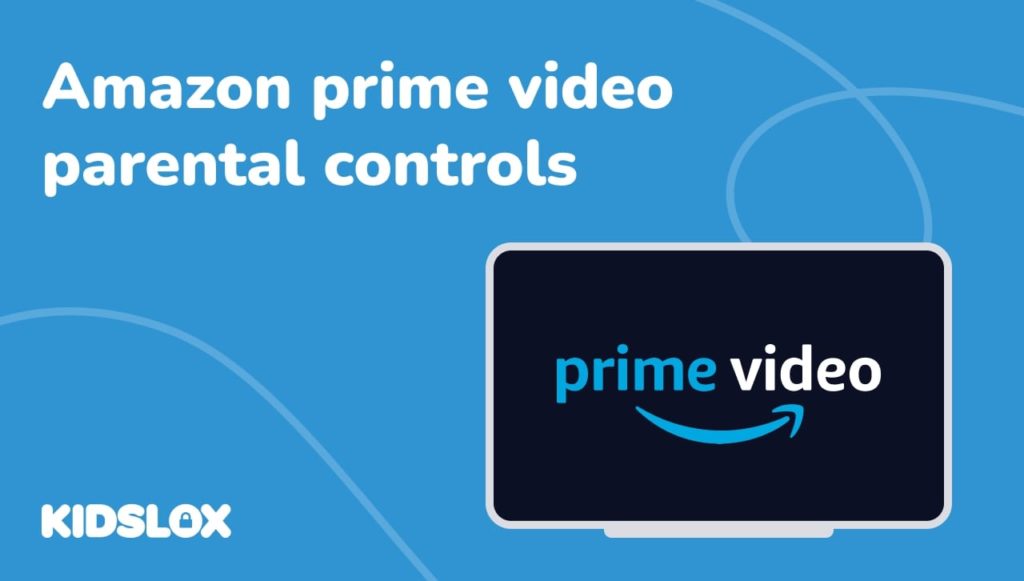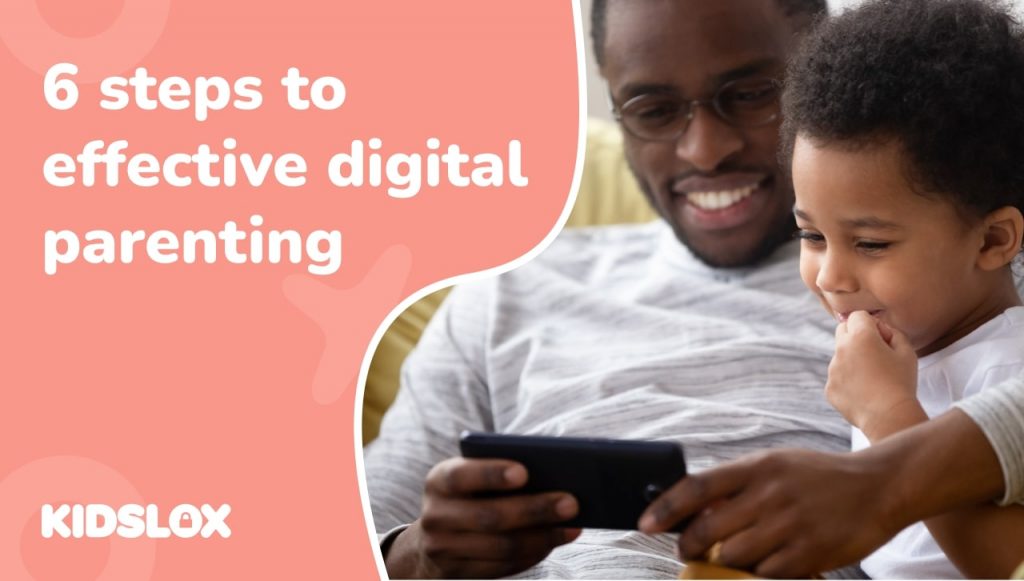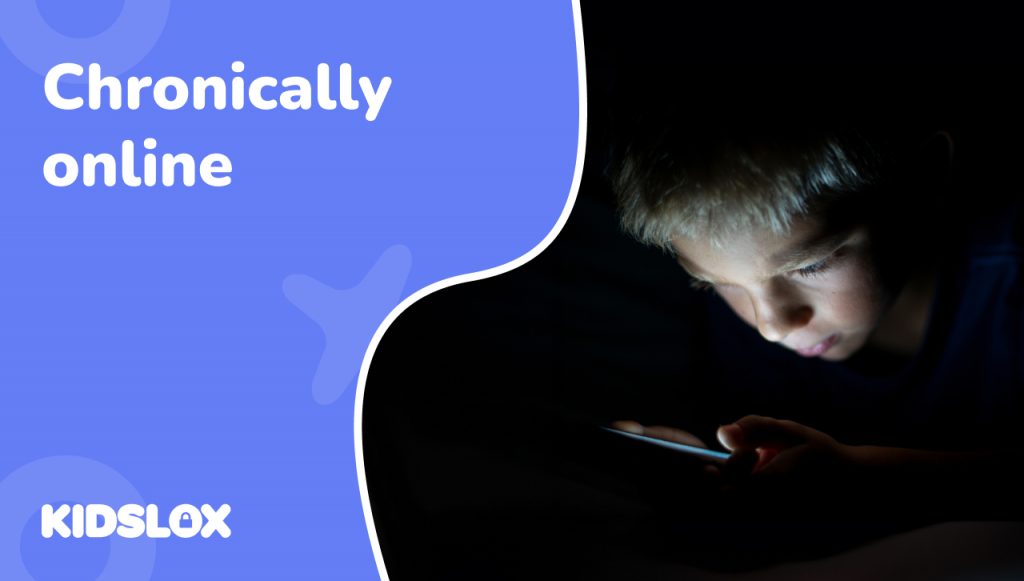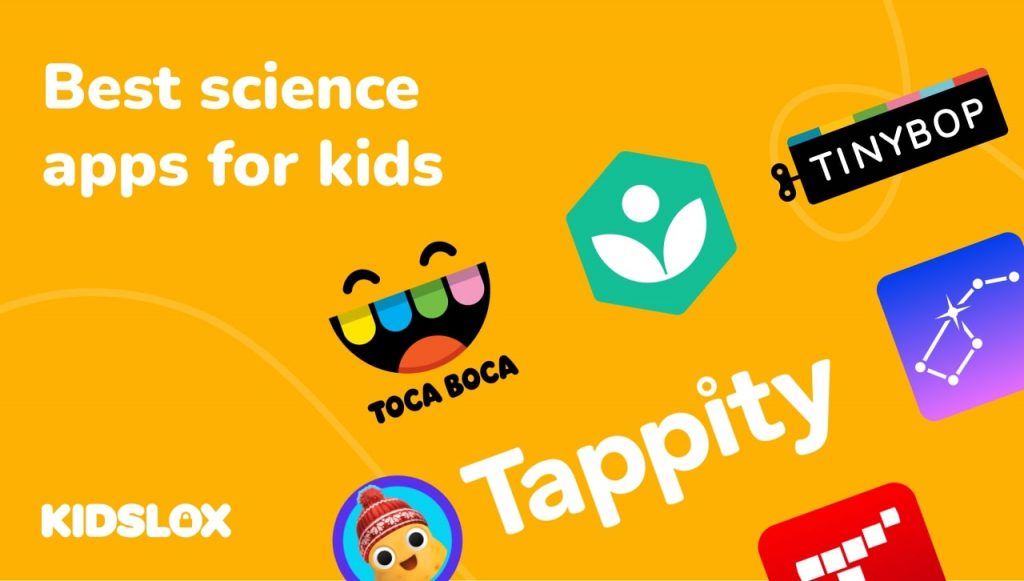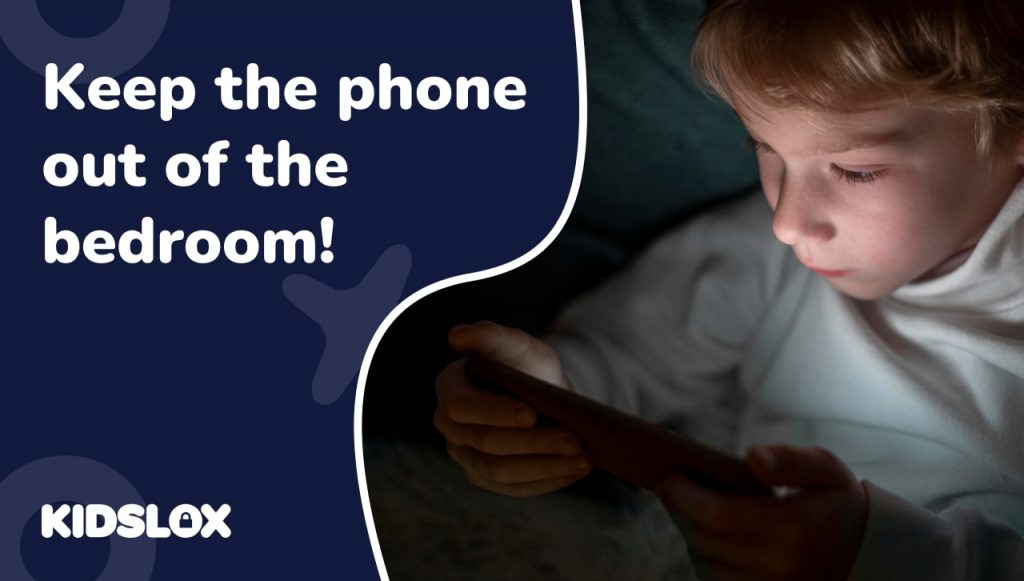When choosing what to watch next, kids have near-limitless options with Amazon Prime Video. As Amazon’s streaming service continues to grow in popularity, it’s essential for parents to be aware of the different ways they can control what their kids are watching.
The popularity of Amazon Prime Video has been steadily increasing in recent years. This can be largely attributed to the fact that Amazon has been investing heavily in original content, which has helped it to compete with rivals such as Netflix and Hulu.
With recent releases such as The Lord of the Rings: The Rings of Power and The Marvelous Mrs. Maisel, it’s clear that Amazon is a force to be reckoned with in the streaming world. Its kid’s content is also growing quickly – giving families access to streaming and purchasing a variety of old and new content.
As Amazon continues to grow, so too does its selection of content. This can make it difficult for parents to track what their kids are watching. Thankfully, there are a few different ways you can control what your kids see on Amazon Prime Video.
In this guide, we will look at how you can use Amazon’s parental controls to manage what your kids are watching. We’ll also provide some tips on how you can talk to your kids about responsible streaming habits.
How to Set Up Parental Controls on Amazon Prime Video
Step 1: Know What Devices Your Child Is Using to Watch Prime Video
Before you can set up parental controls, you need to know which devices your child is using to watch Amazon Prime Video. This is important because the method for setting up parental controls differs depending on the device.
If your child is watching Prime Video on a smart TV, game console, or streaming media player, then you will need to set up parental controls directly on the device.
If your child is watching Prime Video on a mobile device or laptop, then you can set up parental controls through the Amazon Parent Dashboard. This dashboard is only available on Amazon’s website, so you will need to log in to your Amazon account to access it.
Step 2: Set Up Amazon Prime Video Profiles for Your Kids
If you want to be able to manage what your kids are watching on Amazon Prime Video, then you will need to set up separate Amazon Prime Video profiles for each of them.
You can do this by going to the Amazon website and clicking on “Your Account.” From there, you will need to click on “Add a user” and follow the instructions to set up a new account. From each account, you can then set up different parental controls.
You can also set up a general “Kids” profile that will allow your kids to watch only shows and movies that are appropriate for their age group. To do this, go to “Your Account”, and create a new “Kids” profile under “Your Profiles.”
Step 3: Turn On Amazon’s Parental Controls
Once you know which devices your child is using to watch Prime Video, you can turn on Amazon’s parental controls.
- Navigate to the Amazon Prime website and use your credentials to sign in to your account
- Once signed in, select “Your Account” from the drop-down menu in the top-right corner of the screen
- From the “Your Account” page, select “Parental Controls” and choose “Enable Parental Controls”
You will then be prompted to create a 4-digit PIN. This PIN will be used to access the parental controls menus on Amazon’s website and app. The PIN will ensure that only you can change the parental controls.
Step 4: Set Up Content Filters
After you’ve turned on parental controls and created a PIN, you can start setting up content filters. Amazon allows you to filter content by age range, maturity rating, or specific titles. By setting up content filters, you can ensure that your child can only access age-appropriate content.
To set up content filters:
- Navigate to the Amazon Prime website and use your credentials to sign in to your account
- From the “Your Account” page, select “Parental Controls” and enter your PIN when prompted
- From the “Parental Controls” menu, select “Edit Content Filters”
From here, you can choose to filter content by age range, maturity rating, or specific titles. For each type of content filter, you can select from a variety of options.
Step 5: Set Up Purchase Restrictions
In addition to content filters, you can also set up purchase restrictions. This will prevent your child from being able to rent or buy movies and TV shows through Amazon Prime Video.
To set up purchase restrictions:
- Navigate to the Amazon Prime website and use your credentials to sign in to your account
- From the “Your Account” page, select “Parental Controls” and enter your PIN when prompted
- From the “Parental Controls” menu, select “Edit Purchase Restrictions”
From here, you can choose to restrict purchases to ensure that your child is unable to buy or rent movies and TV shows.
Can I See The Viewing History For My Child’s Amazon Prime Account?
If you want to view the viewing history for your child’s Amazon Prime account, you can do so from the “Parental Controls” menu.
To view your child’s viewing history:
- Navigate to the Amazon Prime website and use your credentials to sign in to your account
- From the “Your Account” page, select “Parental Controls” and enter your PIN when prompted
- From the “Parental Controls” menu, select “Viewing History”
You will then see a list of all the movies and TV shows your child has watched on their Amazon Prime account. You can use this information to see what content your child is interested in and set up appropriate content filters.
Parental controls are a great way to ensure that your child is only able to watch age-appropriate content on Amazon Prime Video. By following the steps above, you can set up parental controls on your child’s account and start filtering content.
Help Your Children Stay Safe Online with Kidslox
By taking advantage of the parental controls available on Amazon Prime Video, you can help make sure your kids don’t accidentally start watching something inappropriate.
By carefully selecting which types of movies and TV shows they can watch and setting limits on how much they can watch each day, you can help ensure that your kids stay safe while streaming.
If you want to take your protection a step further, you can use a service like Kidslox to monitor and control your child’s online activity across all their devices.
With Kidslox, you can block access to specific apps and websites, set time limits for device usage, and even see your child’s online activity in real time. By using parental controls like those available on Amazon Prime Video in combination with a service like Kidslox, you can help create a safe online environment for your kids.
If you want to learn more about how to keep your kids safe online, check out our blog or contact us today. Learn more about Kidslox today!