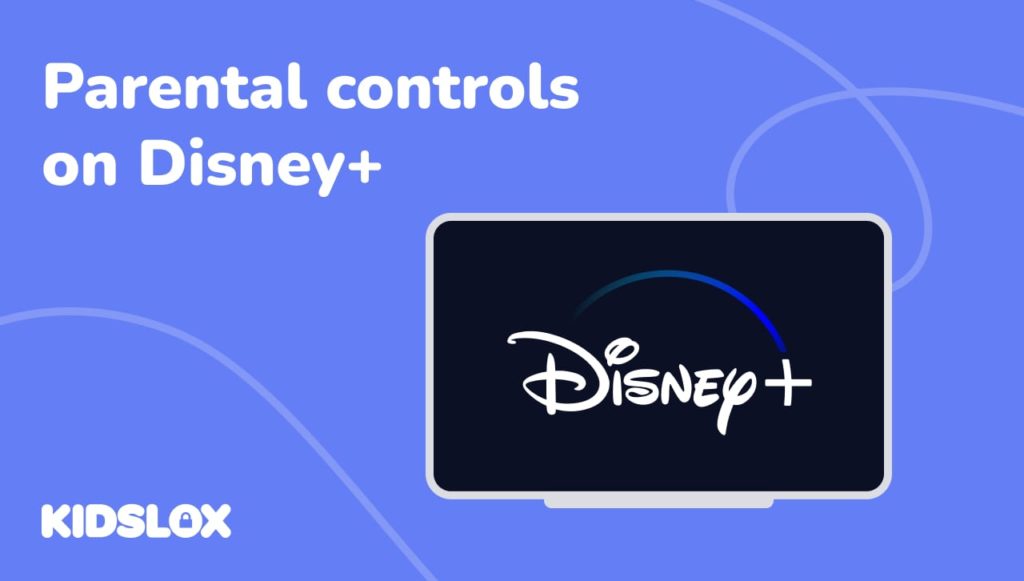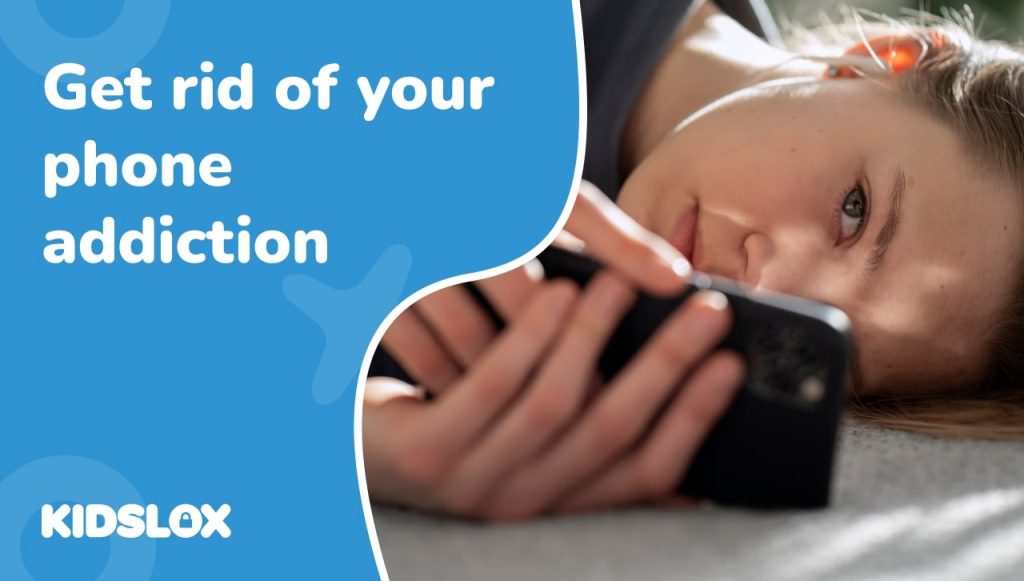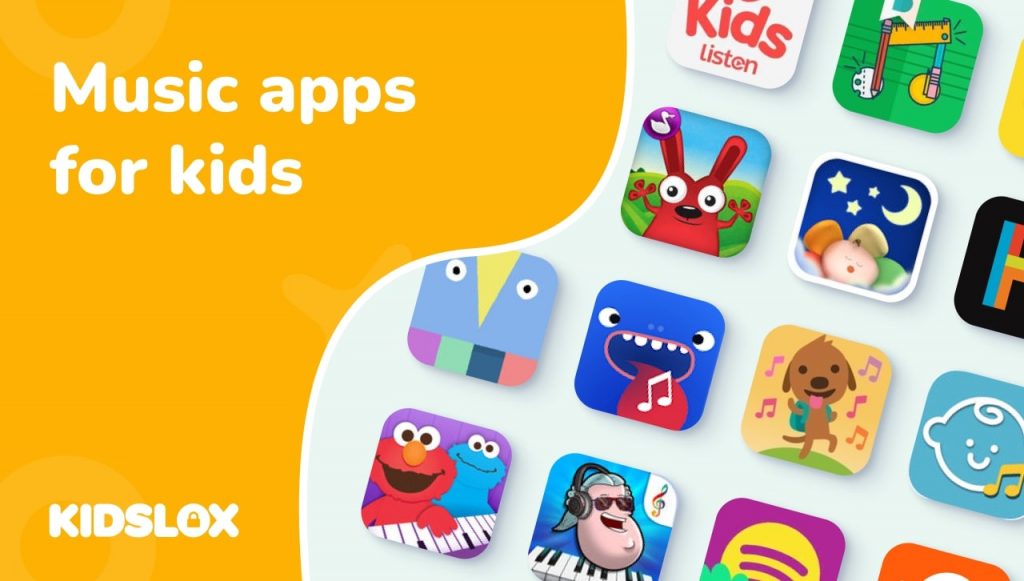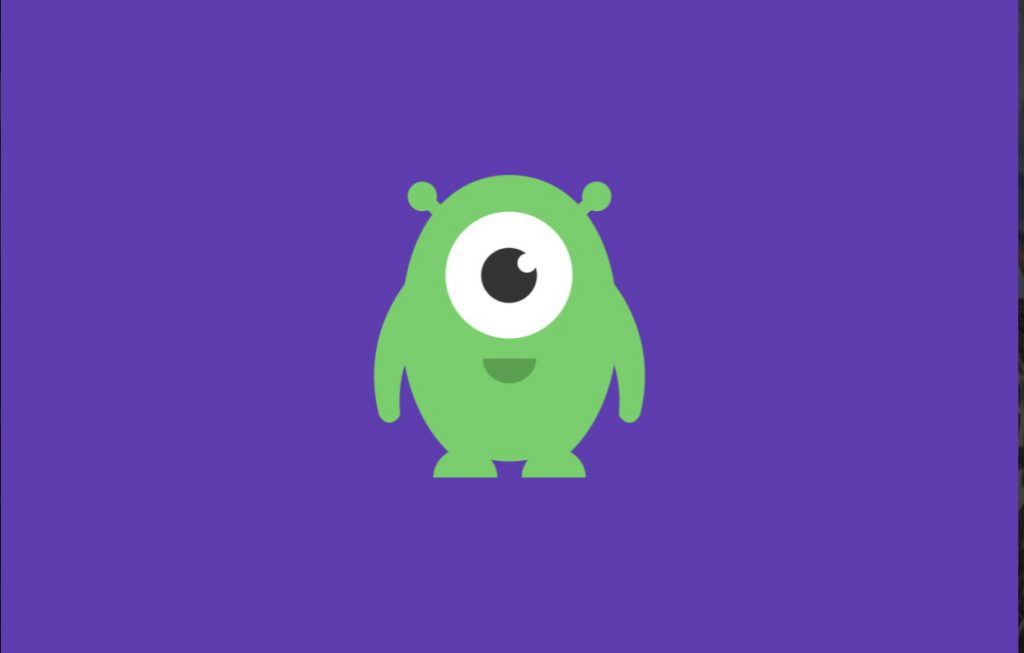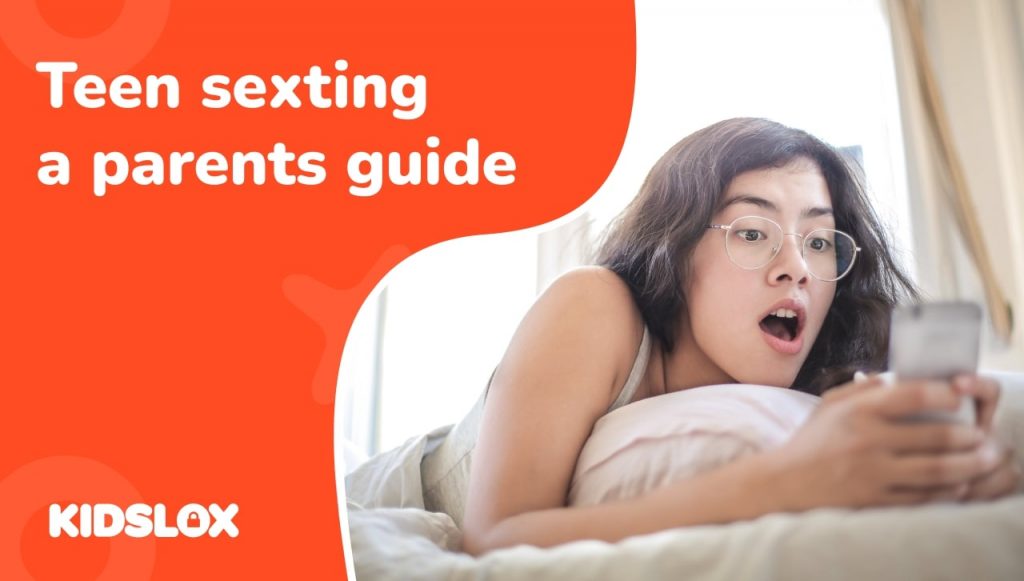In the modern streaming wars, few companies have had as much success as Disney. The Mouse House has built an empire on the backs of its many beloved properties, and its recent entry into the streaming space, Disney Plus (Disney+), has been a resounding success.
As of the third quarter of 2022, Disney+ has reported just over 152 million paying subscribers – more than half of the company’s 221 million across its various streaming services, including Hulu and ESPN+.
The unique element of Disney+ is its focus on family-friendly content. The service offers a wide variety of movies and TV shows from Disney’s many brands, including Pixar, Marvel, Star Wars, and National Geographic.
However, as any parent knows, not every piece of content is appropriate for every age group. That’s where parental controls come in.
Disney+ offers a variety of parental control features that allow parents to limit what their children can watch on the service. In this article, we’ll take a closer look at the steps you should take to set up parental controls on Disney+.
Why Set Up Parental Controls on Disney Plus?
While it’s easy to assume that Disney’s content library is exclusively family-friendly, that’s not always the case.
Disney Movies and Ratings
While most of Disney’s movies are rated G, PG, or PG-13 by the Motion Picture Association of America (MPAA), there are a handful of exceptions. For example, Disney’s live-action remake of The Lion King is rated PG-13 for ” sequences of violence and peril, and some thematic elements.”
Similarly, the company’s live-action remake of Aladdin is rated PG for “some action/peril.” And Star Wars: The Last Jedi is rated PG-13 for “sequences of sci-fi action and violence.”
TV Shows on Disney+
When it comes to TV shows, there are a few more options for older kids and adults. For example, the Marvel Cinematic Universe (MCU) shows on Disney+ – such as WandaVision, The Falcon and the Winter Soldier, and Loki – are rated TV-PG.
Other popular shows, like The Mandalorian and High School Musical: The Musical: The Series, are rated TV-Y7. This means they’re suitable for kids aged seven and up.
Cultural Appropriation and Mature Themes
In addition to violence and mature content, some Disney movies and TV shows deal with sensitive topics like cultural appropriation.
For example, earlier Disney movies such as Peter Pan, The Aristocats, and Swiss Family Robinson have been criticized for portraying Native Americans, Africans, and Asians in stereotypical ways.
Similarly, the company’s live-action remake of Mulan was criticized for its depiction of Chinese culture and its filming in controversial locations. Parents concerned that some of Disney’s content may not be appropriate for their children can use the parental controls on Disney+ to limit what their kids can watch.
Can You Set Parental Controls on the Disney Plus?
Disney Plus has made it easy for content restrictions to be placed on user accounts. The parental controls on Disney Plus are controlled by profiles within the account. For example, you can create a profile for your child that only has access to kid-friendly content.
To set up parental controls on Disney+, you’ll need to create a profile for your child and then adjust the content restrictions for that profile. Let’s take a look at how to do that.
How to Set Up Parental Controls on Disney+
When you first create a Disney+ account, you’ll be asked to create a profile. This profile can be for yourself, your spouse, or your child. You can also create multiple profiles within one account.
To set up parental controls on Disney+, you’ll need to create a profile for your child and then adjust the content restrictions for that profile. Here’s how to do that:
Step 1: Create an Account for Your Child
First, you’ll want to create a separate account for your child. If you already have a Disney Plus account, you can create a new account from within the Disney Plus sign-on dashboard.
Disney Plus also offers the ability to quickly create a generic “Kids Profile” that automatically limits children’s content to age-appropriate options. The Kids Profile will also limit a child’s ability to navigate out of the profile, and access content meant for adults.
To create a Kids Profile, simply select the “Create Profile” option from the Disney Plus sign-on dashboard and choose the “Kids Profile” option.
Step 2: Adjust the Content Restrictions for Your Child’s Profile
Once you’ve created a profile for your child, you can adjust the content restrictions for that profile.
- Select “Edit Profiles” from within the profile dashboard.
- Navigate to the appropriate profile for which you wish to set content restrictions.
- Select “Parental Controls”
- Select “Content Rating”
- Input your Disney Plus account password to make changes.
- Select the content rating you wish to have attributed to this profile. The content ratings range from “TV-Y (for youngest viewers) to TV-MA (for mature audiences only).
- Click “Save” to confirm the settings of the profile.
(It’s important to note that the content rating is automatically set within a Kids Profile and cannot be adjusted. For greater control, create a standard account and follow the Step 2 instructions above.)
Step 3: Set a PIN for Your Main Disney Plus Account
Despite having an individual account created for your children, curious kids can try to access content on other accounts that do not have content restrictions set. To prevent this from happening, you’ll want to set a PIN for your account.
To set a PIN on your Disney Plus account:
- Return to the “Edit Profiles” settings.
- Select the profile for which you wish to set a Disney Plus PIN.
- Select “Profile PIN” from the “Parental Controls” options.
- Input your Disney Plus password.
- Input your new PIN and select “Save” to confirm.
Setting a PIN for your profile can help ensure that your content restrictions remain in place and that your children can only access the content you want them to see.
Step 4: Prevent New Account Creation
Finally, you will want to ensure that your child cannot create a new account and bypass the content restrictions you’ve set.
To prevent new account creation on Disney Plus, log into your Disney Plus account and find the setting titled “Restrict Profile Creation”. Toggle this setting to “On” and enter your password. This will prevent anyone who does not have the account password from creating a new profile.
What Disney Plus Parental Controls Don’t Offer
Now that we’ve gone over the basics of setting up parental controls on Disney+, it’s important to mention a few things that these controls don’t offer.
First and foremost, parental controls on Disney+ only work when someone is logged into their account. If your child knows your password, they can log in and bypass any content restrictions that you’ve set.
Additionally, parental controls on Disney+ only apply to the content available on the platform. If your child has access to other streaming services or devices, they can still watch the content you may disapprove of.
Disney Plus controls don’t limit screen time, so it’s still up to you to ensure they’re not spending too much time in front of screens.
Finally, it’s important to note that the content ratings for each profile are only suggestions. They are not perfect, and some parents may find that their children can watch content rated higher than what they’re comfortable with.
Tips for Helping Your Family Manage Their Media Consumption
You can help your family manage their media consumption by setting parental controls on Disney Plus. But that’s not all. Here are some general tips to keep in mind when it comes to engaging with technology and media:
1. Have regular conversations with your children about their media consumption.
One of the best ways to help your children manage their media consumption is to have regular conversations with them about it. Talk to them about why you’re setting certain limits and explain how too much screen time can be harmful.
2. Discuss why shows and movies have specific ratings.
When you’re setting content restrictions on Disney Plus, take the opportunity to discuss why shows and movies have specific ratings. This can help your children understand why certain content is off-limits and why it’s essential to follow the rating system.
3. Set a good example for your children.
If you want your children to limit their screen time, it’s important to set a good example for them. Make an effort to limit your own screen time and focus on spending quality time together as a family.
4. Use parental controls for other devices and apps.
In addition to setting parental controls on Disney Plus, you should also consider using them for other devices and apps. This can help you create a consistent media consumption plan for your family. Consider using parental control software such as Kidslox to set limits across all devices.
By following these tips, you can help your family manage their media consumption in a healthy way. Setting parental controls on Disney Plus is a great first step, but it’s only part of the solution.
Creating a plan that involves regular conversations and setting a good example for your children is essential for helping them develop healthy media habits.
Better Protect Your Family with Kidslox
If you’re looking for an easy way to set parental controls on all of your family’s devices, Kidslox is the perfect solution.
With Kidslox, you can block specific apps and websites, set time limits, and even schedule bedtimes. Best of all, Kidslox works on all the devices your family uses – and with a single account, you can quickly and easily manage everyone’s settings from one place.
With Kidslox, you can finally have “media peace of mind!” Check out Kidslox today, and discover how easy it is to set parental controls that work for your family.