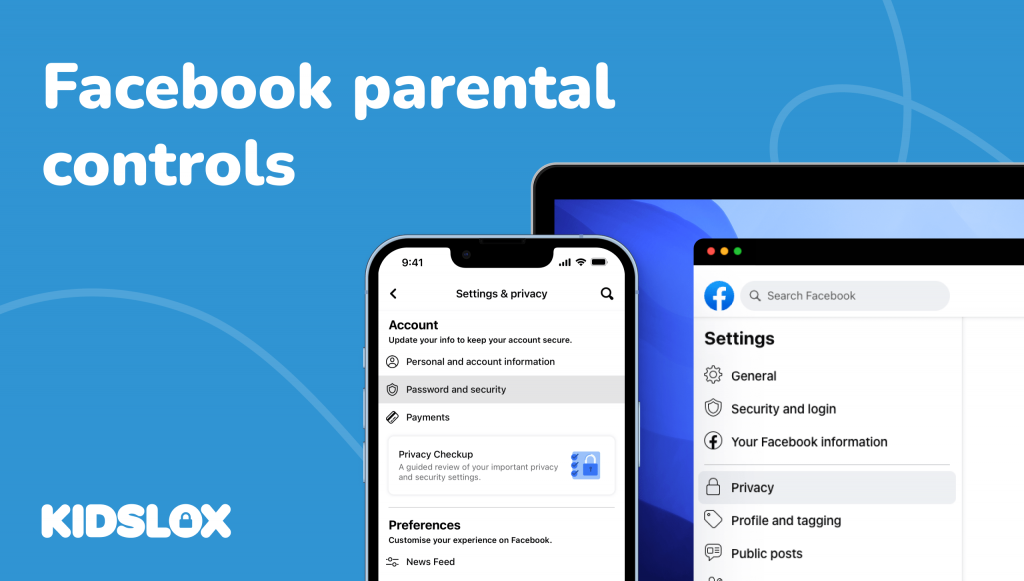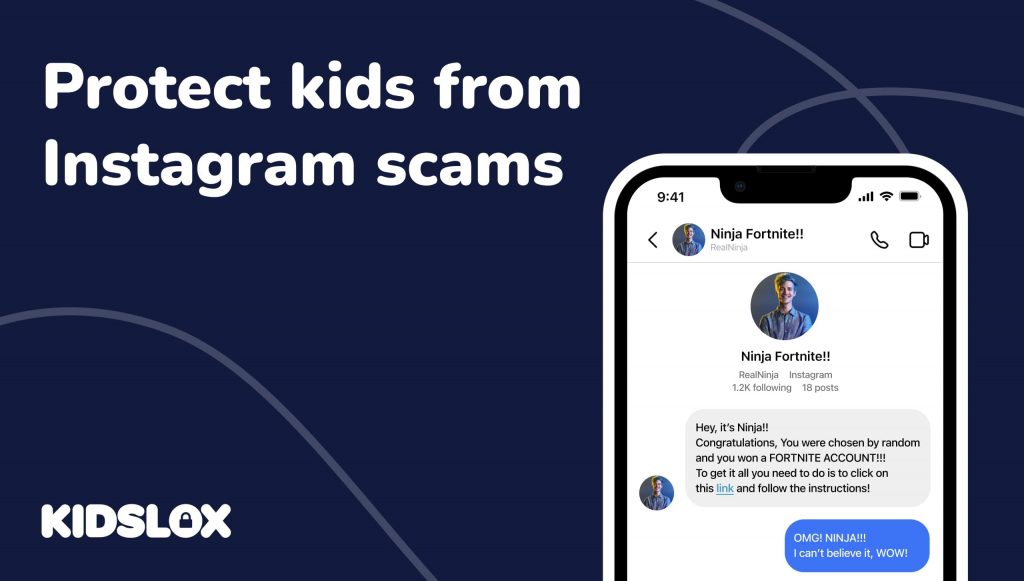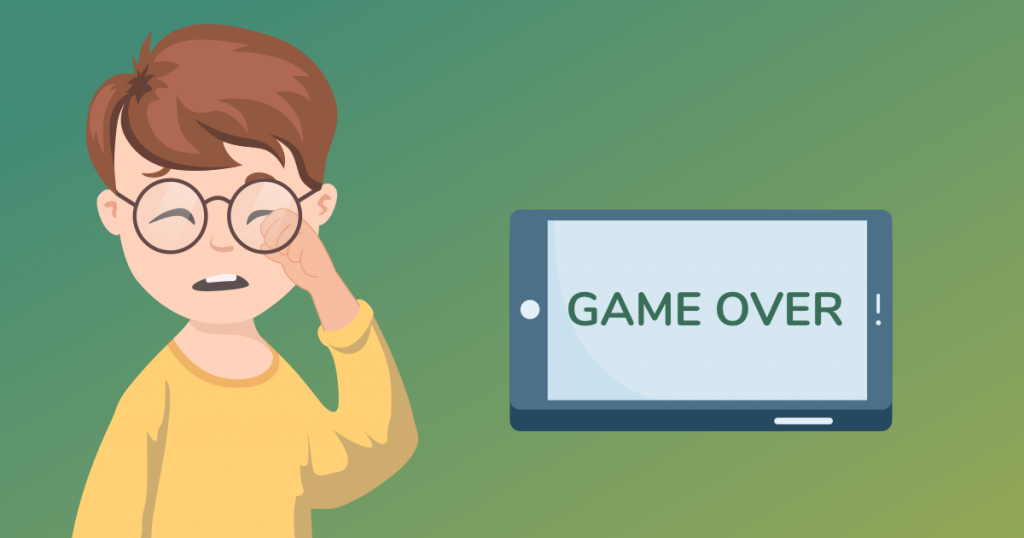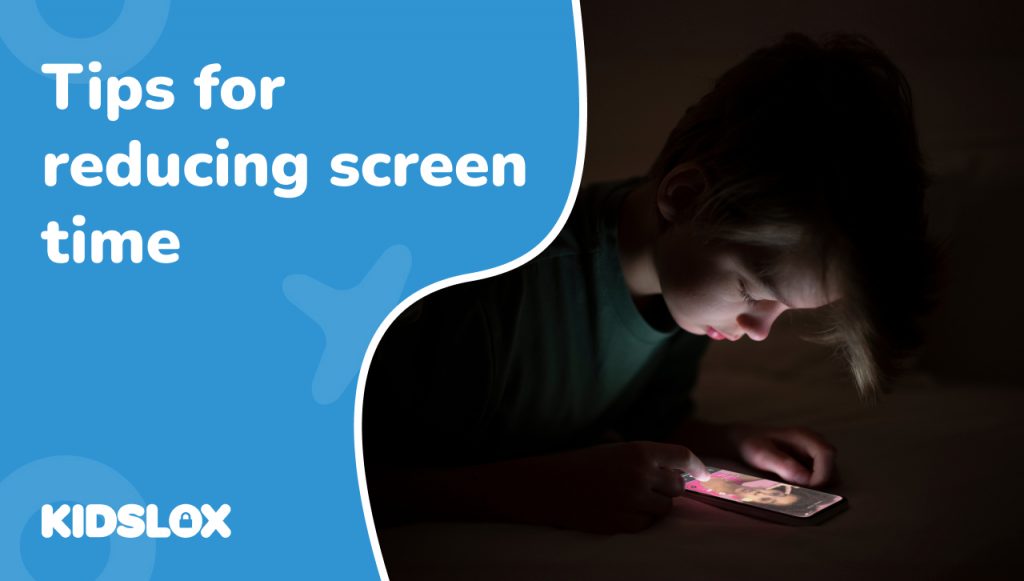Facebook’s meteoric rise has resulted in the platform becoming a nearly unavoidable part of life for people of all ages – from young kids to adults. It’s no wonder parents everywhere are expressing concern about their children’s safety while navigating the expansive platform.
With almost 3 billion users worldwide, the platform can quickly become overwhelming for anyone, including young children. As a parent, it is essential to be vigilant in setting up parental controls on your child’s Facebook account both for their safety and to protect them from accessing inappropriate content.
Fortunately, the platform offers several tools and resources that make it easy to restrict access to certain types of content. In this article, we’ll explore how to use Facebook’s parental controls to restrict content and ensure your family’s online safety. When you can create a safe online environment for your children, you can rest assured that they are safe while surfing the web.
Is Facebook Dangerous for Kids?
Facebook was founded in 2004 and quickly established itself as the world’s premier social media platform. It has since become a place for people to connect, share ideas, and express themselves freely.
The first iteration of Facebook was primarily intended for adults, with users requiring a university or college email address to even access the social network. As the site grew in popularity, the company began to lessen its age restrictions, allowing high school students to join. Now, Facebook is open to anyone 13 and older.
While this openness can lead to a sense of community for many users, it also means that your children may be exposed to inappropriate content – such as explicit images or language – while browsing the site. This makes it all the more important to use the various parental controls available on Facebook to protect your children from such content.
What Are The Risks of Facebook for Kids?
While Facebook can offer children and teens a variety of unique benefits (like staying connected with friends and family, learning about news and events, etc.), it can also present some risks if not monitored closely.
Here are some of the primary risks that parents should know about when it comes to allowing their children access to Facebook:
1. Access to Inappropriate Content
As a global message board, you never know what you may come across on Facebook. Images, videos, and language can all be inappropriate for the eyes of young children.
While Facebook is constantly working to monitor and remove inappropriate content, it’s best to have parental controls in place so that your children are not exposed to anything they shouldn’t be.
2. Cyberbullying
Facebook is a breeding ground for cyberbullying and online harassment, as some users may use the platform to spread rumors or post insensitive comments about others. Parents need to be aware of their children’s online activities and monitor them for any signs of cyberbullying.
3. Online Predators
Unfortunately, Facebook can also attract the attention of sexual predators. While the site has various security measures to protect users, it is still possible for these predators to contact your children via the platform. It’s important to keep an open dialogue with your children about their online activities and remind them not to give out any personal information or meet up with anyone they don’t know in person.
4. Identity Risks
Finally, Facebook can also lead to identity theft if users are not careful with their personal information. It’s essential to remind your children to never post any sensitive information or connect with strangers on the site. Potential cyber criminals and bots can create fake accounts to try and steal user data, so you should encourage your children to only connect with people they know in real life.
How To Set Up Parental Controls on Facebook
There are various tools available on Facebook that will help you restrict access to certain types of content and ensure that your children’s online experience is safe. The parent company Meta owns and operates a variety of products, but for the purposes of this article, we will focus on Facebook itself.
Before you dive into the parental control settings on Facebook, it is beneficial to revisit account security settings with your children. Make sure your child knows not to give out any personal information, and advise them not to add anyone they don’t know in real life. Make sure you know their Facebook login credentials, and set up two-factor authentication so that only you can access their account.
Here’s a guide on setting up parental controls on Facebook and how to block unwanted content from appearing on your child’s account:
Step 1: Navigate to “Privacy Checkup” within “Settings & Privacy”
Within your child’s Facebook account, navigate to the Settings & Privacy tab from the drop-down menu in the upper right corner of their homepage. From there, select the Privacy Checkup option.
The Privacy Checkup tool allows you to easily access various settings, including content access, blocking users, and setting restrictions on friend requests.
Step 2: Set Controls on Posts and Stories
Facebook has two primary content streams: Facebook Posts and Facebook Stories. Posts include any content that accounts post to their page or other people’s pages, while Stories are short videos or images that disappear 24 hours after being posted.
Now, you can control the types of posts and stories your child sees by selecting either the “Public” option (which allows anyone to view their content) or the “Friends” option (which only allows people they know in real life to view their content).
You can also choose to block your child from being tagged in other people’s posts and stories by selecting the “No one” option. This will prevent other people from adding them to their posts and stories without your permission.
Step 3: Restrict Personal Information Display
Facebook will also display personal information about your child’s account on their profile page. You can restrict this information from being seen by anyone other than friends – or even just yourself as the parent – by clicking “Edit” next to each piece of personal info and setting it to “Only Me.”
Step 4: Block Accounts
Facebook also allows you to block certain accounts from viewing your child’s content or sending them messages. You can do this by navigating to the “Blocking” page within Settings & Privacy, then entering the name of the person you want to block.
You can easily search and add multiple accounts to your block list. You may also want to work with your child to create a list of accounts they think should be blocked. The more you can involve your child in the process in a healthy way, the more trust and understanding you’ll build between you.
Step 5: Limit Friend Requests
By default, Facebook accounts can be searched and added as a friend by any other account. To limit who can request to be your child’s friend, you can set their profile to either “Friends of Friends” or “Only Me” within the Privacy Checkup tool. This step will ensure that only people your child knows in real life can send them a friend request.
Step 6: Control Access to Apps and Games
Facebook offers its users access to hundreds of third-party apps and games. Many of these are inappropriate for children, so limiting their access is best. To do this, navigate to the App Controls page in Privacy Checkup and choose which apps and games your child can access. You can also control who can see their activity within the app or game.
Step 7: Monitor Your Child’s Newsfeed and Unfollow or Report Inappropriate Content
Finally, keeping an eye on your child’s newsfeed and activity is essential. A simple scroll through the Newsfeed will show you the content and accounts your child interacts with most often, as the Facebook algorithm is trained to monitor user activity and serve them content accordingly.
If you see any inappropriate posts or stories from people your child follows, you can unfollow them by selecting the “Unfollow” option next to their post. You can also report the content for review using the “Report” option.
By following these steps and setting up adequate parental controls on your child’s Facebook account, you can help keep them safe online and enable them to have a more positive experience with the platform. Additionally, it’s important to talk with your child about online safety, develop an open dialogue with them, and be available to answer any questions they may have. With these steps in place, you can ensure that your child has a safe and enjoyable time on Facebook.
Take Your Online Safety A Step Further with Kidslox
Facebook can be an excellent tool for connecting with others and staying in touch with family and friends, but it’s important to stay informed about the potential risks of using the platform.
To ensure your child’s safety when using Facebook (and other social media apps), you may want to take an extra step and use a parental control app like Kidslox.
Kidslox is an advanced parental control solution that can help keep track of your child’s activity across multiple devices and platforms, including Facebook. It allows you to block or restrict content based on age-appropriate categories, set up safe browsing rules, impose time limits for device usage, and much more – all from the convenience of an app.
By implementing Kidslox on your child’s device, you can take the extra step of ensuring their safety while they use Facebook and other online platforms. With Kidslox, you can rest assured that your child is using the internet safely and responsibly. Visit us online today to learn more, and see more great parental control guides on today’s most popular platforms!