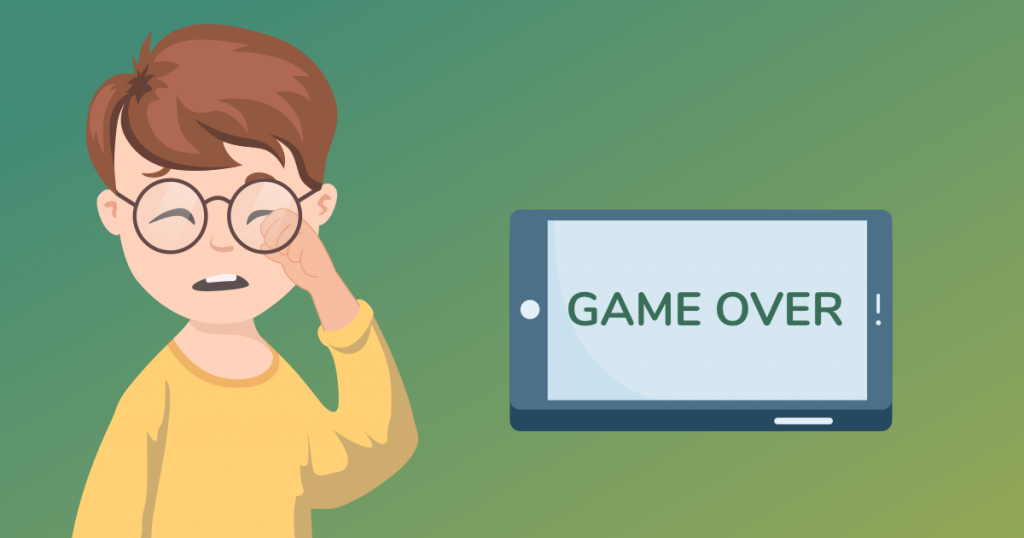Kidslox 3.5 has arrived and with it a long awaited feature on iOS. Individual app blocking. There are a few other great new features to help you get your kids screen time under control too; let me talk you through them.
Individual app blocking on iOS
Blocking apps individually is easy to achieve on Android and has been an integral part of Kidslox functionality on that platform for a long time now. That’s part of why development of the same feature for iOS has consistently been our most frequent user request.
Originally we didn’t think it could be done at all (without making the app a lot harder for you to set up). But we kept on looking for a way and when we eventually figured it out, we set straight to work to make it happen.
Confession time though… that was over a year ago now! While the initial work for implementing individual app blocking on iOS was ready soon after we realised how it could be done, we wanted it to work really slickly, and at the time (you may remember) we had some issues with stability. While we fixed those bugs, we also got caught up making loads of other great features for you (content blocking, daily limits, touch id, Kidslox widget, installed app reports, Apple Watch support and much more). We’re glad we did, as many of those features have become core elements of Kidslox system, but now it’s finally time to get back to individual app blocking on iOS.
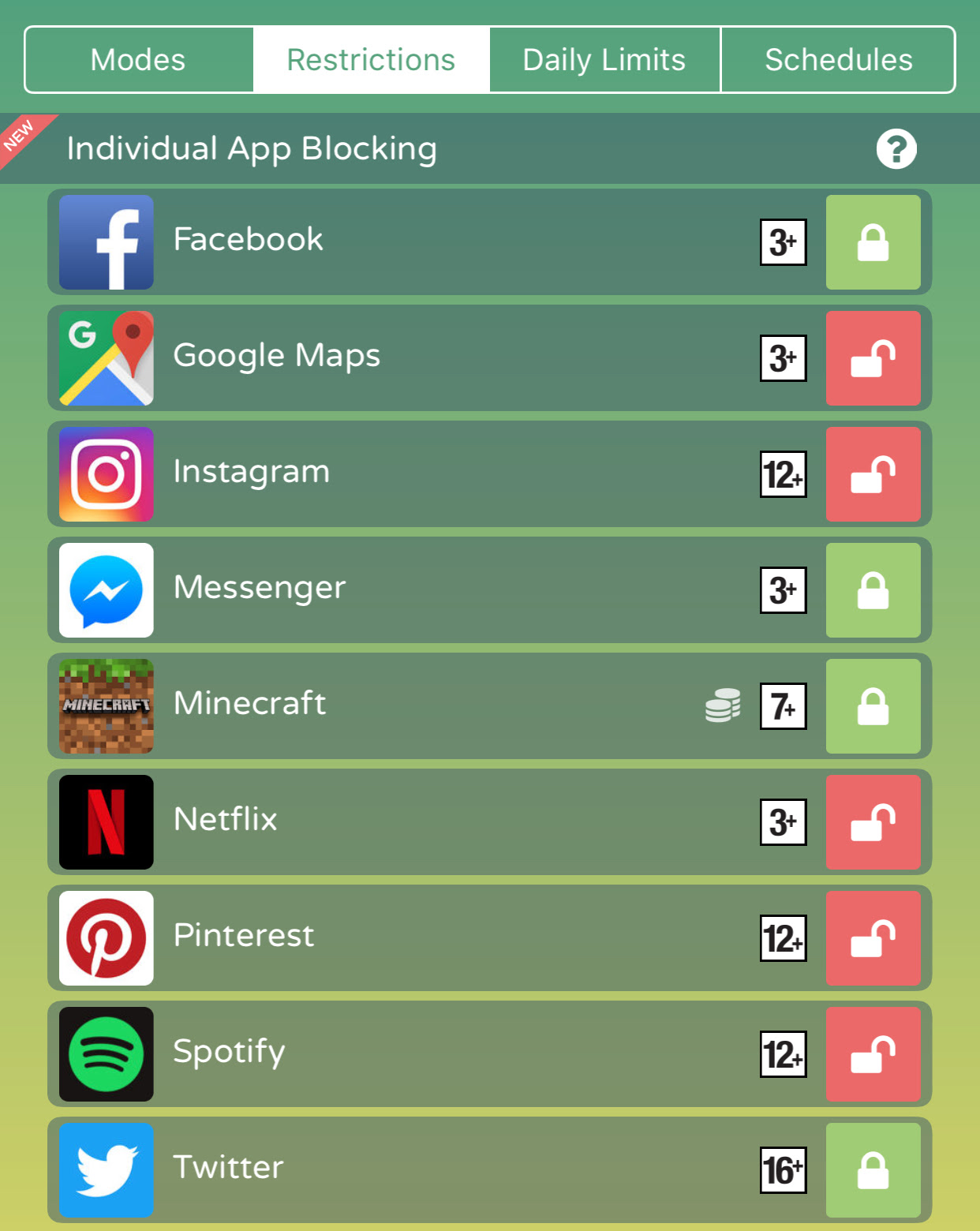 Familiar yet new
Familiar yet new
Individual app blocking doesn’t work in quite the same way as iOS regular, ratings based blocking system. Instead of hiding the app icon from sight, it takes away an apps internet access. This makes it perfect for blocking online games and social media apps which rely on the internet to provide their functionality. It’s not quite right for offline games though.
At the moment you can block over 30 of the most popular internet based apps individually on iOS, including Minecraft, Facebook, Clash of Clans and more. We’ll be adding more to the list with every update too. If you can’t individually block the app you need to, write to support@kidslox.com and request its inclusion in the next update. You can find a full list of currently individually blockable apps here.
Block internet access
If you’re happy for your child to use offline apps but don’t want them to be drawn into the online world, you can now block internet access in Child mode. It’s simple to set up, just go to the restrictions tab and block the “Internet access” option. Easy!
Kidslox customer support levels up
As well as improving the app itself, we’ve also been working to improve the service we provide users in terms of customer support. Our customer support team now provides coverage of more times and is ready to respond via phone and via live chat on our site as well as via the in-app support and support@kidslox.com email address. The number is +1 888 749 50 56 (just an American number for now, but we’re working to set up numbers for other areas too). If you need a hand or have a suggestion for how we can improve Kidslox, give us a call!
We’re always working on our next release, so expect more great features and optimisations ahead.