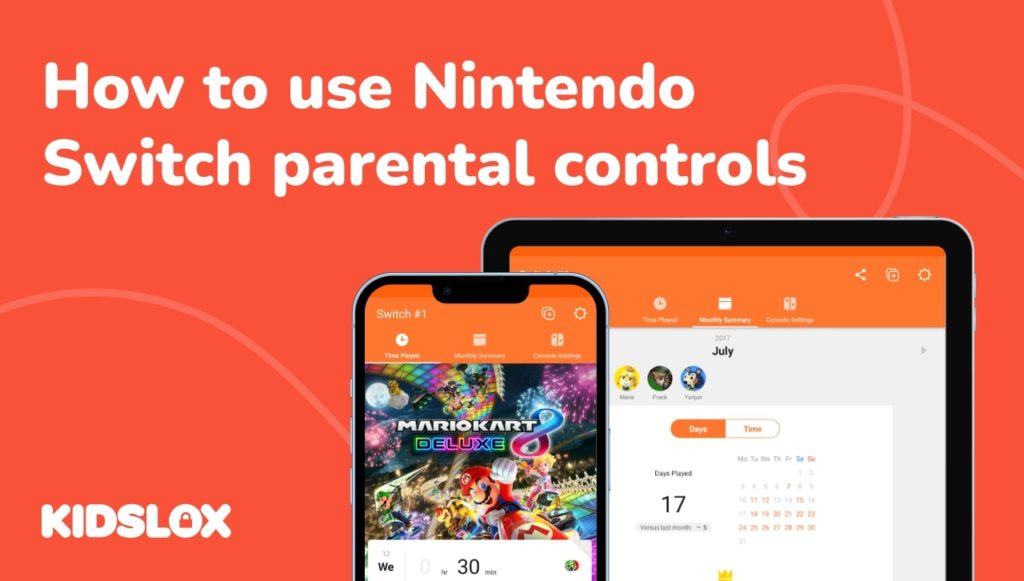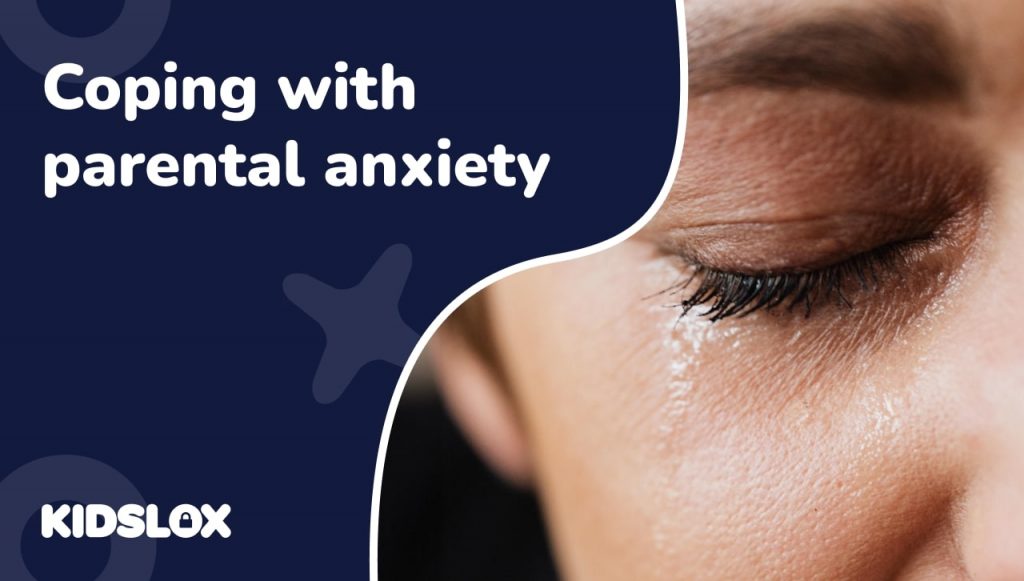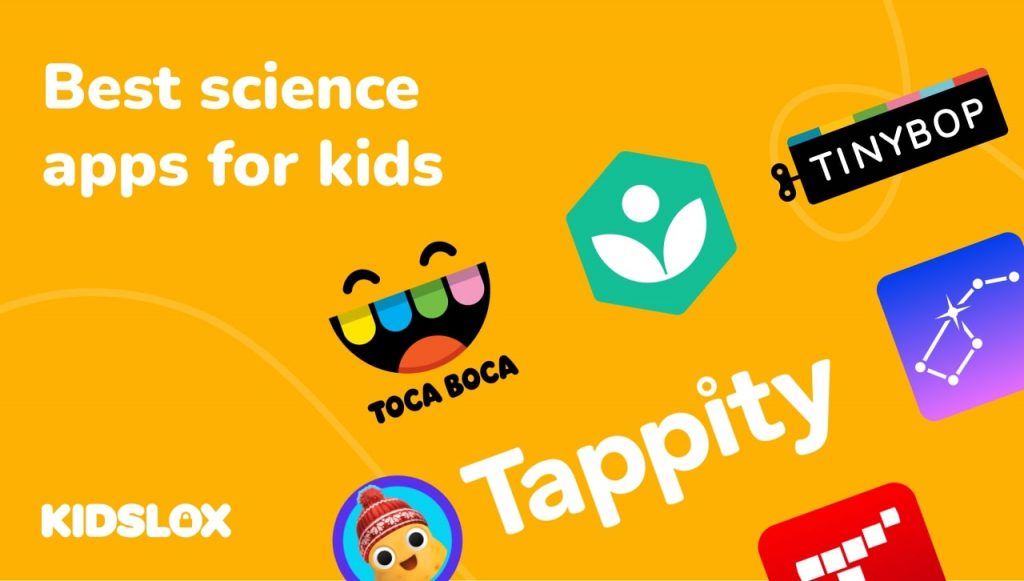As a parent, you know that nothing gets kids fired up like the latest video game console!
The Nintendo Switch is no exception, the most recent release from the gaming company that has long been a favorite among kids and adults alike. But with any new console comes the question of how to keep your kids safe while playing.
It’s essential to be aware of the different video game consoles available on the market and their corresponding parental controls.
With the Nintendo Switch, you can rest assured knowing that there are a variety of settings you can tweak to make sure your child is only playing age-appropriate games.
Keep reading to learn more about how to use Nintendo Switch parental controls – and the steps you should take to ensure your child’s gaming experience is a safe and positive one.
What is the Nintendo Switch?
The Nintendo Switch is a popular video game console that was released in March 2017. The console is a hybrid device that can be used as both a home console and a portable handheld device.
The main selling point of the Nintendo Switch is its versatility—players can use the console at home by connecting it to their TV or take it with them on the go and play it anywhere.
Since its release, the Nintendo Switch has seen a more recent release with an OLED (Organic Light-Emitting Diode) screen, which offers a brighter display and more vibrant colors. The new model also has improved battery life, which makes it an even more enticing option for long car rides and plane trips.
One of the main selling points of the Nintendo Switch is its library of games. There are over 2,000 games available for the Nintendo Switch, including first-party titles like “Super Mario Odyssey” and “The Legend of Zelda: Breath of the Wild.”
The device also allows third-party apps like Netflix, Hulu, and YouTube to be downloaded, giving kids even more content to consume. And it’s with these applications and some mature game titles that parents need to be aware of the different parental controls available on the Nintendo Switch.
How to Use Parental Controls on Nintendo Switch
Nintendo Switch also offers a variety of parental control settings which can be accessed by clicking on “System Settings” from the main menu.
Parents can set restrictions on internet access, purchases, social features, and more. Understanding how to use these parental controls is crucial to keeping your child safe while they’re playing on their Nintendo Switch.
We’ve put together a quick guide on how to use some of the most important parental control features on Nintendo Switch:
Two Ways to Set Up Parental Controls
There are two ways to set up parental controls on Nintendo Switch: either through the console itself or through the Nintendo Switch Parental Controls app.
On The Nintendo Switch Device:
To set up parental controls on the console itself, follow the following steps:
Step 1: From the main menu, select “System Settings.”
Step 2: Scroll down and select “Parental Controls.”
Step 3: Select “Use this console,” then enter your PIN.
Step 4: Choose the desired parental control settings.
On The Mobile App:
You can also set up parental controls on the Nintendo Switch Parental Controls app, which can be downloaded for free on iOS and Android devices. To set up parental controls using the app, follow these steps:
Step 1: Download the Nintendo Switch Parental Controls app from the App Store or Google Play Store.
Step 2: Open the app and select “Create a new user.”
Step 3: Enter the required information, then select “Create.”
Step 4: Choose the desired parental control settings.
It’s important to note that parental controls on the Nintendo Switch will apply to all users on the console. So if you have multiple children using the same Switch, setting the parental controls will impact all users.
What Nintendo Switch Parental Controls Can I Set?
Nintendo Switch parental controls can be set to a variety of different restrictions, depending on what you, as a parent, feel is appropriate for your child. Here are some of the different settings you can choose from:
Internet Access: This setting will restrict whether or not the console can access the internet. If this setting is turned off, the console will not be able to connect to Wi-Fi networks or download updates for games.
Purchases: This setting will restrict whether or not the console can make purchases from the Nintendo eShop. If this is turned off, your child will not be able to buy games or other content without your permission.
Play-Time Limits: To help children avoid spending too much time playing on their Switch, parents can set daily limits on play time. This time can vary from 0 to 6 hours of play each day. Once the limit has been reached, the console will not be able to be used for the rest of the day.
Social Features: This setting will restrict whether or not the console can access social features like exchanging Friend Codes, sharing screenshots, and posting to Miiverse. If this is turned off, your child will not be able to interact with other players online.
Mature Content: This setting can be used to restrict access to games or other content rated by the ESRB as being appropriate for ages 17+.
Bedtime Alarms: This setting allows parents to set a specific bedtime for their child’s Switch usage. Once the bedtime alarm is reached, the console will not allow any play to occur on the device from that moment until 6 AM the next day.
How Do I Remove the PIN?
If you ever need to remove the PIN that you set for parental controls, simply follow these steps:
Step 1: From the main menu, select “System Settings.”
Step 2: Scroll down and select “Parental Controls.”
Step 3: Select “Change Settings” and enter the PIN that was set for the system. If you have forgotten what the PIN is for the system, you can resent the PIN through your Nintendo Account.
Step 4: Once you have entered the PIN, select “Reset” to remove it. From there, you can choose to set a new PIN or not set one at all.
It’s important to note that removing the PIN will also remove all of the parental control settings that were previously in place. So if you want to keep the parental controls active, be sure to set a new PIN after removing the old one.
Enforcing Parental Controls
Once you’ve set up the desired parental controls on your child’s Nintendo Switch, it’s important to make sure that they are being followed. Here are some tips for enforcing parental controls:
- Check in regularly: It’s a good idea to check in on your child’s Switch usage every so often to ensure they are following the parental controls you’ve set.
- Set a good example: If you want your child to follow parental controls, it’s important to set a good example by following them yourself.
- Explain the rules: Be sure to explain to your child why you’ve set certain parental controls and why it’s important for them to follow them.
- Have a backup plan: If your child can bypass parental controls, it’s important to have a backup plan in place. This could include taking away the Switch for a period of time or setting up new and more restrictive controls.
- Be consistent: It’s important to be consistent with enforcing parental controls. If you allow your child to break the rules occasionally, they will have a harder time following them in the future.
With these tips in mind, you can help ensure that your child follows the parental controls that you’ve set on their Nintendo Switch.
Keep Kids Safe When Gaming with Parental Controls
The Nintendo Switch is a popular video game console that offers a variety of parental control settings.
As a parent, it’s essential to be aware of these settings so you can decide which ones are right for your family. By taking advantage of these settings, you can help ensure that your child has a safe and fun gaming experience on their Nintendo Switch console.
But making sure that your child’s Switch is protected is only part of the battle. With so many devices in our homes, it’s important to keep track of all of them and ensure that they’re being used safely. That’s where a parental control app like Kidslox can help.
Kidslox is a leading parental control app that allows parents to monitor and manage their child’s devices from one central account. With Kidslox, you can see how much time your child is spending on their connected devices and quickly set limits if needed. You can also block apps and websites, set bedtimes and curfews, and more.
With Kidslox, you can help teach your children how to safely use their devices and give yourself peace of mind in the process. To learn more about how Kidslox can help you keep your family safe, visit our website or download the app today.