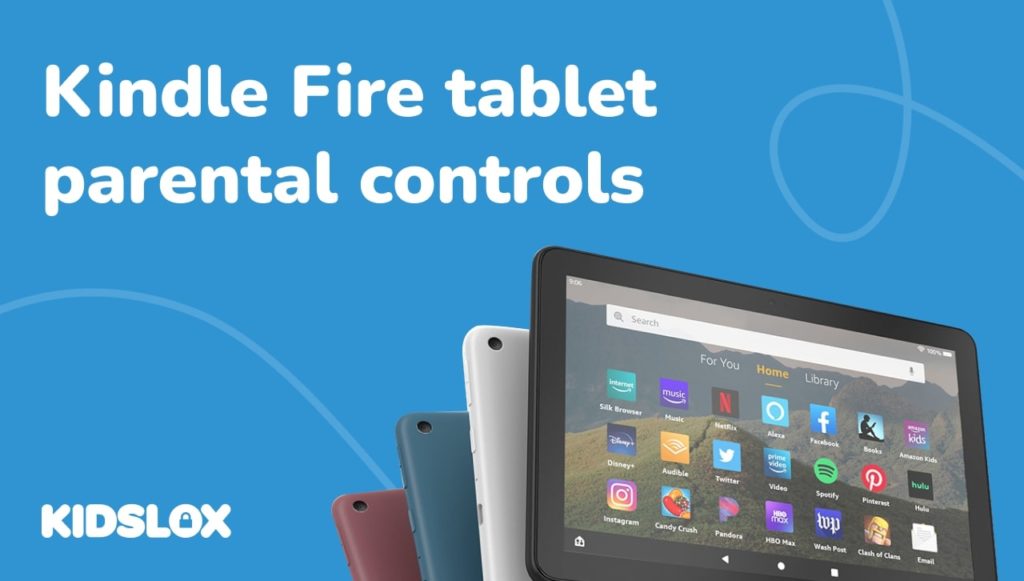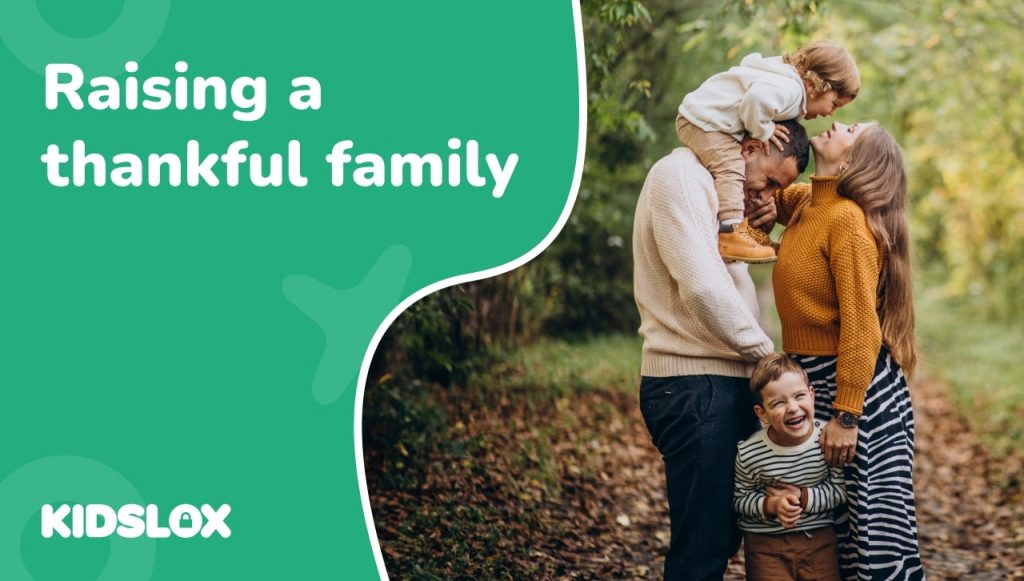Kids are using tablets at an ever-increasing rate. From completing hybrid school lessons to playing popular games such as Minecraft and Roblox, kids and tablets have become almost synonymous.
One of today’s most popular options is the Kindle Fire tablet, created by online retailer Amazon. The Kindle Fire tablet has become a popular choice for kids due to its relatively low price when compared to other tablets on the market, such as the iPad.
However, as with any device that gives your child access to the internet, parents may have some potential concerns about their kids using the Kindle Fire tablet. Fortunately, there are parental controls that can be set up on the device in order to help mitigate some of these risks.
In this article, we’ll take a look at some of the potential concerns parents may have about their kids using the Kindle Fire tablet, as well as how to set up parental controls on the device.
What is a Kindle Fire Tablet?
First released in 2011, the Kindle Fire is a tablet device created by Amazon as a direct competitor to popular tablet options such as Apple’s iPad.
Created initially as an eBook reader, the Kindle Fire Tablet evolved to become an all-in-one device that allows users to do everything from reading books to streaming movies and TV shows.
The Kindle Fire runs on Amazon’s own Fire Operating System and offers access to a wide variety of content and features, such as the ability to stream movies and TV shows, shop online, and read e-books.
The device has seen several iterations over the years, the most recent being the Kindle Fire HD 10. Kindle Fire tablets come in two variations – a general version for adults and a kid-specific version with several built-in features and content geared toward children. Best of all, Kindle Fire Tablets are priced in the low- to mid-range, making them much more affordable than some of the other options on the market.
Potential Risks with Giving Your Child a Kindle Fire Tablet
As with any device that gives your child access to the internet, there are some potential risks associated with giving them a Kindle Fire Tablet. While there are parental controls that can be set up on the device (more on that later), it’s essential to be aware of some of these risks before making the decision to give your child a Kindle Fire Tablet.
Some of the potential risks associated with giving your child a Kindle Fire Tablet include:
- Exposure to Inappropriate Content: One of the potential risks associated with giving your child a Kindle Fire Tablet is that they may be exposed to inappropriate content. While parental controls can help limit what content your child has access to, it’s vital to be aware that your child has the potential to come across something that you would not want them to see.
- Accidental Purchases: Another potential risk associated with giving your child a Kindle Fire Tablet is that they may accidentally make purchases. Whether it’s an in-app purchase or buying something on Amazon, parents need to be aware that their child has the potential to make unwanted purchases if they are not supervised while using the device.
- Digital Distractions: While the Kindle Fire Tablet can be a great educational tool, there is also the potential for your child to waste time on the device if they are not using it in a constructive way. It’s essential to be aware of how your child uses the device and set limits on their use if necessary.
- Data Usage: Another potential risk to consider is data usage. If your child is streaming movies or TV shows on the Kindle Fire Tablet, they may quickly use up your monthly data allowance. Be sure to monitor your data usage and set limits if necessary.
- Cyberbullying: As with any device that gives your child access to the internet, there is also the potential for them to be cyberbullied. Be sure to talk to your child about cyberbullying and how to deal with it if it happens.
How to Set Up Parental Controls on a Kindle Fire Tablet
Now that we’ve looked at some of the potential risks associated with giving your child a Kindle Fire tablet let’s take a look at how you can set up parental controls on the device.
Parental controls are a great way to help limit your child’s exposure to inappropriate content and help prevent them from making accidental purchases. Here’s a step-by-step guide on how to set up parental controls on your Kindle Fire Tablet:
Setting Up Basic Parental Controls on Amazon Fire Tablet
The first step to setting up parental controls on your Kindle Fire Tablet is to enable the basic controls. These parental controls will give you several restriction options, including:
- Accessing the Amazon Store for purchases
- The ability to browse the web on the device
- Access to social networking apps and sharing
- The use of the camera on the device
- Access to books, apps, and other content on the tablet
In order to enable and set these restrictions, follow these steps:
- Turn on the device and “swipe down” from the top to reveal the menu.
- Select “Settings” and then “Parental Controls”
- Tap the switch that appears next to “Parental Controls”
- Create a password to use for the parental control access and settings
- Select “Finish” to complete the process
If set currently, you will see a new icon on the screen that notifies you that controls are set on the Kindle First tablet.
Within the “Parental Controls” settings, you will have access to a variety of different options to restrict. These include:
Time limits: You can set daily time limits for your child to use the device. This can be helpful in ensuring that your child is not spending too much time on the Kindle Fire Tablet.
Content filtering: Content filtering allows you to restrict access to certain types of content. This can include books, apps, games, and websites.
Purchase approvals: Purchase approvals allow you to approve or deny any purchases that your child attempts to make on the device. This can be helpful in preventing accidental purchases.
To access these settings, follow these steps:
Tap “Parental Controls” from the main settings menu
Enter your password to access the parental controls menu
Select “Content Filtering”
From here, you can select the types of content that you want to filter. You can also add specific apps, websites, and books to an approved or blocked list.
To access the time limits and purchase approval settings, follow these steps:
- Tap “Parental Controls” from the main settings menu
- Enter your password to access the parental controls menu
- Select “Time Limits” or “Purchase Approvals”
From here, you can set the desired restrictions for each setting.
Setting Parental Controls via Amazon Kids+
To help parents better manage their child’s content consumption on the Kindle Fire Tablet, Amazon offers an Amazon Kids+ service. This is a subscription-based service that gives parents access to a variety of kid-friendly books, apps, games, and videos.
It also allows parents to set specific parental controls for their child’s account. This includes the ability to set time limits, content filtering, and purchase approval settings.
To access these features, follow these steps:
- Turn on the Amazon Fire Tablet and “swipe” down from the top of the screen to access “Settings”. Swipe down from the top of the screen and tap Settings.
- Within “Settings”, select “Profiles & Family Library”
- If a profile for your child exists, select it. Otherwise, create a new profile for your child to use on the device.
- In the profile, you’ll see an option to subscribe to Amazon Kids+. The service comes in different subscription plans.
- Download the Amazon Kids+ app from the Amazon Appstore. This will be used to manage your child’s content on the device.
- Open the Amazon Kids+ app and sign in with your Amazon account information. Then select the profile associated with the subscription.
From here, you can set the parental controls for your child’s profile. This includes setting time limits, content filtering, and purchase approval settings. The Amazon Kids+ app also allows you to set a variety of accesses to different content within the library. Fortunately, most of this content is developed for children and is safe for them to use.
And that’s it! You now know how to set up parental controls on the Kindle Fire Tablet. By following these steps, you can help ensure that your child has a safe and enjoyable experience with the device.
Take Your Tablet Safety Further with Kidslox
Keeping your family safe while they use technology is an ever-growing concern for parents. And as your children get older, it becomes even more critical to monitor their online activity and ensure that they are not accessing inappropriate content or spending too much time on their devices.
Fortunately, there are a variety of parental control apps that can help you do just that on a variety of platforms. For iOS and Android devices Kidslox is a great choice.
Kidslox is a cross-platform parental control app that allows you to set time limits, block apps, and filter content on your child’s iOS or Android device. With a single Kidslox account, you can control and track data across a wide range of devices, including smartphones, tablets, and computers (please note, Kidslox does not offer Amazon Fire coverage).
Kidslox has made it easier than ever to keep your family safe online. With cloud-based management and real-time tracking, you can ensure that your children only access age-appropriate content and spend a healthy amount of time on their devices.
Head online today to learn more about how Kidslox can help you keep your family safe. Make sure to check out the Kidslox site for even more great guides and tips on keeping your family safe online!