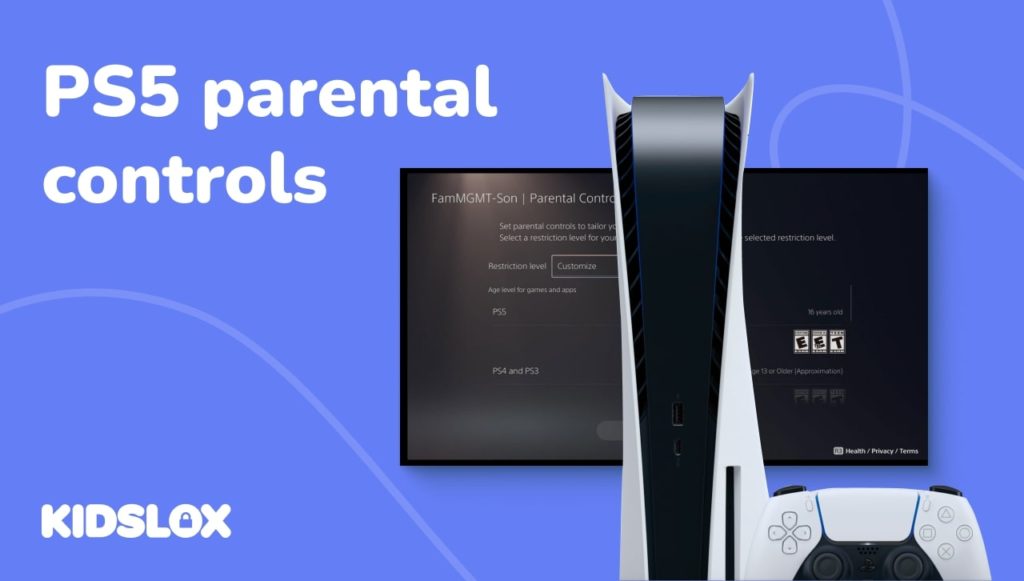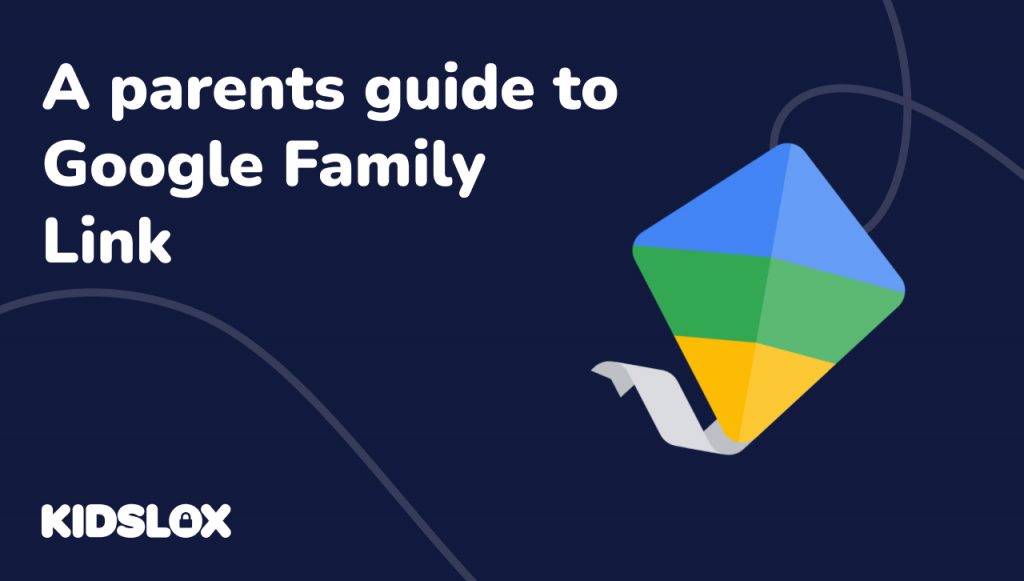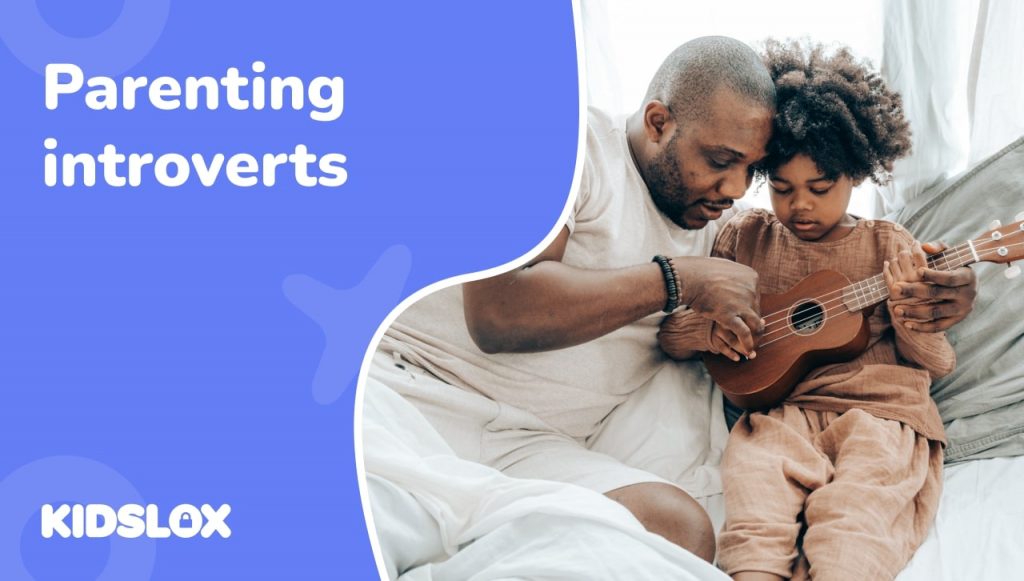In the latest generation of the console wars, one platform has come out on top: the Playstation 5. The PS5 has been massively popular since its release, selling out in stores and online within minutes. But with the popularity of this next gen console comes new risks- namely, for children.
As a parent, you may be wondering what the risks are and how you can protect your children while they play their PS5. In this article, we’ll take a look at the risks that children can face while playing PS5, as well as how to set up parental controls to keep them safe.
A Primer on the PS5
The Playstation 5 is the latest console from Sony, and it’s been making waves since its release. The PS5 boasts a host of new features, including 4K graphics, an ultra-fast solid state drive, and backwards compatibility with PS4 games.
The console was released by Sony in two editions: a standard edition and a digital edition. The digital edition is cheaper and doesn’t come with a disc drive, which means that it can only play digital games.
The PS5 has been extremely popular, selling out within minutes of its release. Many retailers have had difficulty keeping the console in stock, and scalpers have been reselling the console for upwards of thousands of dollars.
The popularity of the PS5 is due in part to its new features, as well as its backwards compatibility with PS4 games. This means that people who already own a PS4 can upgrade to the PS5 and still be able to play their old games.
The PS5 is also popular because it supports a variety of new controllers, including the DualSense controller, which has haptic feedback and adaptive triggers. The PS5 also has a built-in microphone and camera, which can be used for video calls and streaming.
The PS5’s Features You Should Know About
The PS5 has a variety of features that make it an attractive console for children and parents alike:
- The PS5 is backwards compatible with PS4 games, which means that your child can still play their old games on the new console.
- The PS5 supports a variety of new controllers, including the DualSense controller, which has haptic feedback and adaptive triggers.
- The PS5 comes with online capabilities, allowing your child to play games with friends online.
- The PS5 has 4K graphics, which means that your child can enjoy their games in high definition.
- The PS5 has an ultra-fast solid-state drive, allowing users to load their games and save their progress quickly.
- The PS5 also has a variety of parental controls that you can use to limit your child’s playtime, restrict access to certain content, and set spending limits.
The Risks That Children Face While Playing PS5
The features that come with the latest release from Playstation mean that children can face new risks while playing their PS5. Here are some of the risks that your child may face:
In-game microtransactions: Many games on the PS5 include in-game microtransactions, which are small transactions that players can make to purchase items or access content within the game. These microtransactions can add up quickly, and your child may not be aware of how much they’re spending.
In-game chat: The PS5 includes online capabilities, which means that your child can communicate with other players while they’re playing their games. This can be a great way for children to socialize, but it also opens up the possibility for them to be exposed to inappropriate language or content.
Privacy concerns: The PS5 features online play as well as the ability to communicate with other players through voice and video chat. This means that your child’s personal information, such as their name and home address, could be at risk of being accessed by strangers.
Screen time problems: The PS5 is a very immersive console, and it’s easy for children to lose track of time while they’re playing their games. This can lead to problems with excessive screen time, which can impact your child’s sleep and social life.
While the features of the PS5 have made it one of the most popular systems of all time, the risks that come with it are important to consider. As a parent, you can take steps to protect your child from these risks by setting up parental controls on the console.
How To Set Up Parental Controls On Your PS5
The Playstation 5 comes with a variety of parental controls that you can use to limit your child’s playtime, restrict access to certain content, and set spending limits. Here’s how to set up parental controls on your PS5.
Step 1: Set Up Playstation Network Account
In order to use the parental controls on your PS5, you will need to create a Playstation Network account. You can do this by going to the Playstation website and creating an account. Once you have created an account, you will be able to log in to your console and access the parental controls.
You’ll then need to set up an account for your child. To do this, go to the “Family” section of the Playstation website and create an account for your child. You’ll need to provide their date of birth and create a username and password for them.
Step 2: Access Parental Controls
Once you have created an account for your child, you can access the parental controls by logging in to your Playstation Network account. Once there, follow these steps to access the parental controls:
Click on your profile in the top right-hand corner of the screen.
- Click on “Settings.”
- Click on “Account Management.”
- Click on “Family Management.”
- Click on “Parental Controls.”
Once you select the Parental Controls setting and activate it, you will then have the option to customize the controls to your liking.
Step 3: Customize Parental Controls
The parental controls on the PS5 allow you to customize the settings to your liking. You can choose to set restrictions for certain types of content, such as violence or mature content. You can also set limits on how much time your child can spend playing their games.
How to Restrict Communication on PS5 Consoles
If you want to restrict how your child may interact with others on their PS5 console, you can do so by following these steps:
- Log into your account and navigate to the Parental Controls settings.
- Select “Communication and User-Generated Content”.
- Select “Restrict”
When you restrict the communication settings, your child will only be able to communicate with people who are on their Friends List. They will not be able to communicate with strangers. They will also be unable to access user-generated content, which is content that has been created by other players, such as videos or screenshots.
You can also choose to allow or disallow voice and video chat. If you allow voice and video chat, you can further customize the settings to only allow communication with people on the Friends List.
How to Restrict Access to Games by ESRB Rating
The ESRB is the Entertainment Software Rating Board, and it’s responsible for rating video games. Games are rated based on their content, and you can use these ratings to help you decide which games are appropriate for your child.
To restrict access to games by ESRB rating, follow these steps:
- Log into your account and navigate to the Parental Controls settings.
- Select “Games”.
- Select “Limit Games by Rating”.
You will then be able to select which ratings you want to allow your child to play. For example, if you only want your child to be able to play games that are rated E for Everyone, you would select that option.
How to Set Play Time Limits
If you want to set limits on how much time your child can spend playing their PS5, you can do so by following these steps:
- Log into your account and navigate to the Parental Controls settings.
- Select “Time Management”.
- Select “Set Play Time Limits”.
You will then be able to set daily or weekly limits on how much time your child can spend playing their PS5. You can also choose to receive notifications when your child is approaching their play time limit.
How to Set Up Purchase Limits
You can also choose how much your child can spend in a month on games and other things. This will ensure that your child is unable to make any unwanted purchases.
To set up purchase limits, follow these steps:
- Log into your account and navigate to the Parental Controls settings.
- Select “Purchase Limits”.
- Set the monthly spending limit.
By default, the limit is set to $0.00 – and you can increase it to any amount you want. You can also choose to receive notifications when your child reaches their monthly limit.
Tips to Help Your Child Play PS5 Safely
In addition to setting up parental controls, there are also some things you can do to help your child play safely.
Here are some tips:
- Encourage your child to only play with people they know: Make sure your child knows not to give out personal information to strangers, and only to play with people they know.
- Monitor your child’s play: You can do this by watching them play, or by asking them about their game afterward. This will help you to make sure that they are only playing games that are appropriate for their age.
- Talk to your child about online safety: Explain to your child why it’s important to stay safe online, and help them to understand how to do so.
By following these tips, you can help to ensure that your child has a safe and enjoyable experience while playing their PS5. And when you know that your child is having a fun and safe time online, you can trust that they’re getting the most out of their gaming experience.
Keep Your Children Safe While Online with Kidslox
When it comes to keeping your children safe online, you can’t be too careful. That’s why we’ve created Kidslox – a parental control app that lets you manage and monitor your child’s online activity.
With Kidslox, you can:
- Block inappropriate websites and apps
- Set time limits for how long your child can use their devices
- Monitor your child’s online activity
- And more!
Kidslox is available for both Android and iOS devices, so you can use it on all of your family’s devices. And best of all, it’s free to try! Set protective controls for every device in your home with a single account – and monitor activity from anywhere.
Get started today to keep your children safe online!