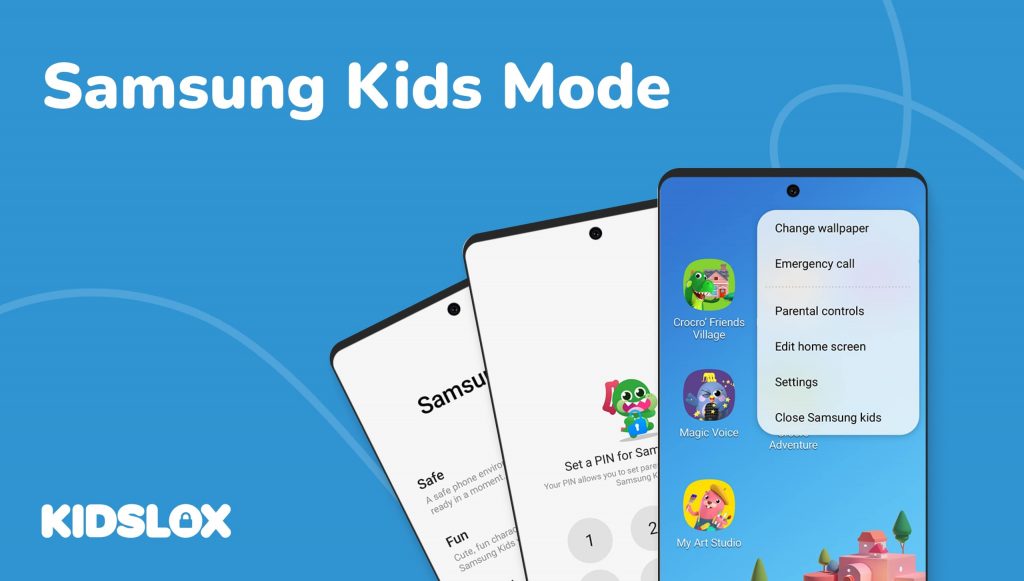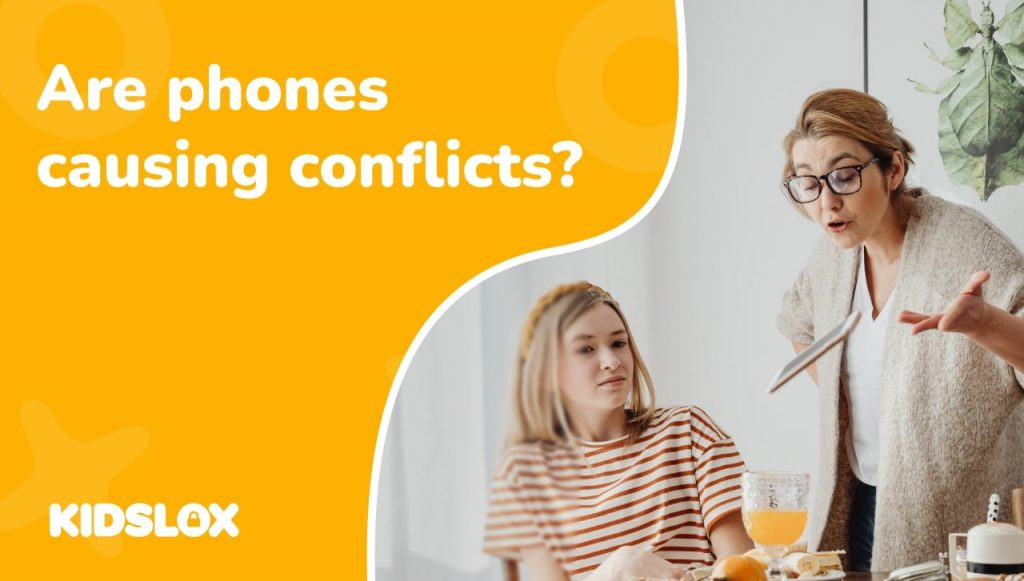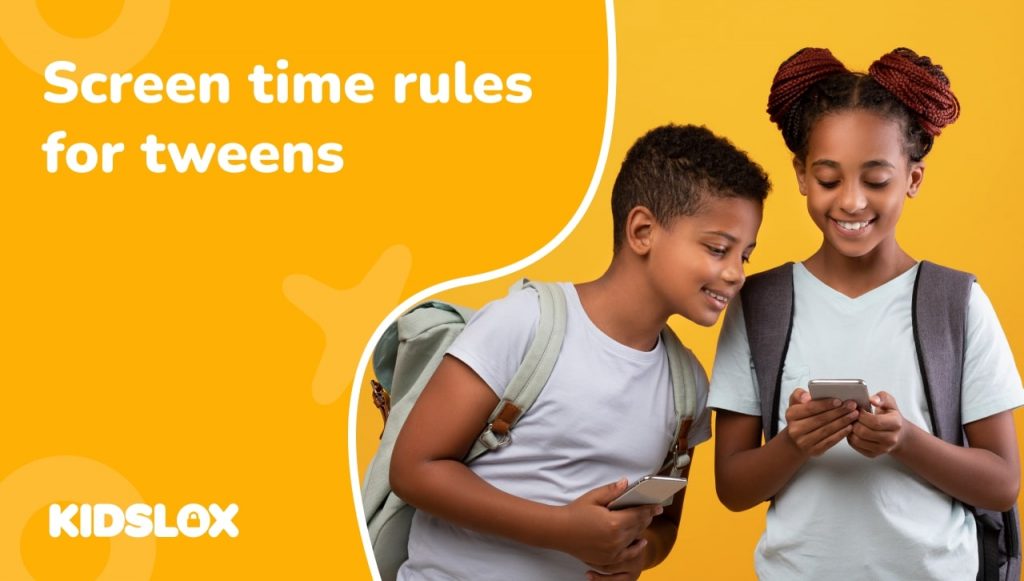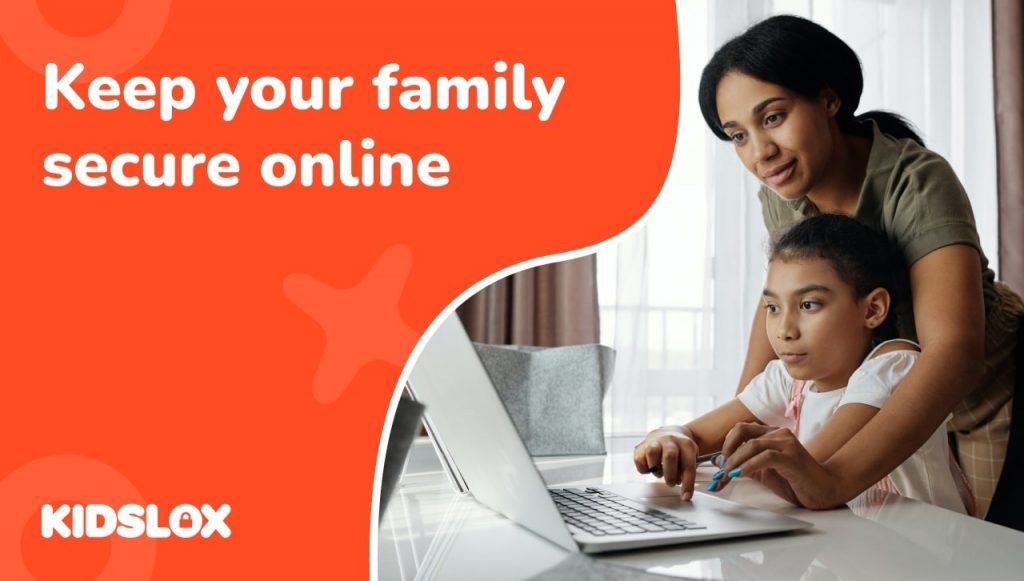It has become increasingly important for parents to be aware of the content their children are exposed to online. To help with this, popular device manufacturer Samsung has created Kids Mode, a feature that allows parents to control what their children can access on their devices.
With Kids Mode, parents can protect their children from potentially harmful content as well as limit their screen time. With this feature, parents and guardians can help their kids learn responsible screen habits.
Kids Mode works by creating a safe, secure, and fun environment on Samsung devices to explore and discover age-appropriate content. And when set up correctly, you can trust that your kids will only be exposed to appropriate content for their age.
This guide will provide an overview of Kids Mode and how to set it up on your Samsung device. Plus, we’ll take a look at some of the available parental control options you can use to ensure your children remain safe online.
What is Samsung Kids Mode?
Samsung Kids Mode is a feature on select Samsung devices that allows parents to control and monitor their child’s device usage. It allows parents to limit the amount of time their child spends using their device and restrict access to certain apps and websites. Additionally, it allows parents to track their child’s location and view activity reports.
Kids Mode is designed to help protect children from potentially harmful content while also providing them with a safe environment for learning and entertainment. It allows parents to customize settings based on their child’s age and interests, so they can ensure that only age-appropriate content is available.
Parents can also use Kids Mode to create a “time out” period where the device will be locked until a specified time.
Using Kids Mode also ensures that your child’s data remains secure. All data stored in Kids Mode is encrypted, so you can rest assured that your child’s information remains private. Additionally, all apps installed in Kids Mode are vetted by Samsung for safety and security before being made available for download.
How to Set Up Samsung Kids Mode
If you have a Samsung device, you can set up Samsung Kids Mode to keep your child safe and entertained while online. First, you’ll want to ensure that your device has Kids Mode as an option. Some older models may not have the feature, so check your device’s settings before proceeding.
Here’s how to get started with Samsung Kids Mode:
- Access the Quick Settings panel by swiping down from the top of the screen with two fingers.
- Tap on the ‘Kids’ icon and then tap ‘Start.’
- You will be prompted to create a four-digit PIN code that will be used to access Kids Mode in the future. Make sure to store this PIN in a safe place.
- Enter your child’s name and select their age group (ages 4-12).
- Choose which apps you want your child to have access to in Kids Mode, such as games, videos, music, etc. Make sure to look closely at each app before allowing your child to use it.
- Once everything is set up, you can exit out of Kids Mode by tapping on the Exit button at the bottom of the screen and entering your PIN code when prompted.
With these steps completed, your child can now safely explore all that Kids Mode has to offer! They can play games, watch videos, listen to music, and more without having access to any other apps or features on their device. Make sure to complete this process with them, as helping them to understand safe online habits is an important part of helping them learn how to be responsible digital citizens.
Does Samsung Kids Mode Block All Unsafe Content?
Many parents are looking for a way to protect their children from potentially harmful content, and while Samsung Kids Mode can help, it is not a substitute for parental supervision.
While Kids Mode does restrict access to certain apps and websites, it is important to note that it does not block all unsafe content. For instance, some apps and websites may not be blocked by Kids Mode, so it is important to remain vigilant and monitor your child’s online activities.
In addition to using Kids Mode, there are other parental control options you can use to ensure your children remain safe online. Parental control software allows you to customize settings based on your child’s age and interests and block specific apps, websites, and content that you deem inappropriate or unsafe. These tools can also allow you to track your child’s location and view activity reports.
What Features of Samsung Kids Mode Should I Use?
With Samsung Kids Mode activated, you can control your child’s device usage through several useful features. Here are some of the most important ones to consider:
General Screen Time Limits
You can set daily time limits for Kids Mode and specific apps to ensure that your child isn’t spending too much time on their device. It is easy for us to lose track of how much time we spend on our devices, so setting time limits can be helpful to keep your child’s device usage in check.
App & Website Restrictions
You can restrict access to certain apps or websites within Kids Mode, so you can make sure that your child isn’t accessing inappropriate content. Make sure to speak with your child about the risks of spending too much time on their device and why it’s important to stay safe online.
Location Tracking
You can also use Kids Mode to track your child’s location. This feature allows you to keep an eye on where your child is at all times, so you can make sure that they are safe and secure. However, you may also wish to limit this feature and speak to your child about the dangers of sharing their location with strangers online.
Content Monitoring
You can set up Kids Mode to monitor your child’s device usage and look for any signs of inappropriate content or behavior. This feature is especially useful if you want to keep an eye on what your child is doing when using their device, as it can help you identify and address any potential issues.
Tips for Creating Healthy Digital Habits
Creating healthy digital habits is essential to ensure that children and adults alike are using technology in a safe and productive way. Here are some tips to help you get started:
1. Set limits on screen time.
It’s important to limit how much time your family spends in front of screens each day. According to the American Academy of Pediatrics, children ages 2-5 should have no more than one hour of screen time per day, while children ages six and up should have no more than two hours per day.
2. Establish tech-free zones in your home.
Designate certain areas of your home as tech-free zones, such as the dining room table or bedrooms. This will help create a balance between technology use and other activities like reading or playing board games with family members.
3. Model healthy digital habits yourself.
Children often look to their parents for guidance regarding technology use, so parents need to practice what they preach regarding digital habits. Ensure you’re setting a good example by limiting your screen time and being mindful of how you use technology around your kids.
4. Take regular breaks from screens throughout the day.
Taking regular breaks from screens can help reduce fatigue and improve concentration levels throughout the day. Try setting an alarm every hour or two as a reminder to take a break from your devices and do something else for at least 10 minutes, such as going for a walk or reading a book.
5. Implement “no phone” hours before bedtime and during meals.
Establishing “no phone” hours before bedtime can help improve sleep quality, while having everyone put away their phones during meals can encourage better communication among family members without distractions from devices getting in the way.
It’s estimated that Americans spend up to 11 hours per day interacting with media on electronic devices such as smartphones, tablets, computers, and TVs. This amount of screen time can be detrimental to physical health, mental health, relationships with others, and academic performance. Parents should take steps now to ensure that their children are developing healthy digital habits that will serve them well into adulthood!
Keep Your Family Safe on All Their Devices with Kidslox
While Samsung Kids Mode offers greater control over Samsung devices, your family may need a solution that covers all their technology needs.
With Kidslox, parents can take even greater control over their family’s devices. Kidslox is the best 3rd party parental controls tool on the market, offering a range of features that help protect children from inappropriate content and ensure they are using their devices safely.
Kidslox allows parents to block apps, websites, and internet access with ease. It also has powerful content-blocking features that protect kids from over 4 million inappropriate URLs. Parents can set physical limits on device usage and create healthy habits like screen-free meal times.
Kidslox is available for both iPhone and Android users, making it easy to manage multiple devices in one place. With its intuitive user interface, parents can easily monitor their child’s activities and make sure they are using their devices responsibly.
If you’re looking for a way to keep your family safe online, Kidslox is the perfect solution. Try it today and take control of your family’s digital life!