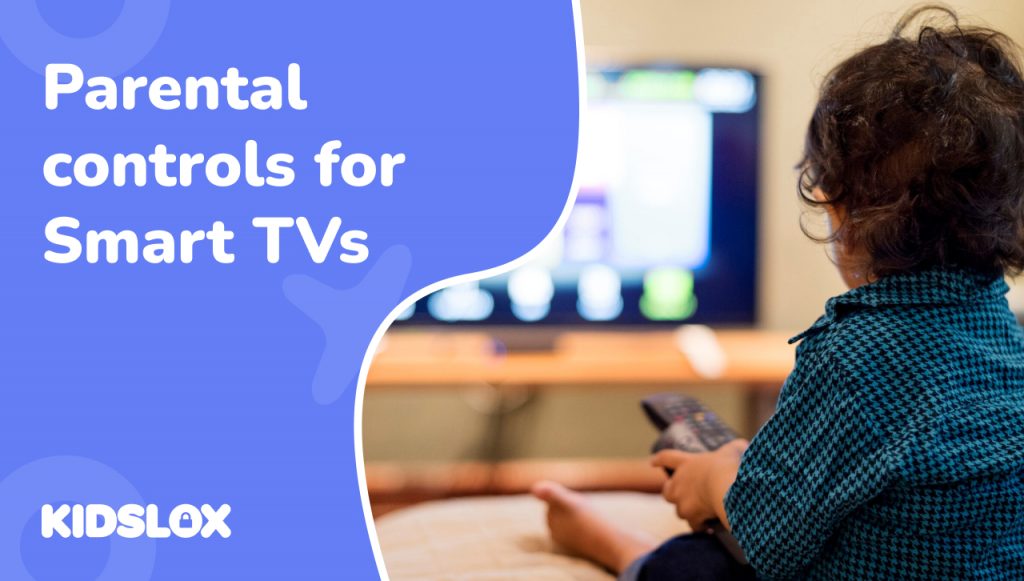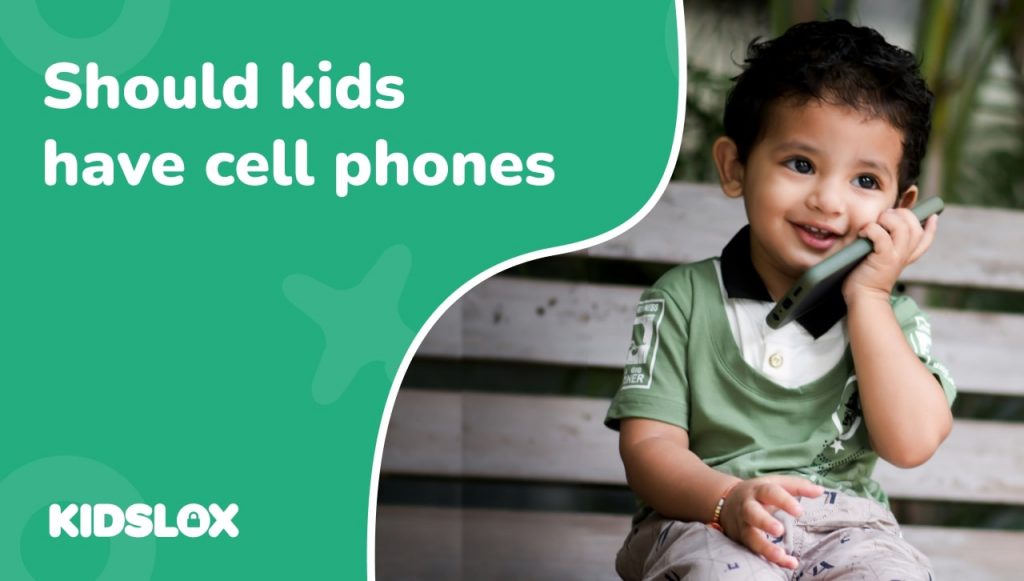You – or someone you know – likely have a smart TV in their home. It’s nearly impossible to avoid them, with most major television manufacturers offering smart capabilities.
Smart TVs offer a wide range of features and benefits – from giving you direct access to top streaming services like Netflix and Hulu to allowing you to control your TV with just your voice.
But, as you can imagine, having a smart TV in your home also comes with its own set of challenges and concerns – especially for parents. With so much content readily available at the touch of a button, how can you ensure that your children only access age-appropriate material?
Most Smart TV manufacturers have built-in parental controls that allow you to restrict access to certain apps and content based on age ratings. For example, if you want to block your child from accessing R-rated movies or mature TV shows, you can set a PIN code that they must enter before watching.
Knowing how to properly set and use these parental controls can give you peace of mind and help you create a safe viewing experience for your family. Let’s take a look at some common methods for setting up parental controls on your smart TV.
Setting Up Basic Parental Controls
Most smart TVs, regardless of brand, offer similar basic parental control features. These typically include the ability to block content based on age ratings, restrict access to certain apps or channels, and set time limits for use.
Here’s how to get started:
Setting Up a Parental Control PIN
The first step in implementing parental controls is setting up a PIN. This PIN will become your key to accessing and changing the restrictions on your TV. To set up a PIN, follow these steps:
- Navigate to your TV’s settings menu
- Look for “Security,” “Parental Controls,” or a similar option
- Create a 4-digit PIN
- Remember to choose a PIN your children won’t easily guess
Activate Content Restrictions
Once you’ve set up your PIN, you can restrict content based on ratings. Usually, content ratings will range from TV-Y (suitable for all ages) to TV-MA (mature audiences only).
- Find the “Content Ratings” or “Program Ratings” section
- Select the appropriate age rating for your household
- Content above this rating will require the PIN to access
Set App Restrictions
Many smart TVs allow you to lock specific apps – such as streaming services or gaming apps – with a PIN. This can be useful if you want to control your child’s access to certain types of content.
- Go to the app section in your TV’s settings
- Select the apps you want to restrict
- Enable the lock feature, which will require the PIN for access
Naturally, these settings may vary depending on the make and model of your TV. You can usually find the specific steps within your TV’s manual or on the manufacturer’s website. Knowing how to access these – and teaching others in your home how to do so – can help ensure that your household is consuming content that aligns with your values and preferences.
Brand-Specific Parental Controls
While the basics are similar across brands, let’s look at some specific instructions for popular smart TV manufacturers:
Samsung Smart TV Parental Controls
Of the various brands of smart TVs, Samsung has one of the most comprehensive parental control options. Here are some of the controls you can set up within the Samsung Smart TV itself:
Program Rating Lock: This allows you to block specific TV programs based on their rating. You can choose from different rating systems, such as TV Parental Guidelines for the US or Canadian English Ratings System.
- Go to Settings > Broadcasting > Program Rating Lock Settings
- Enter your PIN
- Select TV or Movie ratings to restrict
App Lock: This feature allows you to restrict access to certain apps on the smart TV. You can also set a PIN for certain apps, so that only adults can access them.
- Navigate to APPS > Settings
- Choose the app to lock/unlock
- Enter your PIN to confirm
Channel Lock: Want to make sure your kids don’t accidentally stumble upon inappropriate channels? You can set a channel lock to restrict access to specific channels or entire categories.
- Go to Settings > Broadcasting > Channel Lock
- Select channels to restrict
LG Smart TV Parental Controls
LG provides similar features with a slightly different interface:
Content Restrictions:
- Press the Settings button on your remote
- Go to Safety > TV Rating Locks
- Set appropriate content ratings
App Lock:
- Navigate to Settings > Safety > Application Lock
- Select apps to restrict
Vizio Smart TV Parental Controls
Vizio offers parental controls through its SmartCast platform:
Content Ratings:
- Go to System > Parental Controls
- Set up a PIN
- Choose appropriate content ratings
Input Blocking:
- In the Parental Controls menu, select “Block Unrated TV”
- This restricts access to unrated content and specific inputs
Streaming App Parental Controls
While the Smart TVs mentioned above offer parental controls for their built-in features, they may not have control over streaming apps. Here are some options for managing parental controls on streaming apps:
Netflix
Netflix offers PIN protection for individual profiles, as well as the ability to set up a Parental Control PIN for all content. Kid profiles also restrict access to mature content.
Hulu
Hulu allows users to create a Kids’ profile that only displays age-appropriate content. The service also offers PIN protection for individual profiles and the ability to set a rating limit for all content.
Amazon Prime Video
Similar to Netflix, Amazon Prime Video allows you to set up a PIN for individual profiles and restrict access to mature content on Kid profiles. Additionally, they have the option to block specific titles or categories of content.
Disney+
Disney+ offers various levels of parental controls, including setting an age rating limit for all profiles, restricting specific titles or categories of content, and creating a Kids profile with only kid-friendly content available. They also have the option to add a PIN for individual profiles.
Limitations of Smart TV Parental Controls
While smart TV parental controls offer valuable tools for managing children’s viewing experiences, it’s important to understand their limitations:
Incomplete Coverage
Built-in controls may not extend to all third-party apps or streaming services. Each platform often requires a separate setup, creating a patchwork of protection that can be challenging to manage consistently.
Tech-Savvy Workarounds
As children become more technologically adept, they may find ways to bypass restrictions. This could involve resetting the TV, using guest modes, or even employing VPNs to access blocked content.
No Substitute for Guidance
Automated systems can’t contextualize content or teach critical thinking skills about media consumption. They don’t replace the need for parental involvement and open discussions about media.
Content Gaps
Despite best efforts, some inappropriate content may slip through. Live TV, user-generated content, and ads within apps might not adhere to set restrictions.
Age-Appropriate Challenges
Preset age categories may not align perfectly with a child’s individual maturity level. Controls might be too rigid, sometimes blocking valuable educational content.
Privacy Concerns
Some parental control systems collect viewing data, raising potential privacy issues. Parents should be aware of data collection practices and consider the trade-offs.
Technical Limitations
Older TV models may have outdated control options. Software updates and integration issues with external devices can create protection gaps.
Tips For Helping Your Family Stay Safe with Smart Tech
Smart TVs are only one of the many devices that can connect to the internet in your home – and trying to avoid the risk of online exposure can be tough.
The key is to help your family understand why protecting their online privacy and security is important and provide tools and tips for doing so.
- Educate your family about the risks of using smart devices, including smart TVs. Make sure they understand that anything connected to the internet can potentially be hacked or tracked.
- Teach your family about safe internet practices, such as creating strong and unique passwords, being cautious when clicking on links or opening attachments from unknown sources, and avoiding sharing personal information online.
- Set up parental controls on all devices in your home, not just the smart TV. This can help limit access to inappropriate content and ensure your children are only using age-appropriate apps and websites.
- Regularly update software and security settings on all devices, including the smart TV. This will help protect against potential vulnerabilities and keep your family’s data secure.
- Consider using a virtual private network (VPN) when accessing the internet on your smart TV. This can add an extra layer of security by encrypting your online activity.
- Talk to your family about cyberbullying and how to handle it if they encounter it online. Encourage open communication and assure them that they can come to you for help.
- Monitor your family’s internet usage and set time limits for screen time, especially for younger children. It’s important to find a balance between using technology for entertainment and maintaining other healthy activities.
At Kidslox, we are committed to helping you learn and master the latest technology to protect your family. Visit us online to learn more about parental controls and internet safety tips. Remember, it’s never too late to start implementing these practices and making a positive impact on your family’s online experience.