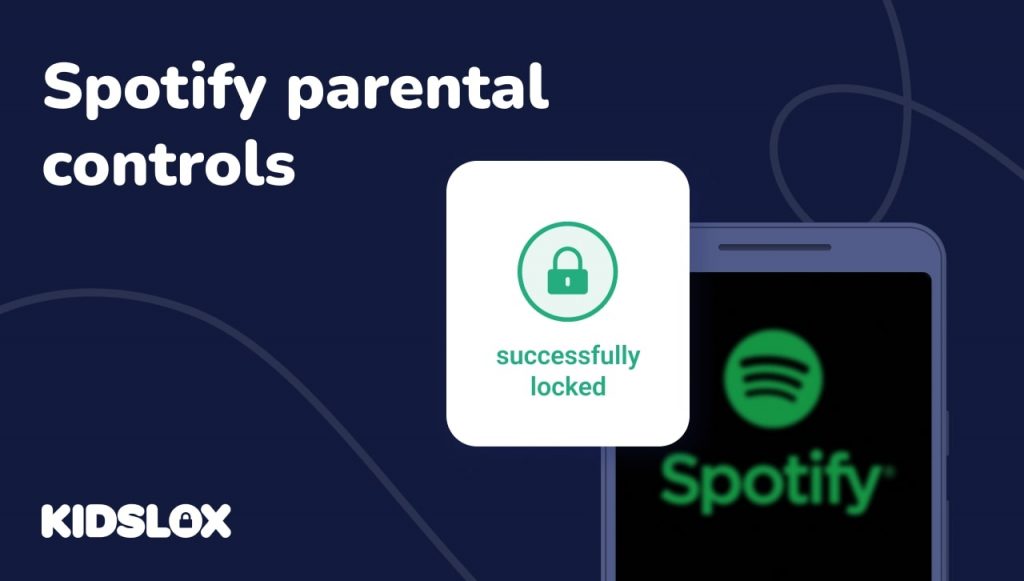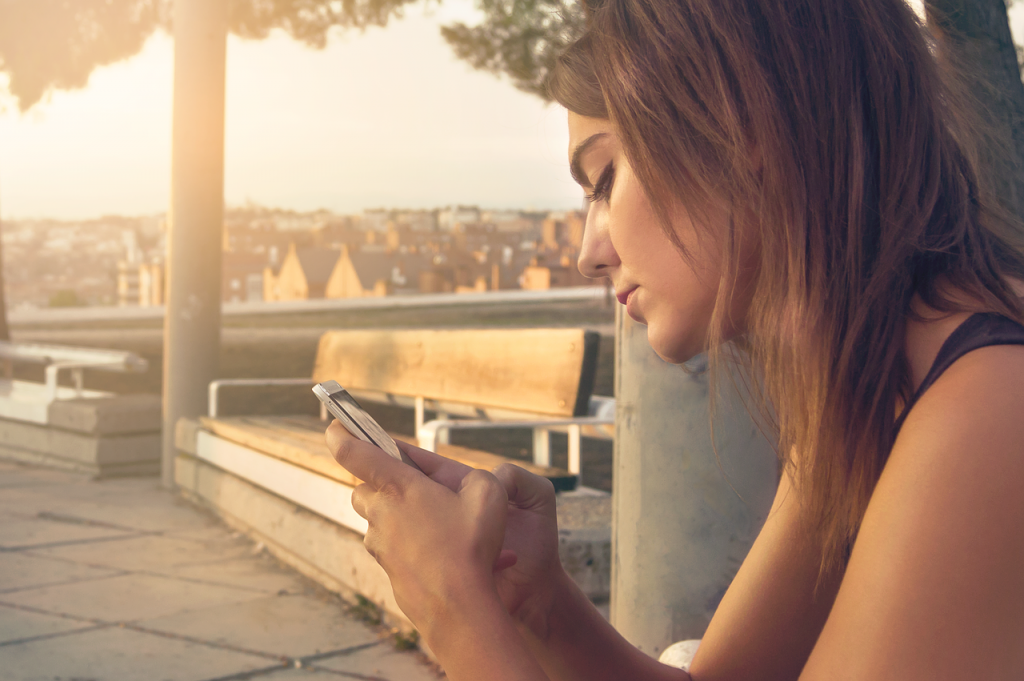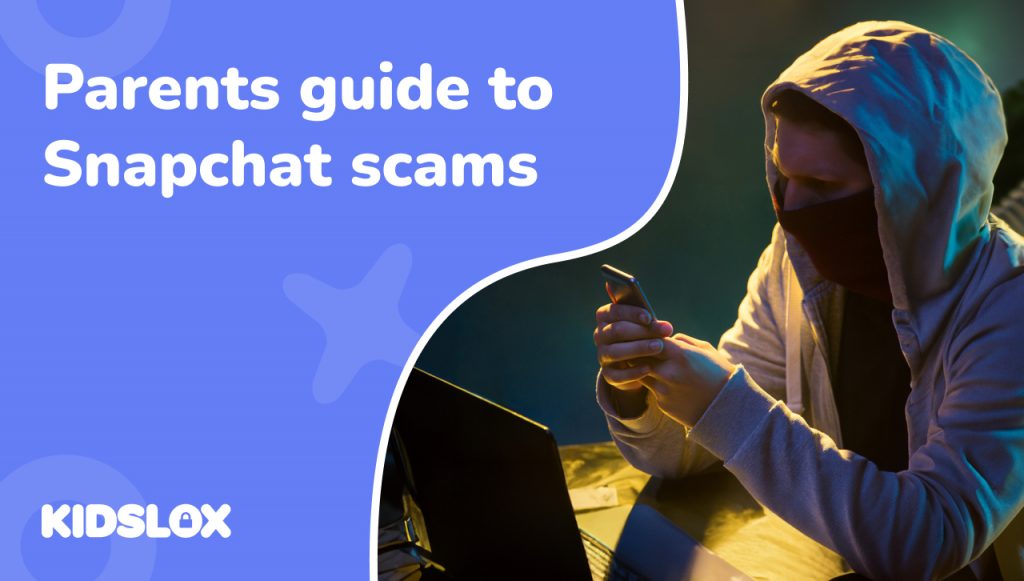Not sure which Spotify app to use for your kids? Here’s a quick guide to Spotify parental controls vs the Spotify Kids app, so you can make an informed decision.
If you are a parent today, you can likely relate to how fast music streaming services have become a staple in our lives. The record player in our living rooms quickly evolved into the CD player in our cars.
Those CDs soon gave way to digital music files stored on our computers and phones. And now, streaming services like Spotify have taken over as the primary way we listen to music.
Spotify is one of the most popular streaming services around, with over 182 million paying subscribers as of 2022. The company offers a free ad-supported version and a premium subscription that costs $9.99 monthly. The app also offers a Family plan with extra accounts for $15.99 a month.
The Spotify app is available on a wide range of devices, including smartphones, tablets, and computers. And it’s not just for music streaming anymore – you can also find podcasts and other audio content on the platform.
If you have kids, you may be wondering if Spotify is a good option for them. After all, there is a lot of adult content on the platform. Fortunately, Spotify offers parental controls that can help you manage what your children have access to.
In this guide, we will take a look at Spotify parental controls vs the Spotify Kids app. We’ll discuss what each option offers, so you can make an informed decision about which one is right for your family.
What is Spotify?
Spotify is a music streaming service that gives you access to millions of songs, podcasts, and other audio content.
You can listen to Spotify for free with ads or upgrade to a premium subscription to get ad-free listening and other benefits.
Spotify is available on many devices, including smartphones, tablets, and computers. You can also find Spotify apps for some smart TVs and gaming consoles.
Are there Dangers with Spotify?
Spotify has grown in popularity partly due to its wide range of content. In addition to music, you can find podcasts, audiobooks, and other audio content on the platform.
However, this also means that there is some adult content mixed in with the more family-friendly options. This can be a problem if you have young children who use Spotify.
For example, Spotify will often carry both the explicit and censored versions of songs. And while you can filter out explicit content in the Spotify app, there is no guarantee that your child will not come across it.
Similarly, some podcasts on Spotify contain adult language and topics. The learning algorithm within Spotify itself can also be a problem.
The algorithm is designed to recommend new content based on what you have previously listened to. However, this can sometimes lead to inappropriate recommendations being made.
For example, if your child listens to a kids’ song that contains profanity, Spotify may begin recommending similar songs with explicit lyrics.
Fortunately, Spotify offers parental controls to help you manage your child’s listening experience. We’ll discuss these controls in more detail later on.
What is the Spotify Kids App?
To help families manage their children’s listening experience, Spotify offers a dedicated app called Spotify Kids.
The Spotify Kids app is designed for children aged three and up. It includes a wide range of kid-friendly content, including music, stories, audiobooks, and more.
All of the content in the Spotify Kids app is curated by a team of editors. This ensures that only age-appropriate content is available.
How to Set Up Spotify Kids
To create a Spotify Kids account, you will need to sign up for a Premium Family Plan account on Spotify. This account type allows you to have multiple listeners on one account with their own unique libraries, playlists, and more.
You can then download the Spotify Kids app from the App Store or Google Play Store.
Once you have installed the app, you will be prompted to create a PIN for accessing the settings within the app.
You will then be asked to create an avatar for your child. This can be a fun activity for them, and it helps personalize their experience within the app.
Once you have created an avatar, you will be able to choose from a range of content categories that are appropriate for your child’s age.
How to Set Up Parental Controls in Spotify Kids
If you wish to control what your child can listen to in the Spotify Kids app, you can do so with the following steps:
- Sign in under your Premium Family Plan account
- Click “Grown Ups” within the Settings tab
- Enter your unique PIN for your account
- Scan the available options and select controls
Within the “Grown Ups” settings of the Spotify Kids app, parents can control a variety of options and edit access, including:
- Edit, delete, and create Kids accounts
- Share curated playlists from your account
- Block content and control access to certain audio types
These controls give parents a high degree of control over what their children can listen to on Spotify.
What Parental Controls Does Spotify Have?
What if you don’t want to sign up for Spotify Kids?
The main Spotify app still offers a number of parental controls for those with regular accounts. However, they are not as comprehensive as the controls available on the Spotify Kids app.
Spotify claims that its content is designed for users ages 13 and up. Those below this age are encouraged to seek parental permission before using the app.
If you want to ensure that others in your family have greater access to music – but maintain some control over the types of content they can see – you may want to consider using a Family Plan on Spotify.
This account type allows up to six people to use one account, each with its own unique login. You can then manage the level of access each family member has to your content.
- Create unique user accounts for each member of your family
- Within each account, select “Remove Explicit Content” within the settings
- Invite the family member to download Spotify using the provided link
By reducing the access to content that is not age-appropriate, you can ensure that your children are only listening to music that is suitable for them.
Spotify Parental Controls vs Spotify Kids: Which Should You Use?
Now that we’ve looked at the different parental controls available on Spotify let’s compare and contrast them with the Spotify Kids app.
The main difference between the two is the parents’ level of control.
With Spotify Kids, parents can carefully curate the content that their children have access to. This includes choosing specific audio categories, playlists, and more.
In contrast, Spotify’s parental controls are not as comprehensive. Parents can block explicit content and manage access to certain audio types, but they cannot hand-pick the specific content that their children have access to.
Plus, they must do this via a subscribed Family Plan – the free ad-sponsored version of Spotify does not offer this feature.
So, which should you use? If you want complete control over what your children are listening to on Spotify, then the Spotify Kids app is the best option.
However, if you’re simply looking to limit their access to explicit content and manage usage time, then the parental controls within the main Spotify app will suffice.
Both Spotify and Spotify Kids offer a great way for families to enjoy music together. The key is to find the right balance of controls that work for you and your family.
Find Greater Online Protection with Kidslox
Helping your children stay safe online begins with the proper tools and parental controls. By implementing appropriate protections and educating your children about online safety, you can ensure they stay safe while using the internet.
One of the best tools for keeping your children safe online is Kidslox. This parental control app allows you to block access to apps, websites, and more.
A single Kidslox account gives you complete access to every device in your home – ensuring that your children are always safe while using the internet.
If you’re looking for a comprehensive parental control solution, check out Kidslox today. With its wide range of features and ease of use, it’s the perfect way to keep your children safe online.
Visit Kidslox online today to learn more – and start keeping your children safe online!