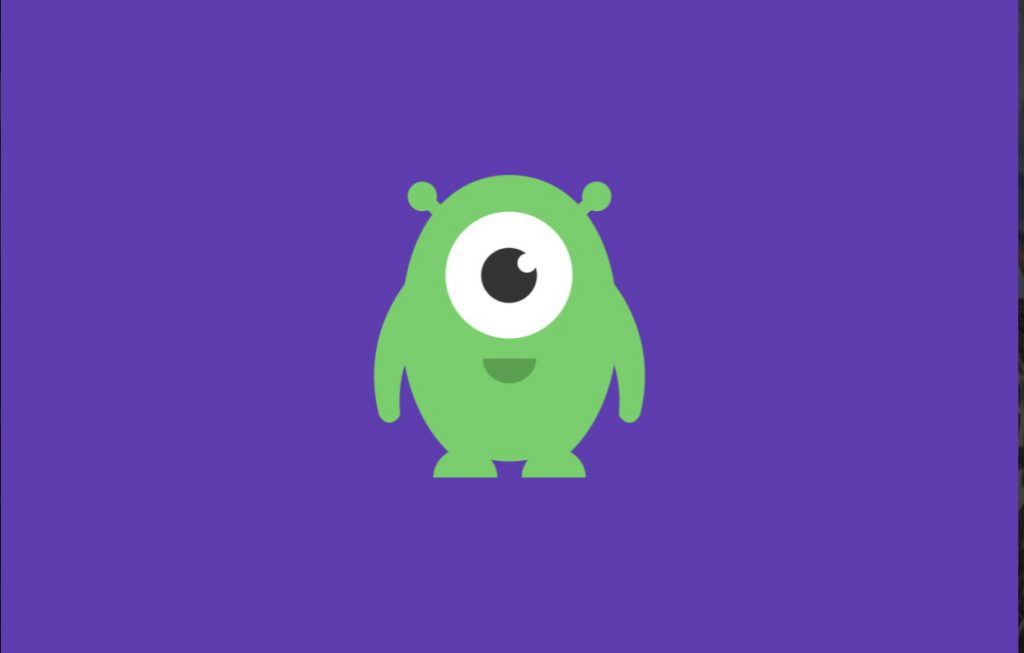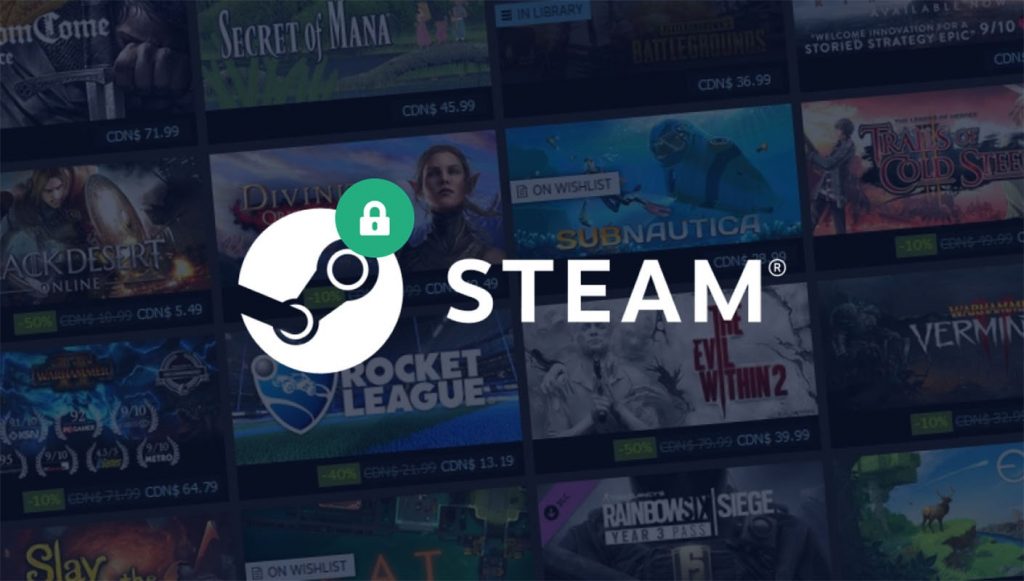Watching videos online is one of the things our kids love to do more than anything else and we’re not alone. In fact, it wouldn’t be an overstatement to say that Youtube is the new kids TV. That’s why Youtube is one of the key types of internet use that parents need to feel confident about letting their children browse.
We’ve written elsewhere about using the Youtube app’s parental controls and it’s worth taking a look at the Youtube Kids app too if you want your kids to have access to a curated collection of child friendly videos. If they’re using the regular youtube site from the desktop however, the following guide is for you.
Restricted mode
As you’re no doubt aware, there are a number of things for parents to be wary of when it comes to youtube. As well as advertising concerns, the key risk areas are 1. inappropriate video content and 2. inappropriate comments. Youtube’s solution to these 2 problems is called ‘restricted mode’; a setting you can activate which makes sure videos marked as inappropriate are unsearchable from your account.
How it works
Inappropriate content is identified both via Youtube staff and users flagging videos and comments as well as using the age settings and content descriptions the video uploader puts on their video when they upload. Restricted mode works ok, but obviously relies to a certain extent on the honesty of uploaders and there’s a chance that something will slip through the net (in which case flagging it yourself would obviously help contribute to the system’s overall effectiveness).
Setting up restricted mode
Setup Youtube’s restricted mode by turning on the setting with the same name, found by scrolling to the bottom of any Youtube page. When you change the setting to ‘on’ you’ll also see a link offering to ‘lock restricted mode on this browser’. If you think your children might actively look for ways to watch restricted videos, you’ll definitely want to turn this setting on. It uses your Google password to block the setting from being turned off. Be sure to press ‘save’ once you’ve turned the restrictions on.
Loopholes
Again, if your kids are looking for ways around this restriction, they could potentially go to Youtube in a different browser. This is easy enough to anticipate though, by turning on restricted mode in all browsers on the computer. Particularly determined children could potentially download a new browser and browse there, but if they know about incognito browsing that’s likely to be their loophole of choice as the restrictions won’t be applied when browsing incognito.
Worth turning on
Ultimately the only way to be 100% certain of what your children are watching online is to be present in the room where they’re doing it. Short of that though, whilst it’s not perfect, Youtube’s restricted mode is a good starting place and definitely worth having turned on as a first line of defence against the commonplace cursing and other inappropriate language and content easily stumble-uponable in Youtube videos and comment sections.