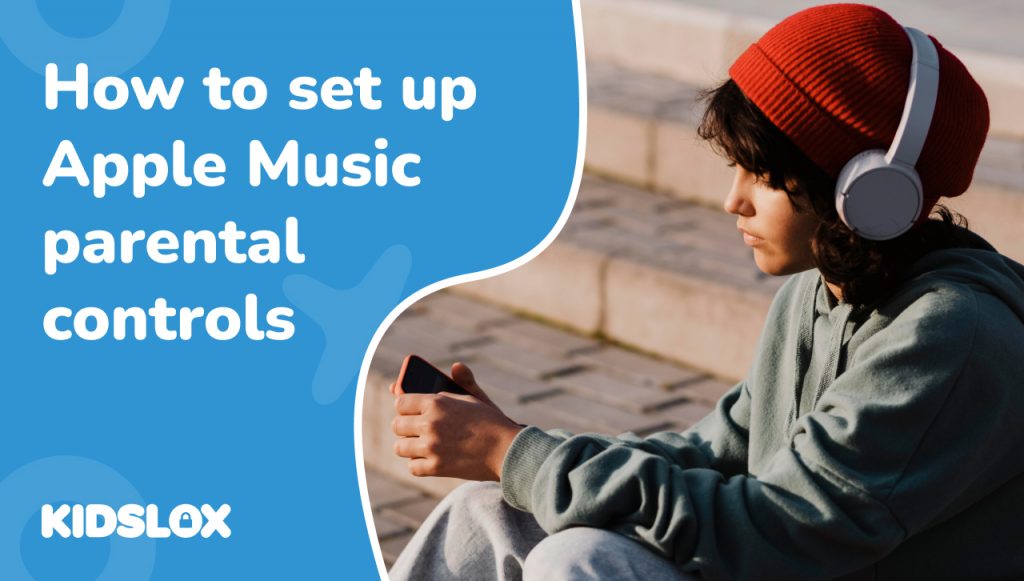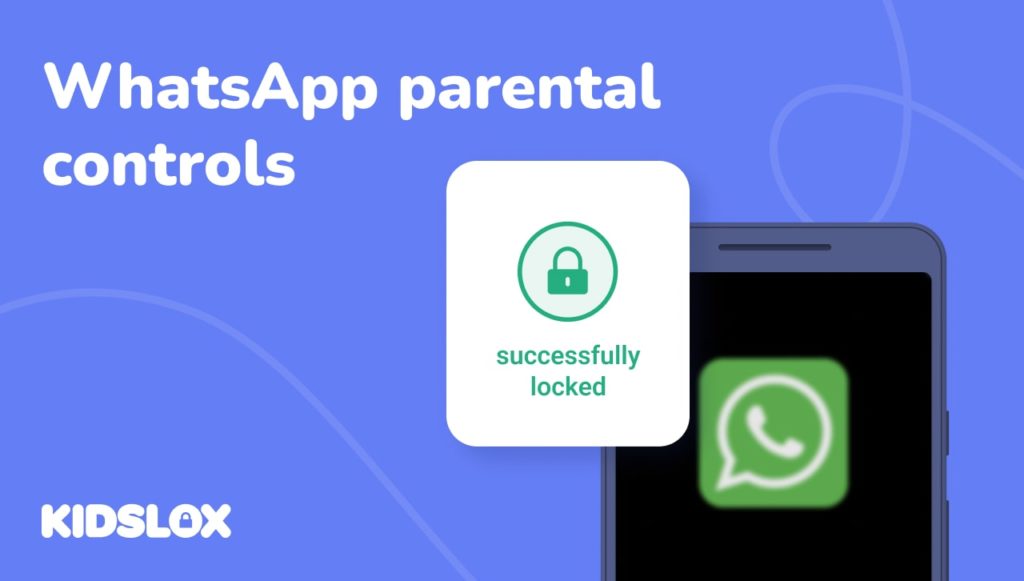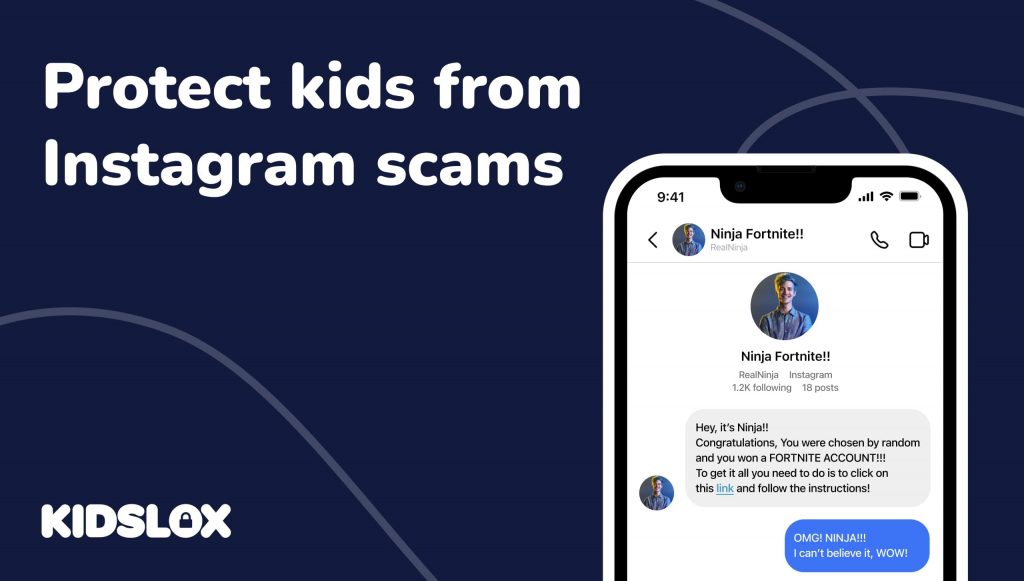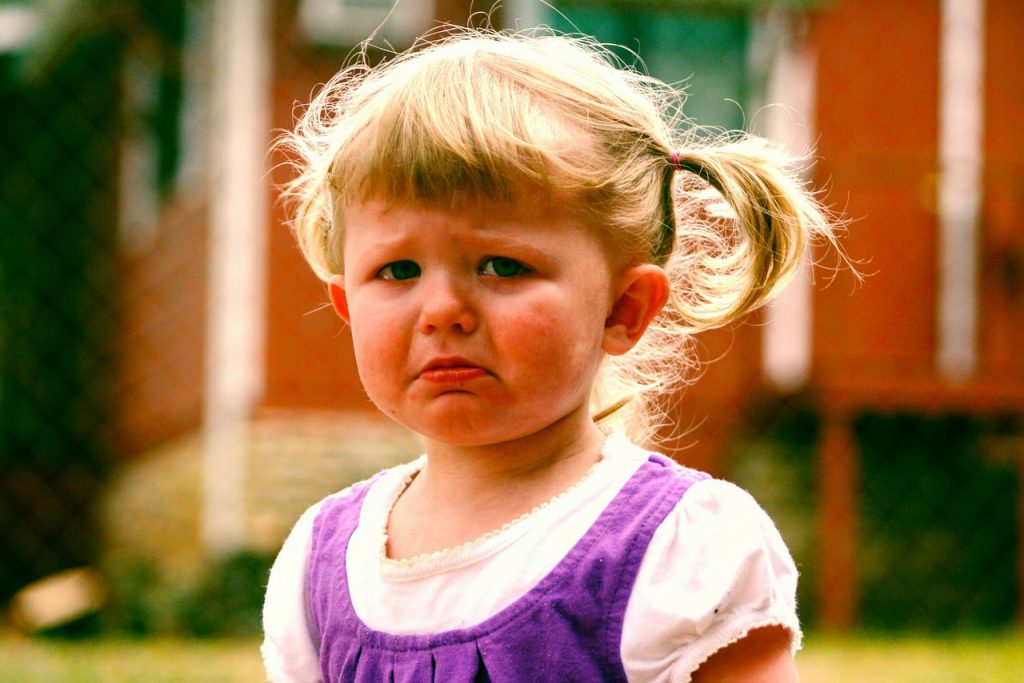Music is an integral part of most kids’ lives these days. Services like Apple Music give them access to stream millions of songs at their fingertips. However, some content may not be appropriate for young listeners.
As a parent, you want to make sure your children can enjoy age-appropriate music while preventing access to explicit content. Thankfully, Apple Music has robust parental control options that allow you to restrict content and monitor your kids’ listening habits.
By setting up the proper limitations, you can ensure your children can safely access age-appropriate content. Keep reading to learn how easy Apple makes it to oversee your kids’ digital music consumption.
Setting Parental Controls on the Apple Music Website
You can easily restrict explicit content and set other limitations for your child’s Apple Music account through the web browser.
Here’s how you can set the initial restrictions:
- Find and tap music profiles. Go to music.apple.com and profile icon in the top right corner. Tap Settings from the dropdown menu.
- Under the Parental Controls section, toggle the switch to enable “Content Restrictions”.
- Enter a 4-digit parental passcode or screen time passcode to prevent changes. You will need to re-enter it once more to verify.
- Add a recovery email address in case you forget the passcode later on.
- Use the popup menus to select the allowed content ratings for Music, TV Shows, and Movies that your child can access. More conservative ratings filter out explicit content.
By following the onscreen instructions, you can set age-inappropriate content that will be blocked from your child’s Apple Music account on all their devices.
To make changes later, return to the Music website, enter your parental passcode, and adjust the restrictions to your liking. Setting these controls on the web allows you easy oversight over your child’s listening experience.
Changing Content Restrictions
If you need to edit the parental control settings you initially set up, follow these steps:
1. Return to the music.apple.com website and click your profile picture. Select “Settings” from the menu.
2. Enter your four digit passcode under the Parental Controls heading. If you forgot it, click “Forgot Passcode” and check the recovery email for a reset link.
3. Once unlocked, you can update the restrictions – simply tap content restrictions to start changing the music app settings:
- To change allowed content ratings and content privacy restrictions: Click on the pop-up menus for Music, Movies, and TV shows and select new age-appropriate ratings filters. More conservative options block explicit content such as explicit songs and privacy restrictions.
- To change the recovery email: Click “Edit” and enter a different email address, then click Save.
- To reset parental passcode: Click “Change Passcode”, enter the current one, then create a new 4-digit code.
- To remove all restrictions: Tap Content Restrictions to switch off.
4. Click “Save” once you’ve updated the preferences. The new restrictions will apply across your child’s Apple Music profiles on all their devices automatically.
Using the web dashboard makes it quick and simple to modify and tighten down the parental controls as needed. Don’t forget your new passcode!
Why Set Apple Music Parental Controls?
Apple Music isn’t necessarily a social media platform or online experience that may require a closer watch on kids in the same way that Facebook or YouTube might.
However, with access to a wide range of explicit and mature content, it’s still important for parents to have control over what their children are able to access on the platform. Putting content restrictions on Apple Music isn’t just about helping to select clean music; it’s about encouraging open engagement about content consumption.
Filter Out Music With Explicit Content
The main reason to enable restrictions is blocking explicit music with profanity, sexual content, or other mature themes. The lyrics and subject matter may not be appropriate for young listeners. Content filters give you control over content restrictions, from music podcasts to music videos.
Prevent Mature Videos
In addition to audio tracks, Apple Music grants access to music videos, concerts, and other visual content. Parental and privacy restrictions can help you limit access to mature imagery, among other content restrictions on your child’s iOS device.
Promote Age-Appropriate Media
Rather than manually approving songs, auto-filters ensure your child only engages with media aligned to their age. When you can remove music with explicit content from your child’s device, you can help them listen safely.
Oversee Listening Habits
Just like you would monitor screen time settings on your child’s device, Apple’s Screen Time feature lets parents monitor what genres, artists, and playlists their kids stream. Go to settings and tap Screen Time to get more info on the device usage. Staying informed on listening trends matters — and knowing when to step in with content restrictions is key to protecting young listeners.
Avoid Surprise Bills
Many allow children to use their Apple ID to download music. Restrictions mitigate the risk of unexpected app and media purchases.
While Apple Music does not have social networking risks, limiting mature content, purchases, and monitoring activity gives parents vital oversight into their children’s media consumption. Protecting young ears and eyes is still important, even without a social feed.
Tips for Fostering Open Conversations
Setting restrictions is only half the battle. It’s also important to discuss music interests to foster open communication and understanding. Here are some tips:
- Ask your child to share their favorite songs and artists. Listen together occasionally to understand their preferences.
- Inquire about lyrics or themes you find concerning instead of reacting negatively. Find out why they relate for a healthy dialogue.
- Share music you enjoyed at their age. Talk about how tastes change over time and exposure to different influences.
- Make sure they feel comfortable coming to you if they accidentally encounter explicit content or have questions.
- Help expand horizons by taking them to live age-appropriate concerts of genres they like. Discover new artists together.
- Set digital time limits, but also encourage physically playing instruments and singing if they show interest.
Staying engaged with your kids’ musical passions without judgment is vital for trust on both sides. This allows you to guide their journey towards positivity by understanding the appeal of various artists and songs to young fans. Musical enthusiasm should be encouraged, just steered appropriately – so don’t be afraid to step in and have discussions about the messages behind songs or concert experiences.
Learn How To Help Your Family Engage With Technology Better with Kidslox
Apple Music parental controls are only one part of a holistic approach to balancing technology use for kids. In addition to setting digital boundaries, it’s important to also encourage physical activity and creativity, especially when it comes to music.
With Kidslox, you can set time limits and filters for apps like Apple Music, but you can also use our platform to discover new artists together with your kids. This not only allows them to explore their musical passions in a safe and controlled environment but also creates opportunities for open discussions about the messages and themes behind certain songs or concerts.
Want to learn more about creating a healthy balance between technology and creativity for your kids? Our team at Kidslox is dedicated to helping families navigate the ever-evolving world of technology. We provide tips, resources, and support to help parents make informed decisions about their children’s digital habits – learn more online!