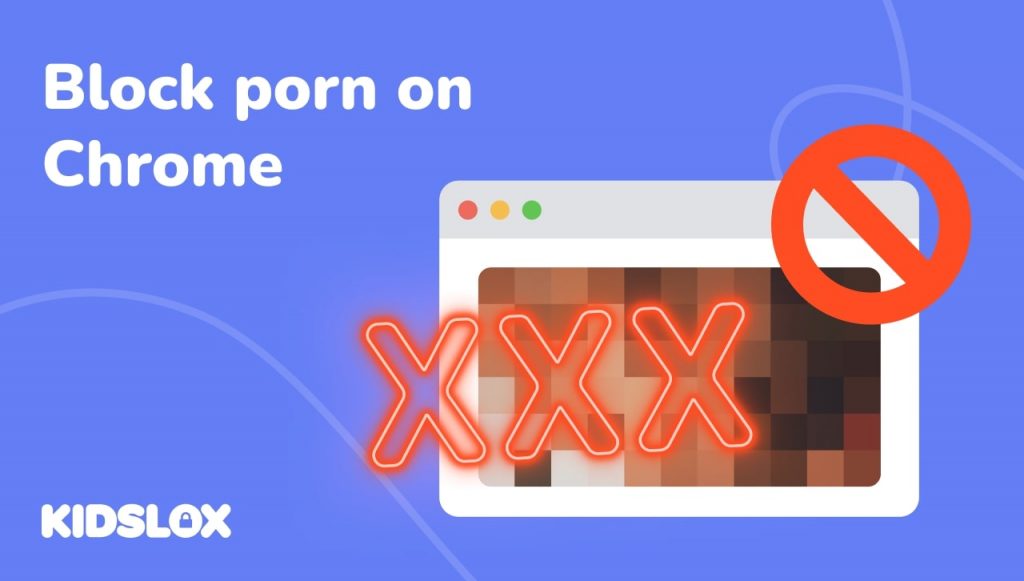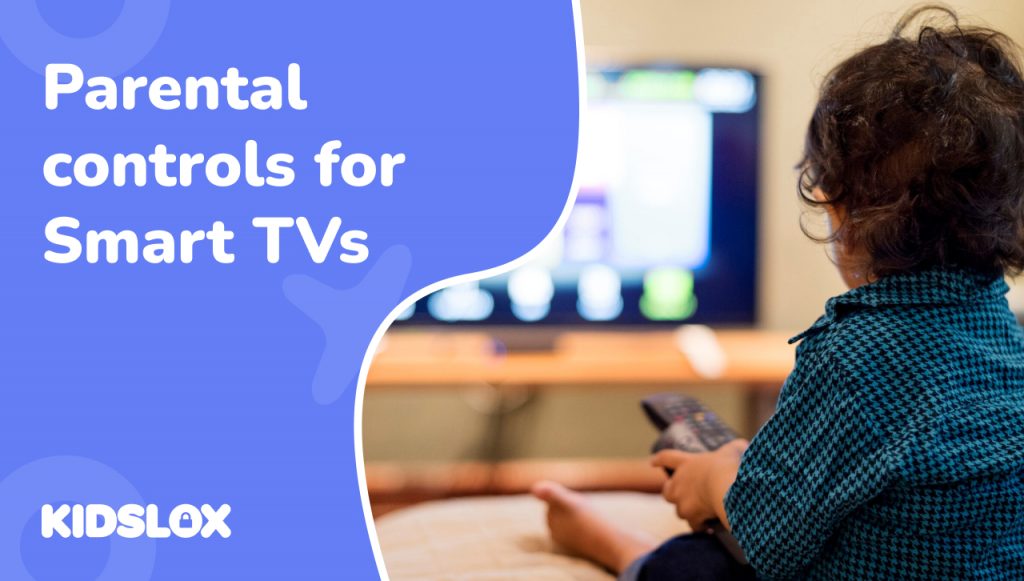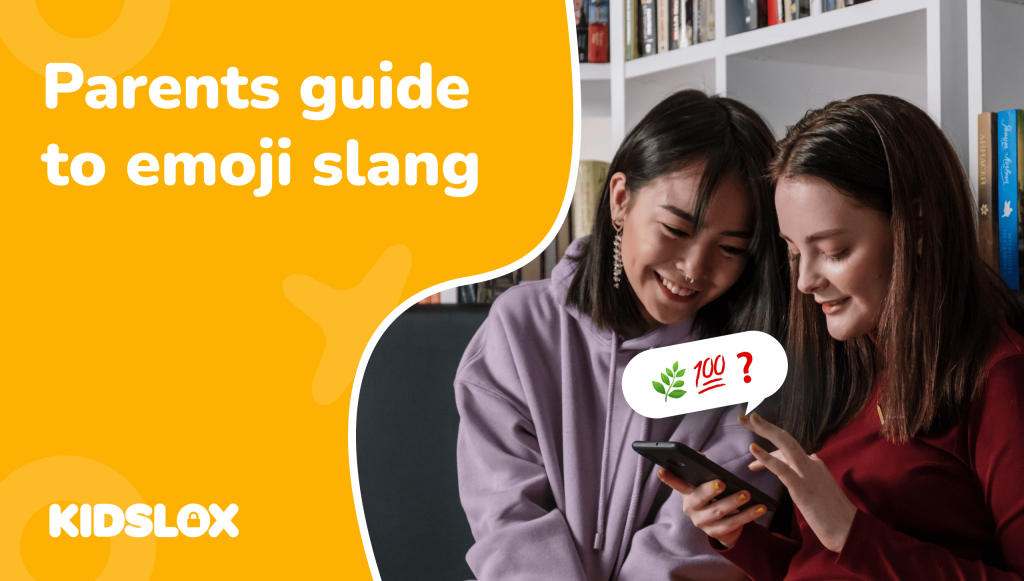Kids encounter porn at increasingly young ages, and popular internet browsers make it easier than ever to access inappropriate material. How can we block porn in the Chrome browser to protect our loved ones?
Chrome is one of the most popular internet browsers on the market today – boasting nearly three billion users! Chrome makes it easy to surf the web and shop online by integrating the browsing experience with Google accounts. But this convenience also makes it easier for young people to access adult content.
Pornography is not a new issue among children and teens, but the sheer amount of access to explicit material on the internet makes it a more significant concern than ever before. The damage that pornographic materials can do to impressionable young minds can be long-lasting and far-reaching.
Fortunately, there are ways to protect our loved ones from the potential harm of porn websites. As parents and guardians, taking the time to understand how children and teens can access inappropriate or unsafe content online and setting up parental controls is essential. This guide on how to block porn on Chrome browsers will help you protect your kids while they browse.
How Chrome Makes It Easy To Access Inappropriate Content
As a web browser designed by Google, Chrome has access to the company’s vast library of data. This means that when a user enters a search query into the browser’s address bar, it can easily pull up results from all over the web – including adult websites.
Google Chrome’s desire to create an easy-to-use browsing experience is helpful in many ways. Yet those same conveniences can open the door to kids accessing inappropriate content through search engines:
1. Incognito Mode: Chrome’s Incognito mode gives users the ability to browse with their search history, cookies, and other browsing data not being stored. This makes it possible for kids to access adult content without anyone else knowing about it.
2. Autofill & Suggested Sites: Chrome’s autofill feature pulls up search results and websites based on previous searches, making it easy to access adult content. The browser also offers suggested sites from its vast library of data which can include adult websites.
3. Ads: Ads that appear in Chrome can sometimes be for adult websites – potentially exposing kids to such content without them even trying to find it. Ads can appear harmless but may potentially lead to adult websites.
4. One-Click Access to Online Communities: Chrome profiles allow users to easily log in to multiple websites and communities with one click.
This means that kids can access adult content without having to sign in manually every time – making it easier for them to find what they are looking for. And with access to social media sites and other online communities, it’s easier for kids to find and share adult content.
Each of these risks can be managed with parental guidance and the use of a safe browser like Chrome. Parents can also use parental control tools to stay informed about their kids’ actions and limit access to potentially dangerous content.
Let’s take a look at How to block adult content on Google Chrome.
Block Porn In Chrome Browser: Parental Control Options & Third-Party Extensions
The good news is that there are several steps you can take as a parent or guardian to block porn on Chrome browsers. From setting up parental controls to installing third-party extensions, you can help keep your kids safe from adult content.
Method 1: Use Google Chrome’s Parental Settings
When protecting your children from inappropriate online content, Google Chrome’s parental controls are a great tool. With these features, you can easily learn how to block websites on Chrome, limit access to specific sites, and more. Here’s how to get started:
First, open the Chrome browser on your computer. Then click on the three dots in the upper right corner of the window and select “Settings” from the drop-down menu.
On the left side of the page, you’ll see a section labeled “People.” Click on this section and then select “Manage Other People.”
From here, you can create a profile for each of your children and customize their settings accordingly. You can also set up supervised users if you want to monitor their activity or restrict their access to certain sites or apps.
Once you have created profiles for each of your children, you can start blocking websites that contain inappropriate content.
To do this, go back to the “People” section in Chrome Settings and select “Allow or Block Access to Websites.” From here, you can add URLs of websites that you want to block or allow access to.
You can also use Chrome’s parental controls features to limit access to certain sites or apps based on age ratings or content categories such as violence or gambling. To do this, go back to the “People” section in Chrome Settings and select “Content Restrictions.” From here, you can choose which types of content are allowed and blocked for each user profile.
These steps can help to create a safer browsing environment for your kids by blocking access to adult websites and other inappropriate content. However, it’s important to note that these measures are not foolproof and may still leave your kids vulnerable to certain types of content.
Method 2: Install Third-Party Browser Extensions
In addition to Chrome’s parental controls, you can also install third-party browser extensions to help protect your children from accessing adult content online.
There are several different options available, from apps that can be placed on smartphones and tablets to extensions that can be added to the Chrome browser on desktop computers.
These apps and extensions work in different ways but allow you to customize settings such as content filtering, website blocking, site access scheduling, and more.
Chrome Extensions to Block Porn on Chrome
If you’re looking for a third-party Chrome Extension to help block inappropriate content on Google Chrome, here are some of the top options:
1. BlockSite – This extension allows you to easily block websites and adult content from appearing in your search results. It also allows you to customize the list of blocked sites and set up password protection.
2. CyberPurify Kids – This extension is designed specifically for parents who want to protect their children from online dangers like pornography and other adult content. It blocks access to inappropriate websites, as well as provides parental control features such as time limits and activity reports.
3. Stop-it – Stop-it is a powerful porn blocker & parental control extension that helps protect yourself, your family, and your friends from adult content, malware, and other online threats. It also provides detailed reports on what sites have been blocked or allowed access to.
4. WebWatcher – WebWatcher is an advanced monitoring tool that helps parents keep track of their children’s online activities by blocking inappropriate websites and providing detailed reports on what sites were visited or blocked.
Method 3: DNS-Level Filtering
In addition to using the Chrome browser or third-party extensions, you can also set up DNS-level filtering to block porn sites and other inappropriate content. If you search “How to block adult sites on my phone permanently,” you’re likely going to come across DNS filters.
DNS-level filtering uses a unique domain name server that blocks websites based on their URL address. This means that even if someone tries to bypass your parental controls, they won’t be able to access inappropriate websites.
You can use a service like OpenDNS or Google Public DNS to set up DNS filtering. These services allow you to customize the list of blocked sites and other settings, such as time limits and activity reports.
While DNS filtering is effective, it can also be a bit complex to navigate and may require you to do some additional research in order to set it up properly.
Method 4: Parental Control Apps
Using parental controls within Chrome’s settings and adding extensions is excellent for protecting your kids from adult content, but if you’re looking for a comprehensive solution to protect your children online, then a parental control app may be the best option.
Parental control apps allow you to manage and monitor multiple devices from your own smartphone or computer, giving you more control over which sites can be accessed and which activities take place on each device.
These apps can also provide advanced features such as location tracking, setting time limits, and even receiving notifications when a new app is downloaded or an inappropriate website is accessed.
For instance, if your child or teen attempts to use a different browser from Chrome, you’ll be notified and can take action to stop them from accessing inappropriate content. And you can expand the protection beyond just the Chrome browser by blocking inappropriate websites and content across all of your family’s devices.
What About Chromebooks & The Chrome App on Smartphones?
Google Chrome is not just a desktop browser – it’s also available as a mobile app and is pre-installed on Chromebooks. Fortunately, the same steps outlined above can also be used to block porn on Chrome on these devices.
The Google Chrome app for smartphones has an inbuilt parental control feature that allows you to restrict access to certain websites. You can also use third-party extensions or apps to further strengthen the protection and set up DNS filtering to block specific websites.
For Chromebooks, simply go to Settings > Parental Controls and enable SafeSearch, which will block any explicit content from appearing in your search results. You can also set time limits and restrictions using this feature.
It’s vital to ensure that the accounts and parental control settings are identical across all devices so that your child or teen can’t access inappropriate content on any device. Remember that children and teens are always learning new ways to navigate these filters, so it’s crucial to stay on top of the situation and adjust as necessary.
Tips For Helping Kids Know Why Pornography Is Dangerous
One of the best ways to protect your children from pornography is by educating them about its negative effects. Talk to them openly and honestly about why it should not be viewed or enjoyed. Ensure they understand what porn addiction looks like, and advise them on how to stay away from it.
You can also talk with them about respecting their own bodies, as well as the bodies of others. It’s important to emphasize that different people have different views on what is acceptable and unacceptable regarding nudity and sexual behavior. Encourage your children to think critically about how pornography can affect their values and morals.
Finally, remind them that even if they are exposed to explicit material, they still have control over their own decisions. Let them know that they can choose to not watch pornography and, instead, seek out healthy activities that can help them live a fulfilling life.
Keep Children Safe from Porn on Chrome with Kidslox
Pornography is becoming increasingly accessible to kids and can lead to a range of emotional and social issues. As a parent or guardian, it’s essential to do everything you can to protect your children from this content. With Kidslox, you can block pornography and other age-inappropriate content on Chrome with ease.
Kidslox is an effective tool for blocking pornography on Chrome, helping parents and guardians protect their children from inappropriate content. With the Web filter feature turned on by default, Kidslox will block over five million regularly updated URLs. Any attempt to access a website containing pornographic content will be blocked before the user can see it. The Google Safe Search is also locked on to help block more adult content from appearing in results.
When a child searches for a word that is included on Kidslox’s “suspicious search” list, the parent or guardian will be notified about it so that they can have further conversations with their children about what they have been looking up online. If a blocked website is attempted to be visited, this will also appear in the daily statistics email update sent to parents and guardians.
Additionally, Kidslox allows parents and guardians to manually add any websites they would like their children to be blocked from accessing. This provides an extra layer of protection against inappropriate content.
With Kidslox, you can ensure that your kids are browsing the internet in an age-appropriate way. No matter what device your kids use, you can be sure that they are in a safe and secure environment while online.
Check out Kidslox today and get started protecting your family from accessing inappropriate content online!