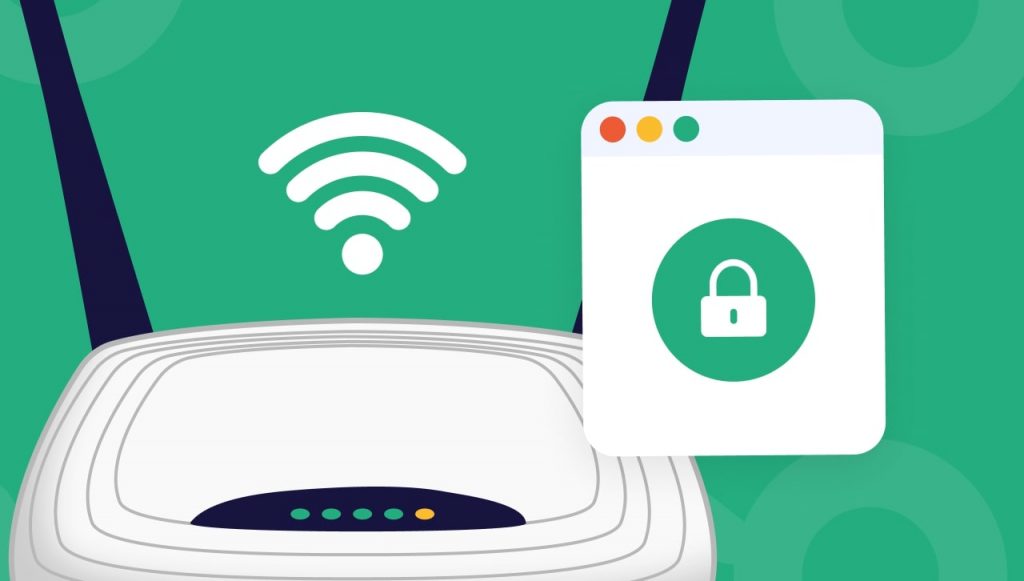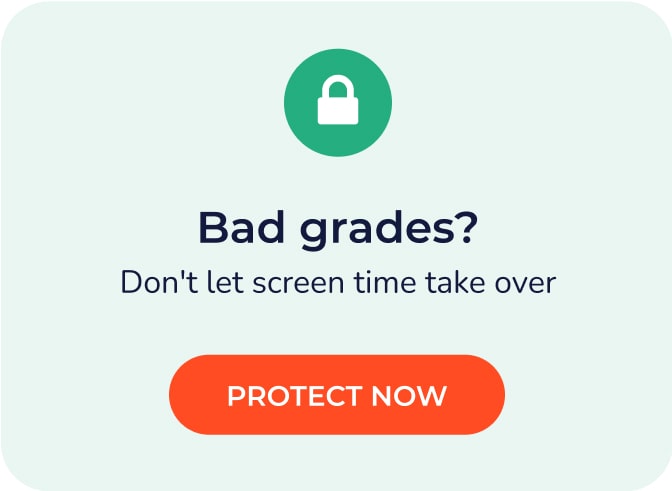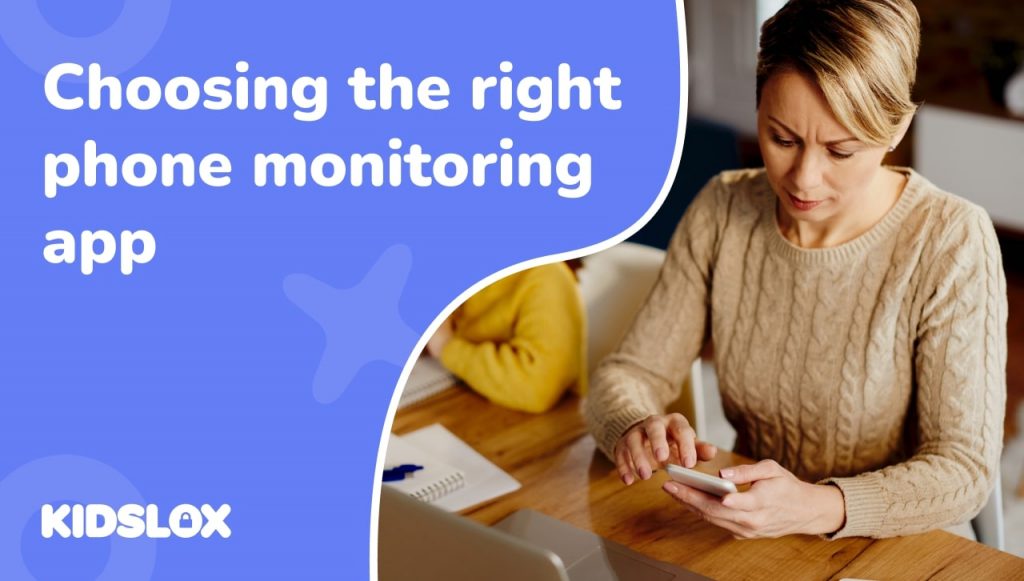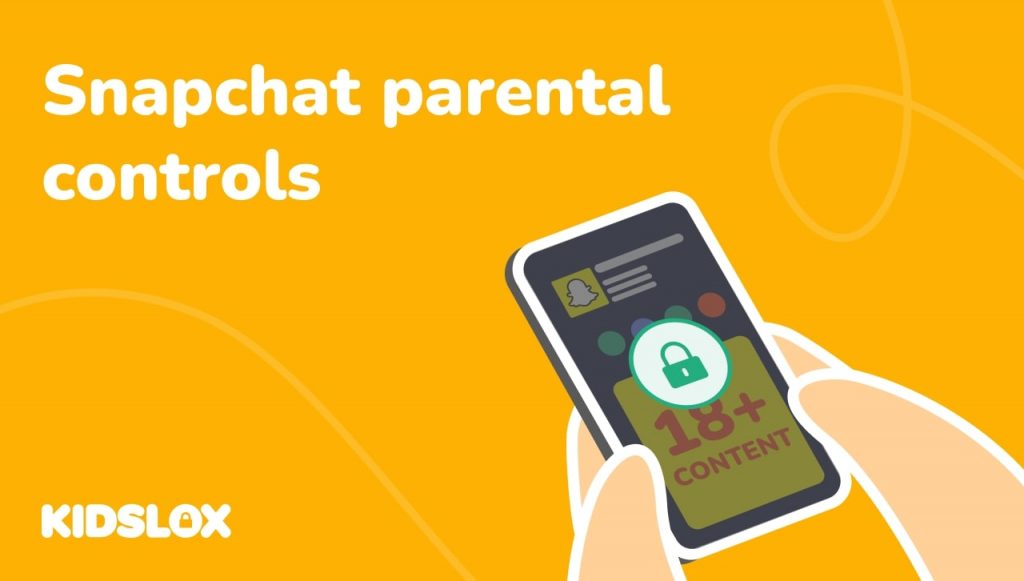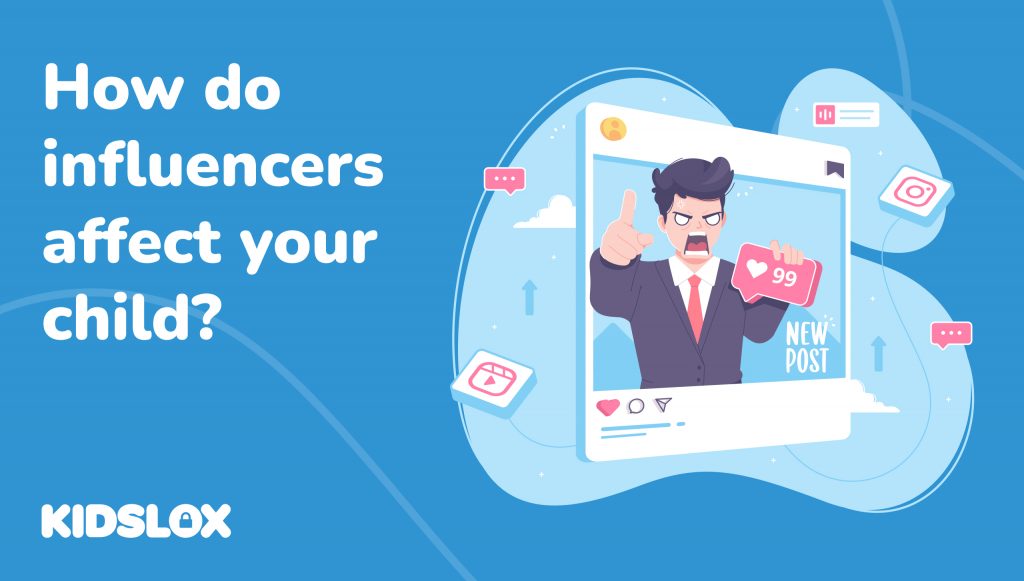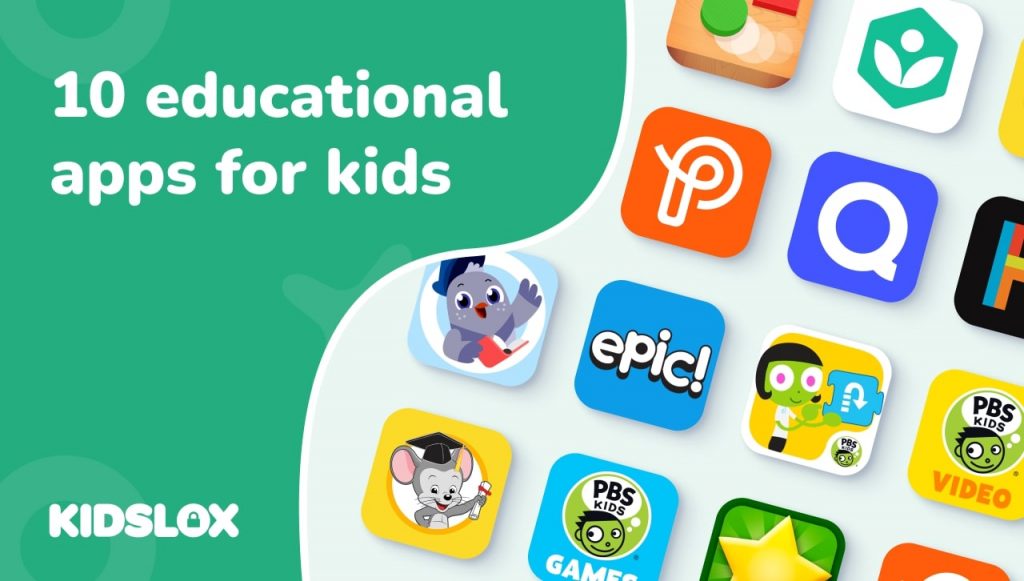Looking to block websites on your wifi router? In this article, we’ll show you how to do it using your router’s built-in tools.
In the modern age, there are plenty of reasons to want to avoid certain websites. Maybe you’re trying to protect your children from harmful content, or you’re concerned about your online privacy. Whatever the reason, blocking websites is actually easier than you might think.
All you need is a wifi router with built-in blocking tools – and we’ll show you how to use them.
In this article, we are going to break down how to block websites on wifi routers for different models. So whether you are using a Linksys, Netgear, or Asus router, we have you covered.
Let’s get started!
Why Block Websites on Your Router?
There are a few reasons why you might want to block websites on your wifi router.
Some of the most common reasons include:
- To protect your children from harmful or inappropriate content
- To improve your online privacy and security
- To reduce distractions while working or studying
- To increase productivity
In most cases, families want to have the ability to block websites on their wifi router in order to keep their children safe. Blocking particular websites can help ensure that your kids are only viewing appropriate content.
It’s also important to note that routers can be used to block social media websites, like Facebook or Twitter, as well as pornographic websites.
Without further ado, let’s take a look at how to block websites on some of the most popular wifi routers!
How to Block Adults Websites On My Router: The Basics
Before we get into the particulars of different routers, let’s go over some of the basic steps involved in blocking websites on your wifi router.
Here are the basic steps you need to take:
- Open your web browser and type in the IP address of your router. This can usually be found on a sticker on the back of your router.
The first step is to open your web browser and type in the IP address of your router. This is the address that you will use to access your router’s settings. Your IP address acts as your router’s unique identifier, and you can find it on a sticker on the back of your router.
- Log in to your router’s settings.
Once you have typed in your router’s IP address, you will need to log in to your router’s settings. This is where you will be able to change your router’s settings, including the websites that you want to block.
- Find the website blocking tool in your router’s settings.
Now that you are logged in to your router’s settings, you will need to find the website blocking tool. This is usually a feature that is built into most routers.
If your router doesn’t have a built-in website blocking tool, don’t worry! We’ll show you how to use alternative methods in the next section.
- Enter the websites that you want to block.
Now that you have found the website blocking tool, it’s time to enter the websites that you want to block. You can either enter specific website addresses, or you can block entire categories of websites.
- Save your changes and restart your router.
Once you have entered the websites that you want to block, be sure to save your changes and restart your router. This will ensure that the changes take effect. You may need to restart your devices as well, depending on how your router is configured.
Now that you know the basics of how to block websites on your wifi router, let’s take a look at how to do it for specific routers!
How to Block Websites On Router Huawei
A common router that many people use is the Huawei router. If you are using a Huawei router, here are the steps to block websites:
Step 1: Navigate to your router’s “Functions” property.
Step 2: Click “Security Settings”
Step 3: Click “Parental Controls”
Within the Parental Controls settings, you can quickly locate and select the devices on your router that typically need website filtering. You can limit internet access and timing in this setting.
Step 4: Click “Website Filtering”
Within “Website Filtering”, you can dial into specific websites you would like to either block or allow. There is also an option to create a blacklist or whitelist of sites. This will ensure that any site not specifically listed will be inaccessible on your network.
Step 5: Restart your router.
Once you have set your filters, be sure to restart your router for the changes to take effect.
If this process worked properly, you should not have access to the websites that you blacklisted.
How to Block Websites On Router TP-Link
If you are using a TP-Link router, the process of blocking websites is very similar. Here are the steps:
Step 1: Open your web browser and type in the IP address of your router.
Step 2: Log in to your router’s settings.
Step 3: Find the website blocking tool in your router’s settings.
Step 4: Enter the websites that you want to block.
Step 5: Save your changes and restart your router.
This process, which is very similar to the one for the Huawei router, will block specific websites that you have entered. All you have to do is ensure that you add the websites you wish to block, and then ensure that you keep up to date with all your updates to prevent errrors.
How to Block Websites on PTCL WiFi Router
A major advantage to blocking websites through a PTCL ADSL WiFi Router is that the undesired sites will no longer be available on any device connected to the WiFi network, whether it be a computer, smartphone, or tablet. Blocking websites on a PTCL ADSL WiFi Router is very easy; just follow these simple steps:
Step 1: Log Into the Router ADMIN Web Page: In a web browser, type in the IP address of your router (for most routers, this is 192.168.1.1) and hit Enter.
Step 2: Username and Password: The default username and password for most routers are “admin” and “password”. If you have changed these, enter the new values here.
Step 3: Navigate to the “Advance Setup” tab: Once you are logged in, click on the “Advance Setup” tab at the top of the page.
Step 4: Enable Parental Controls: Under the heading “Parental Controls”, check the “URL Filter” section.
Once you are in this section, simply input the websites that you want to block one at a time into the “URL Filter” field, separating each website with a comma. Alternatively, you can block an entire category of websites by inputting the website’s main domain (e.g. .com, .net, .org) into the “URL Filter” field.
Step 5: Save your Changes and Restart the Router: Click on the “Apply” button at the bottom of the page, and then restart your router.
After following these steps, the websites that you have blocked will no longer be accessible from any device connected to your PTCL ADSL WiFi Router.
How to Block Websites on Phone
When understanding how to properly block website access on devices, it is critical to understand how these devices access the web. Going to router access website and inputting website addresses will not work on phones, but is instead a deeper hardware setting.
WiFi on phones – whether they are Apple, Android, or other brands – often utilize local WiFi connections to gain access to the web.
This means that in order to block a website on a phone, the website address needs to be blocked at the router level. Routers often come equipped with parental controls that allow for this type of website blocking.
You can also utilize a third-party phone blocker app. These apps work by creating a virtual private network or VPN between your device and the blocker app’s server. This connection prevents devices from accessing any websites other than those that are authorized by the app.
Apps such as Kidslox and others offer device-level restrictions that will allow parents to block websites and apps, set time limits, and receive reports on their child’s activity. These apps are not limited to just Android and Apple devices, but also work with Chromebooks, gaming consoles, and other WiFi-enabled devices.
By installing one of these apps on your home router – in addition to website blocking at the router level – you can apply comprehensive website filtering across all of your devices.
Why Choose to Restrict Website Access Via Router?
There are a few reasons why you might want to restrict website access via your router:
- You want to apply restrictions to all devices on your network, regardless of which operating system they are running (Android, Apple, Windows, etc.)
One of the main benefits of using a router to restrict website access is that you can apply the restrictions to all devices on your network, regardless of which operating system they are running.
Whether a device is running Android, Apple, Windows, or another operating system, it will be barred from accessing the websites that you have blocked. This ensures that all devices in your home – including computers, phones, tablets, and gaming consoles – are protected from accessing inappropriate content.
- You want to block a website that is not blocked by the built-in parental control features of your operating system
Most routers come with parental control features that allow you to block websites by their addresses. However, some websites are not blocked by the parental control features of your operating system.
If you want to block a website that is not blocked by the parental control features of your OS, you can do so by blocking the website at the router level. This way, no matter which device you are using, you will be unable to access the website that you have blocked.
If you want to regain access to a website that you have blocked, you can unblock it at the router level. This will allow all devices on your network to have access to the website that you have unblocked.
- You want greater control over the websites that your children are able to access
When using a router to restrict website access, you have greater control over the websites that your children are able to access.
Studies have shown that children are more likely to be exposed to inappropriate content online when they are using devices that are not restricted by a router.
By using a router to restrict website access, you can ensure that your children are only able to access websites that you deem appropriate for them. This gives you greater peace of mind knowing that your children are safe from inappropriate content online.
You can choose which websites to block and which websites to allow, giving you more flexibility and control over what your children are able to see online. Additionally, you can set time limits on how long your children can spend on certain websites, helping to ensure that they are not spending too much time online.
- You want to block a website that is blocked by the parental control features of your operating system
If you want to block a website that is already blocked by the parental control features of your operating system, you can do so by blocking the website at the router level.
This will ensure that the website is not accessible from any device on your network, regardless of which operating system it is running.
- You want to boost your productivity by blocking certain websites
There are some websites that can be distractions and hinder your productivity.
If you want to block these websites so that you can focus on your work, you can do so by blocking them at the router level. This will keep these websites from being accessible from any device on your network, regardless of which operating system it is running.
- You need to restrict access to particular websites for work-related environments
In some cases, you may need to restrict access to certain websites for work-related environments.
For example, if you are working on a project that requires you to keep your internet browser closed, you can block the website at the router level so that it is not accessible from any device on your network.
This will allow you to focus on your work without any distractions.
- You want to block a website that is not accessible by the parental control features of your operating system
If you want to block a website that is not accessible by the parental control features of your OS, you can do so by blocking the website at the router level.
This will keep the website from being accessible from any device on your network, regardless of which operating system it is running.
- You want to restrict access to certain websites during specific hours of the day
It is possible to restrict access to certain websites during specific hours of the day.
For example, you may only want your children to have access to educational websites during the daytime.
You can achieve this by blocking the websites that you do not want your children to access during specific hours of the day.
- You want to prevent certain devices from accessing the internet
In some cases, you may only want specific devices on your network to have access to the internet.
For example, you may only want your laptop to have access to the internet, and not your phone.
You can achieve this by blocking certain devices from accessing the internet at the router level.
- You want to use a custom block list to restrict website access
If you want to use a custom block list to restrict website access, you can do so by blocking the websites at the router level.
This will ensure that the websites are not accessible from any device on your network, regardless of which operating system it is running.
Tips for Greater Website Restrictions
While blocking websites within the router directly is an effective method for parental control and general website restrictions, there are a few things to keep in mind. Here are some tips that you can use to ensure that your website restrictions are as effective as possible:
- Make sure to use a strong password for your router
If you are using a custom block list to restrict access to certain websites, it is important to make sure that your password for the router is strong.
This will help to ensure that other people on your network cannot change your settings or disable your restrictions.
- Keep your block list up to date
It is important to keep your block list up to date, as new websites are created every day.
This will help to ensure that all of the websites that you do not want your users to access are blocked. Make sure that you are keeping a running list of websites that you have blocked so that you can keep track of what is currently blacklisted.
- Test your website restrictions before you roll them out to your users
Before you roll out your website restrictions to your users, it is important to test them out yourself.
This will help to ensure that they are working properly and that none of the websites that you do not want your users to access are still accessible.
- inform your users about the website restrictions that have been implemented
If you are rolling out website restrictions to your users, it is important to inform them about what has changed.
This will help to ensure that they understand why they are not able to access certain websites and what they can do to get around the restrictions.
- Use a router with parental control features
If you want to make website restrictions even more effective, you can use a router that has parental control features built-in.
This will help to ensure that your users cannot access any websites that have been blocked, regardless of which operating system they are using.
- Keep a close eye on your network traffic
It is important to keep a close eye on your network traffic, as it can provide you with insights into which websites are being accessed the most.
This will help you to determine if any of the websites that you have blocked are still being accessed and need to be blocked further.
- Use a firewall to help protect your network from malicious websites
If you want to further protect your network from malicious websites, you can use a firewall.
This will help to prevent any unauthorized users from accessing your network and will also help to keep your data safe. The last thing you want is for your child to accidentally stumble on a website that can harm their computer or steal their information.
Block Unwanted Websites Easier with Kidslox
By blocking websites via the router, you can ensure that all devices in your home are restricted.
This can be a difficult and time-consuming process, especially if you have to do it manually. Not only do you need to remember the access protocols for the router, but you must keep the list updated as new websites are created.
That’s where Kidslox comes in – our software makes it easy for parents to block websites on individual devices in just a few taps. This means that not only is the protection easy to set up, but it remains active even when your child leaves the range of your wifi router. With Kidslox, parents can set parental controls and filters on a variety of devices, including smartphones, and tablets running iOS and Android. Our web filtering features allow parents to control the websites their children can visit.
Kidslox is easy to learn and set up, and a single account can be used to control access across up to 10 devices. This means that parents can quickly and easily block websites without needing to learn the complexities of their wifi router settings. With Kidslox, parents have complete control over what their children can see and do online.
Want to learn more? Head online to Kidslox today and learn how a third-party parental control and filtering software can bring you and your family peace of mind while online. To see more great tips and insights into how to stay safe online, follow the Kidslox blog!