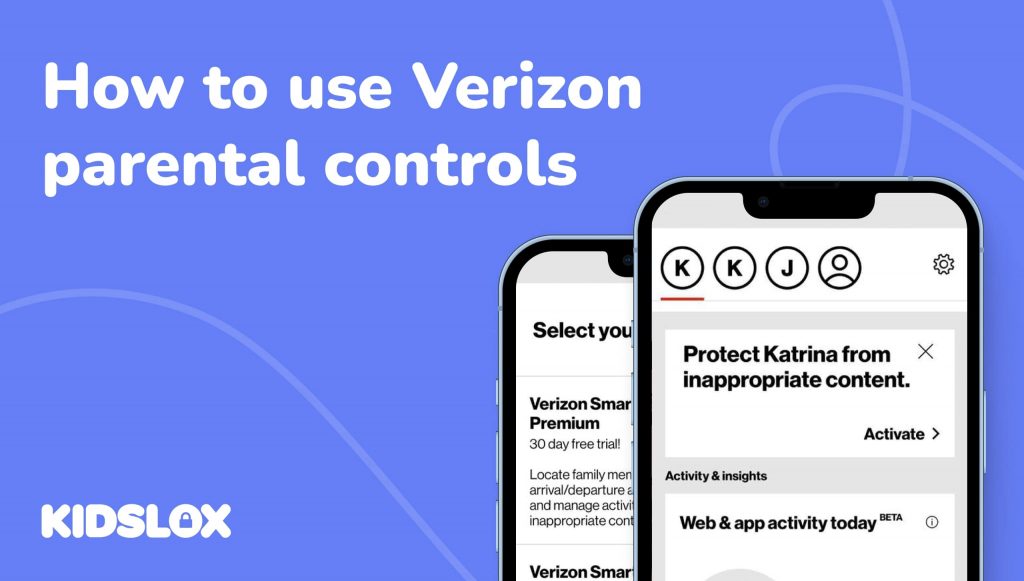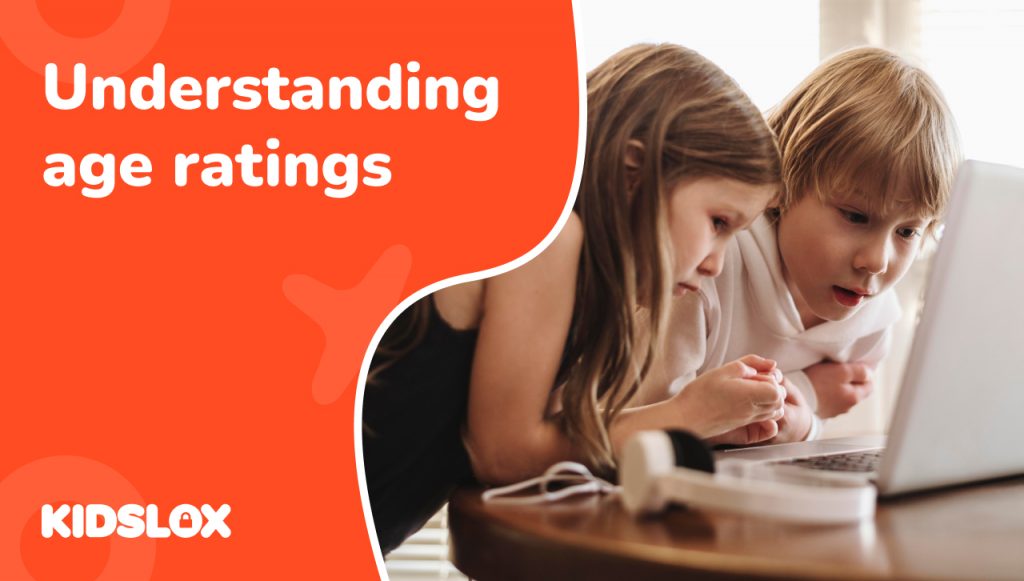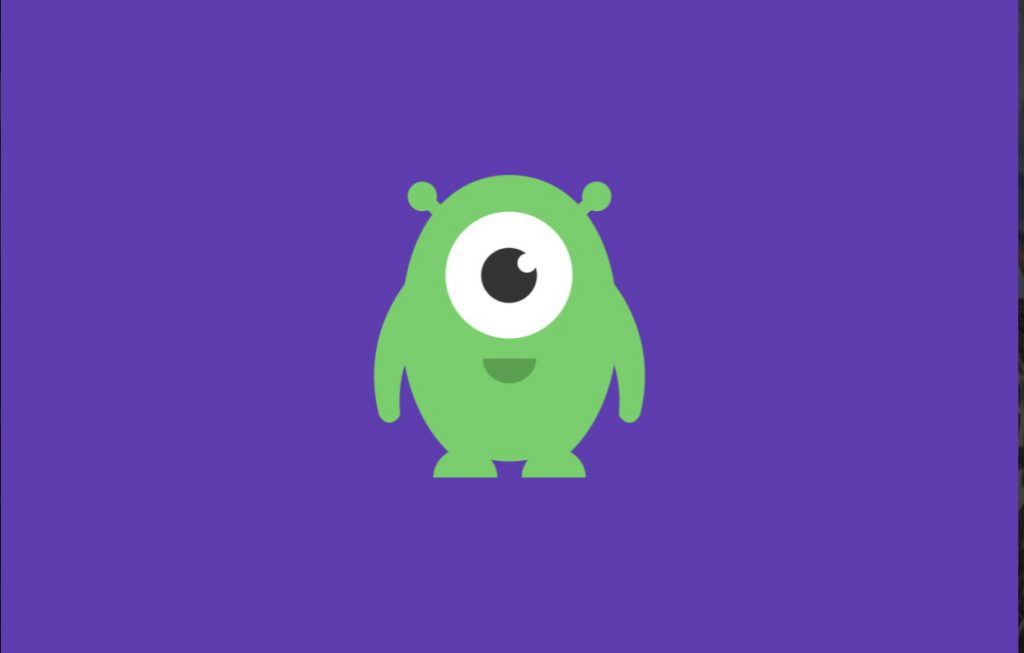One of the most popular mobile service options for families is Verizon. Verizon has long been a leader in providing excellent service and coverage, which is essential when families are on the go.
In addition to great service, Verizon also offers a number of parental control options to help families keep track of their children’s online activity and ensure that they are staying safe while using their devices.
One of Verizon’s most popular parental control options is Smart Family. With Verizon Smart Family, parents can easily see what their children are doing online, set time limits for device usage, and more. This makes it a decent option for families who want to closely monitor their children’s digital activity. For a higher monthly fee, additional features like location tracking also become available.
This guide will show you how to set up and use Verizon Smart Family. We will walk you through the steps of creating a Smart Family account, adding your children to the account, and setting up parental controls.
By the end of this guide, you will be well on your way to keeping your children safe online with Verizon Smart Family.
Why Use Parental Controls?
Before we jump into the setup process, it is essential to understand why you might want to use parental controls on your child’s device. While there are many reasons why parents might want to use parental controls, here are a few of the most common:
To monitor your child’s online activity
One of the main reasons why parents use parental controls is to monitor their child’s online activity. With Smart Family, parents can see what websites their children are visiting, what apps they are using, and more. This information can be valuable in helping parents to understand what their children are interested in and where they might need some guidance.
To set screen time and access limits
Another common reason parents use parental controls is setting time limits for device usage. With Smart Family, parents can set daily or weekly time limits for app usage, website browsing, and more. This can help ensure that children are not spending too much time online and using their time wisely.
To filter unwanted content
One of the most important functions of parental controls is to filter content. With Smart Family, parents can block certain websites, apps, and more. This can help ensure that children are not exposed to inappropriate content or material that might harm them.
To find your child’s device
An underrated feature of most parental control apps is the ability to find your child’s device. Parents can use the Smart Family app to locate the device if a child loses their phone or tablet. This can be a valuable tool in keeping children safe and ensuring they always have access to their devices.
Now that you know why you might want to use parental controls, let’s take a look at how to set up and use Verizon Smart Family.
What is Verizon Smart Family?
For those on a Verizon mobile plan, Verizon Smart Family is an app that parents can use to monitor their child’s online activity, set time limits, filter content, and more. This makes it an excellent option for families who want to keep a close eye on their children’s digital activity.
Smart Family operates as an application that you can place on devices that you want to monitor. The app will then provide you with information about the device’s activity, including what websites have been visited, what apps have been used, and more. This information can be valuable in helping parents to understand what their children are interested in and where they might need some guidance.
What Features Are Available with Verizon Smart Family?
The Verizon Smart Family app offers parents a variety of useful features, including:
Content Filtering
Parents can use Smart Family to filter content on their child’s device. This can include blocking certain websites, apps, and more. Within the Smart Family settings, you can set up different levels of filtering for different age ranges. This can be a valuable tool in keeping children safe online.
Call, Text, and Purchase Restrictions
A common issue that children face is unwanted calls, texts, and purchases. Smart Family allows parents to restrict incoming and outgoing calls, texts, and purchases. This can help to ensure that children are not being contacted by strangers or making unwanted purchases.
Web and App Activity Monitoring
One of the most useful features of Smart Family is the ability to monitor web and app activity.
This includes seeing what websites have been visited, what apps have been used, and more specific details. This information is valuable in helping parents to understand what their children are interested in and where they might need some guidance.
Screen Time Monitoring (Android Devices)
A common issue that parents face is managing screen time. With Smart Family, parents can set daily or weekly limits for app usage, website browsing, and more. This can help ensure that children are spending less time online and using their time wisely. This feature is unique to Android devices, as Apple devices come with built-in Screen Time management.
Device Locating
Another useful feature of Smart Family is the ability to locate a child’s device. If a child loses their phone or tablet, parents can use the Smart Family app to find the device.
This can be a valuable tool in keeping children safe and ensuring that they always have access to their devices. You can also lock devices remotely if needed or use a “Pick Me Up” location feature to have the device play a sound so you can find it. (Smart Family Premium required)
Internet Pausing
Want to stop the internet for everyone in the house at dinnertime? With Smart Family, you can do just that. This feature allows parents to pause the internet on all devices in the home with a single click. This can be a valuable tool in helping families to disconnect and spend time together. (Smart Family Premium required)
How Do You Set Up Verizon Smart Family?
Setting up Verizon Smart Family is a simple process. Follow these steps to start setting up your devices on Smart Family and activating the features you need:
Step 1: Ensure Your Devices are On Verizon
The first step is to ensure that all of the devices you want to monitor are on a Verizon mobile plan. Smart Family will not work with devices that are not on a Verizon plan. You will also want to ensure that your devices are updated to the latest operating systems (Android 5.0 or newer or iOS 10.0 or newer)
Step 2: Download the Smart Family App
The next step is to download the Smart Family app from the App Store (for iOS devices) or Google Play Store (for Android devices). Once the app is downloaded, open it and create an account. You will need to provide your name and email address and create a password.
With your account on the app, you can begin setting up your devices.
Step 3: Download the Smart Family Companion App on Your Family’s Devices
The next step is downloading the Smart Family Companion app on your family’s devices. This app will allow you to remotely control and monitor your family’s devices from your own device.
To download the Companion app, navigate to the app store on your family’s devices and search for “Smart Family Companion.” The app should appear under the “Utilities” section.
Once the app is downloaded, open it and sign in with your Smart Family account credentials. After you have signed in, you will be able to see all of your family’s devices in the “My Devices” tab.
From here, you can begin to set up the features of Smart Family on your family’s devices.
Step 4: Set Your Verizon Smart Family Settings
With the apps downloaded and activated, you can now begin to set your Verizon Smart Family settings. The app will guide you through the steps to access and update your settings. Simply choose the settings you wish to update or activate, and follow the on-screen instructions.
You can also find helpful instructions and videos on the Verizon Smart Family website.
How Much Does Verizon Smart Family Cost?
Activating the Verizon Smart Family system across all of your Verizon-connected devices requires a single subscription. There are two different plan levels:
- Verizon Smart Family: $4.99/month per account
- Verizon Smart Family Premium: $9.99/month per account
The primary difference between basic and premium is the ability to access location-specific Smart Family features. With the premium subscription, you can locate devices, assign “pick-me-up” locations, and use the “Internet Pause” feature to pause the internet for all devices in your home.
To sign up for Verizon Smart Family, visit the website or download the app and follow the on-screen instructions. You will need to provide your Verizon account information and create a password. After you have signed up, you can begin to set up your Smart Family features on your devices.
Can Verizon Smart Family Be Removed from My Devices?
Yes. If you decide that you no longer want to use Verizon Smart Family, you can remove the app from your devices at any time.
To do this, simply go to the “My Devices” tab in the app and select the device you wish to remove. If your child attempts to remove the app from their device, they will be required to input the password associated with your account.
Stay Safe Across Your Devices with Verizon Smart Family & Kidslox
In a world of devices and screen time, it’s more important than ever to keep an eye on what your kids are doing online. With the Verizon Smart Family app, you can put control back in your hands. Download the app today to discover how the app can help you manage your family’s online activity.
If you want to take your family’s online safety a step further, consider investing in the features of a powerful third-party parental control solution like Kidslox. With Kidslox, you can manage all of your family’s devices in one place, set limits on screen time, and filter content to ensure that your kids only see age-appropriate content.
With a single device, you can keep an eye on your kids’ online activity and ensure they stay safe while online. Plus, you can track their location, so you always know where they are. Head online today to learn more about Kidslox and how it can help your family!