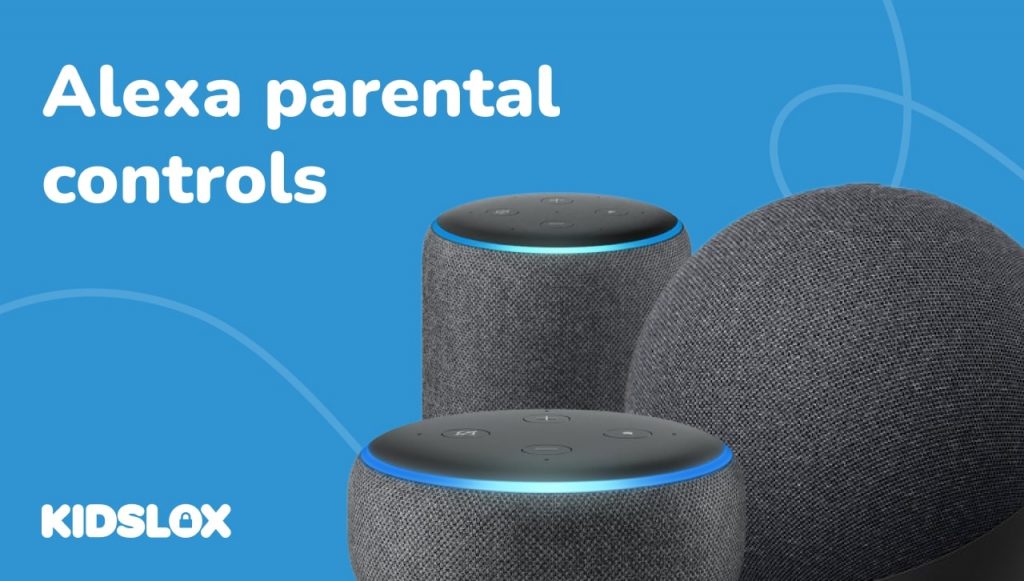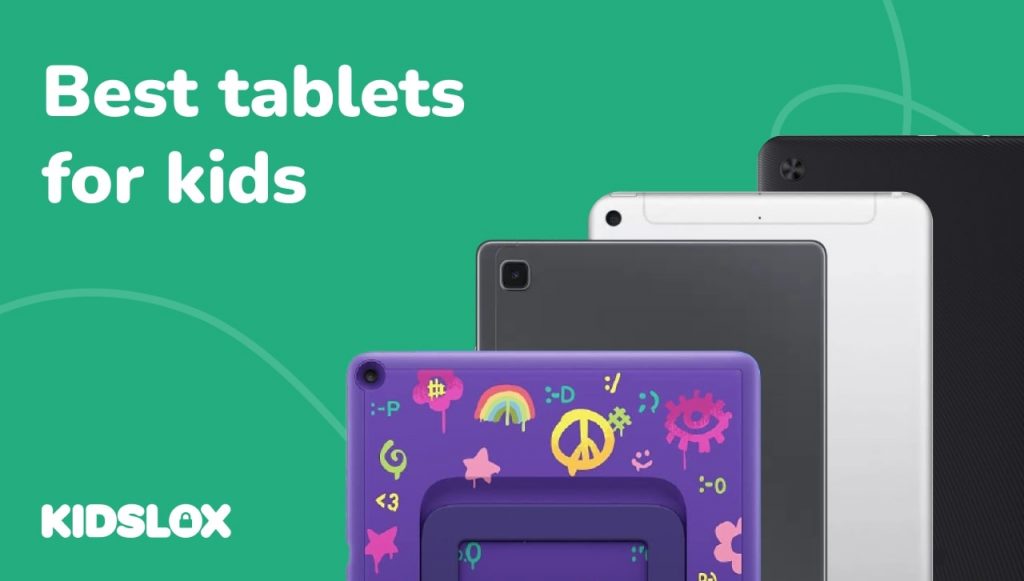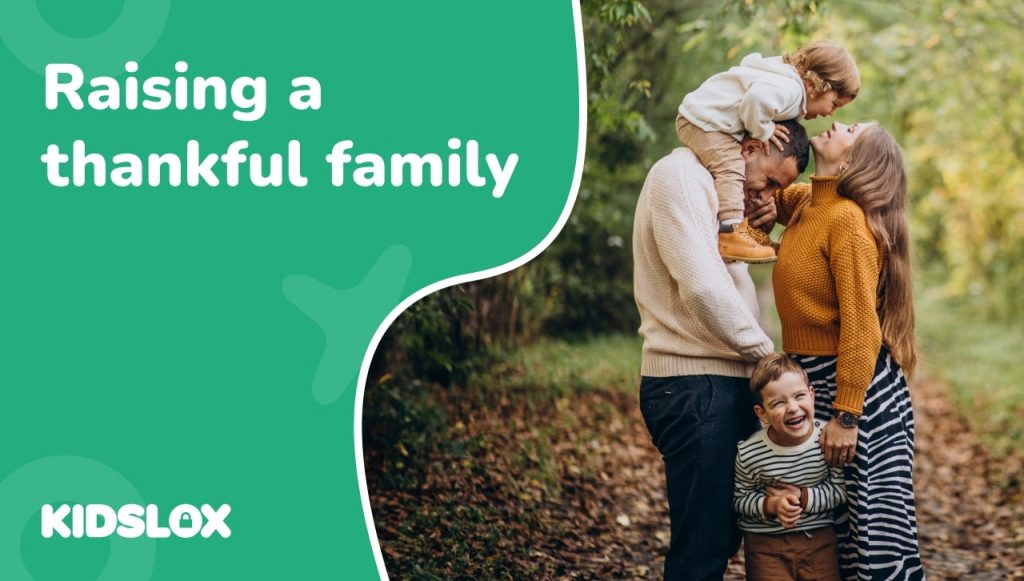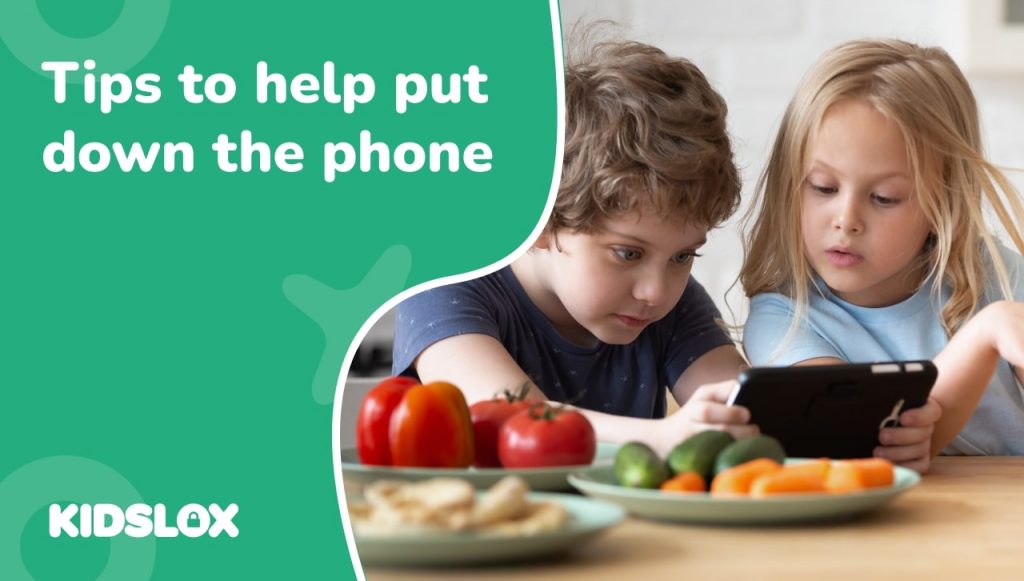Help your kids stay safe with Alexa devices with this guide to Alexa parental controls.
Amazon’s Alexa has become an innovative way to interact with technology in our homes. The voice-controlled assistant can do everything from play music and answer questions to controlling smart devices and ordering products online.
But with all of these capabilities, it’s essential to be aware of the risks of having an always-on device like the Amazon Echo in your home. That’s why many parents are wondering how to set up and use Alexa parental controls with Amazon kids devices.
In this guide, we will walk through how to set up parental controls on your Amazon Alexa device and some tips to use Alexa safely in your home – from setting an explicit filter to how to disable voice purchasing with Amazon kids devices.
With this guide, you will be able to have peace of mind knowing that your family can enjoy all the benefits of Alexa Echo devices without any of the risks.
What is Alexa?
Alexa is a voice-controlled digital assistant first released in 2014 by Amazon. The device is designed to be used in the home and can be controlled with voice commands.
Initially introduced on the Amazon Echo device, Alexa is now available on a range of devices, including the Amazon Fire TV Stick and Amazon Dot smart speakers.
Alexa responds to commands known as “skills,” which are voice-activated tasks that the device can perform. There are thousands of Alexa skills available ranging from ordering a takeaway to voice purchasing an Uber. To use Alexa, simply say “Alexa, (skill).”
For example:
- “Alexa, play my top Pandora stations.”
- “Alexa, order more paper towels from Amazon.”
- “Alexa, turn off the living room lights.”
What are the Benefits of Alexa?
The hands-free nature of Alexa makes it a convenient way to interact with technology in the home.
Alexa can be used to play music, answer questions, set alarms and timers, add items to a shopping list, check the weather forecast, control smart devices such as lights and thermostats, and much more.
The device also provides hands-free access to Amazon’s huge range of products and services such as Prime Video and Amazon Music. Plus, with the addition of third-party skills, Alexa’s capabilities are constantly expanding.
What Risks Does Alexa Pose to Families?
While Alexa can be a convenient and fun addition to any home, there are some risks that parents need to be aware of.
- Eavesdropping: Because Alexa is always listening for its wake word, it can also inadvertently record conversations that are not meant for the device. While Amazon says that recordings are only stored after the wake word is spoken, there have been reports of data being collected even when the wake word is not used.
- Phishing scams: Hackers have been known to target smart speakers to gain home network access. This can be done by sending a phishing email that tricks the user into clicking on a malicious link, then installing malware on the device.
- In-app purchases and voice purchasing: Many of the skills that Alexa can perform are free to use. However, some skills require a paid subscription or may offer in-app purchases. For example, ordering a taxi through Uber will incur a charge. It’s important to be aware of these charges as they can quickly add up.
- Data collection: Like many other tech companies, Amazon collects data on everything that is said to Alexa. This data is then used to target ads and improve the device’s performance. While this data collection is not unique to Alexa, it’s important to know how your data is used.
- Privacy concerns: Because Alexa is constantly listening, some people are concerned about the privacy implications of having an always-on device in their home.
What Parental Controls are Available for an Alexa Device?
Amazon offers a kid-friendly version of the Echo smart speaker called the Echo Dot Kids Edition. This device enables kids to have an Alexa in their room and easily access information and skills that are appropriate for them.
Whether you have an Echo Dot or the original Echo, there are a number of parental controls that you can put in place to make sure that your family is using Alexa safely. Amazon’s devices come with FreeTime, a set of features that can be used to manage screen time, content, and purchasing.
With FreeTime, you can update parental control features that allow you to see what your kids are doing on their devices, set daily limits for screen time, and handpick the content they have access to.
How to Turn On Parental Controls on Alexa with FreeTime
To set parental controls on the Alexa internet connected device is easy!
- Launch the Alexa app on your phone: First, you will want to launch the Alexa app on your phone. The app allows you to manage your child’s FreeTime settings from your own parent dashboard.
- Tap “Devices”: A house-shaped icon in the bottom-right of your parent dashboard Alexa app screen will take you to a list of all the Amazon devices linked to your account.
- Within the Alexa app, select the device you want to manage: Select the device on which you want to manage FreeTime settings.
- Tap “FreeTime”: Select FreeTime and toggle the setting to “On” for that specific Echo device to set the Amazon Echo parental controls. You will then need to tap “Add Child”
- Select “Setup Amazon FreeTime”: Follow the on-screen instructions to add your child. You will be prompted to enter your child’s name, birthdate, and gender. After you’ve entered this information, you will be able to manage your child’s FreeTime settings. You may be asked to sign in again with your Amazon account password and sign a parental consent form.
- Manage your child’s Alexa settings on their device. You can now toggle the various Alexa features you want to control from within your parent dashboard, such as disabling calling or messaging features, the drop-in feature, and preventing explicit music lyrics from being played.
- Select “Continue”: Once you are satisfied with your settings, select “Continue” to finish setting up FreeTime on your child’s device.
Your child can now use their Alexa device with the knowledge that you have set limits and approved content for them.
How to Turn Off Parental Controls on Alexa App
If you ever need to change any of the settings, turning off Amazon Echo parental controls with the Alexa app is just as easy.
Simply tap settings, log back into the Alexa app’s parent dashboard, and follow the steps above. When you get to the FreeTime page, simply toggle the setting to “Off.” This will immediately disable all parental controls you had set up.
Stay Safe Online with The Best Parental Control Software
As you can see, Alexa can offer a lot of benefits for families. However, it’s important to be aware of the potential risks that come with having an always-on device in your home. You must stay vigilant rather than tap settings and hope your kids stay safe!
When it comes to online safety, the best defense is a good offense. That’s why when it comes to ensuring that your child stays safe online, nothing beats Kidslox.
The Kidslox software allows you to connect to all of your family’s devices with one account – giving you complete control over what your children can see and do online.
With Kidslox, you can manage device security and use and ensure that your children are only visiting age-appropriate websites. Give yourself the gift of peace of mind – even with the Alexa app listening in – and try Kidslox today!