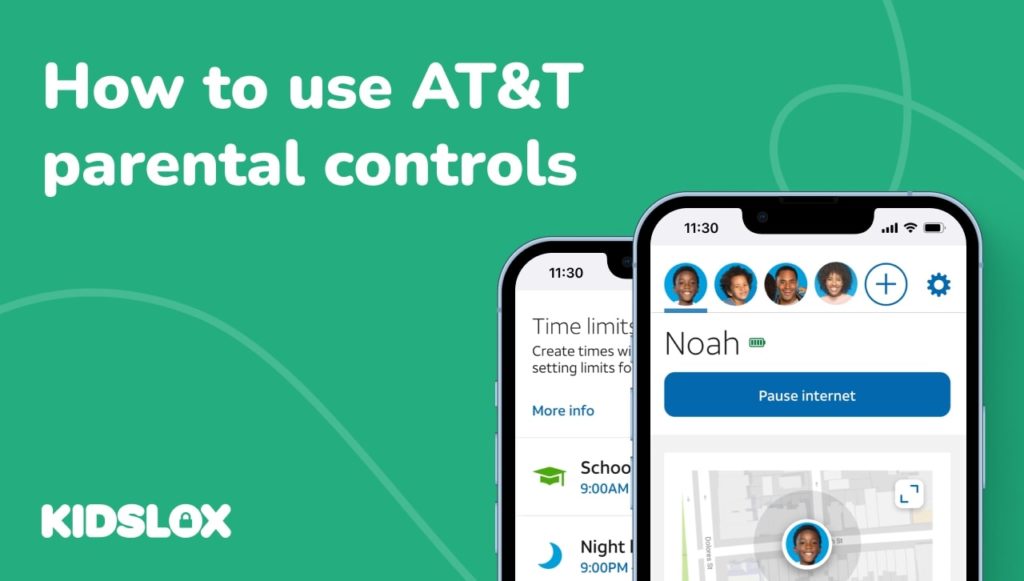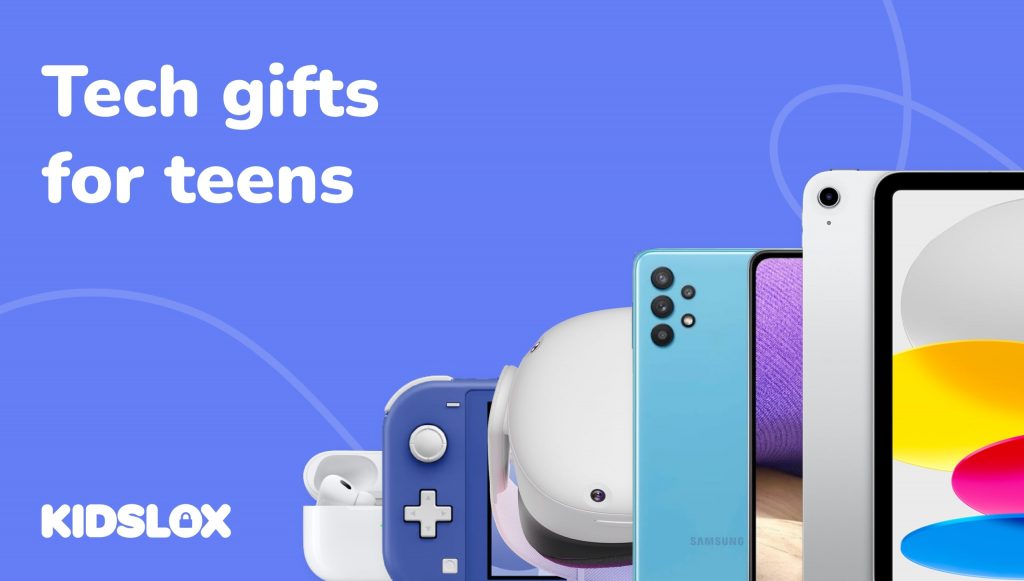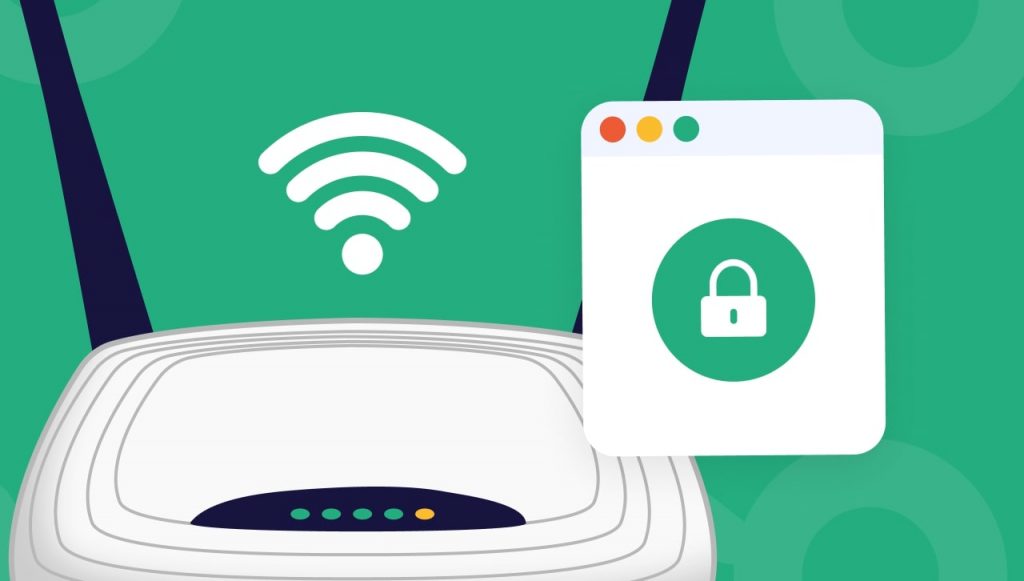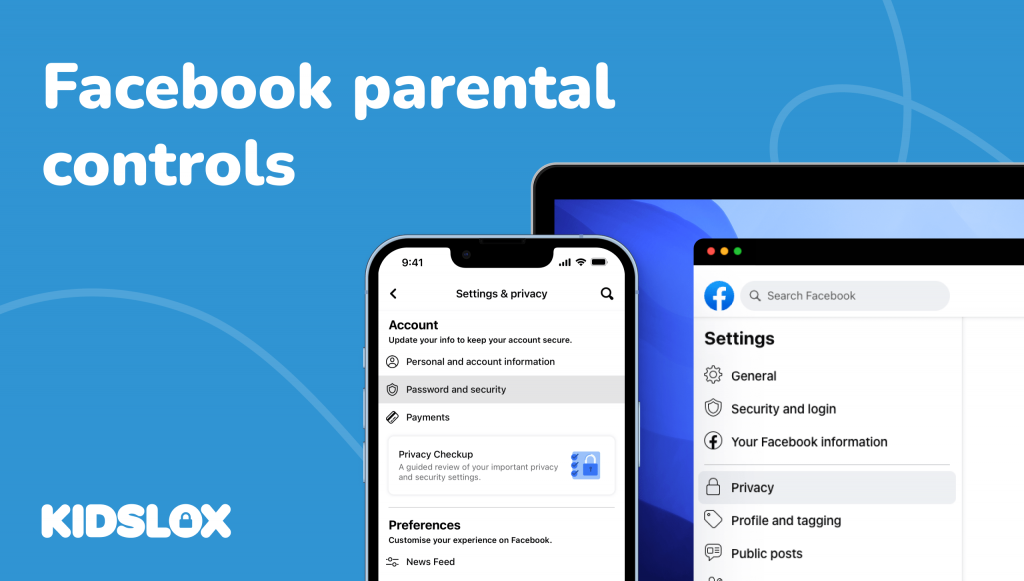In today’s device-connected world, it’s more important than ever to keep an eye on your children’s online activity.
AT&T Secure Family is a parental control service that can help you do just that. With Secure Family, you can set time limits on internet use, filter content, and receive alerts if your children try to access inappropriate websites. As you might expect, the product’s strong suit is connected to limiting the internet. Unlike other parental control services though, it’s less well suited to placing limits on screen time in general.
AT&T Secure Family doesn’t require you to have AT&T as a service provider, but it does work best if you do. If you don’t have AT&T, you can still use the service by downloading the app on your child’s device.
If you’re considering using Secure Family in parallel with Kidslox, please note that some of the features cannot be used simultaneously, as both Kidslox and Secure Family use a VPN to deliver their features, and only one VPN at a time can be active on a device. Write to us for more help designing the parental control set up that works best for your family.
In this article, we will take a closer look at how to take full advantage of the parental controls offered by Secure Family, and consider which families this is well suited to.
Why use parental controls at all?
Today’s devices allow you to connect to the internet from anywhere at any time. That can be great for keeping in touch with family and friends, but it also means that your children have more opportunities to access inappropriate content or contact strangers. On top of that, use of the devices themselves can form habits which disrupt other areas of life, intruding on time that might be better spent on study, sleep, physical activity, and social activities, especially the spending of quality time with family.
Parental controls are designed to help you manage your children’s online activity and protect them from harmful content. By setting time limits, filtering content, and receiving alerts, you can ensure that whatever household rules you place on device and internet use are carried out, even when you’re not around.
What is AT&T Secure Family?
The Secure Family app provides a portal for parents to manage multiple child devices from one central dashboard.
Once you install AT&T Secure Family on your device and create an account, you can:
Monitor your child’s location when they have their phone with them: Know where your children are located at all times with the app’s tracking feature.
Get arrival and departure alerts when they leave specified areas: Be alerted when your children arrive or leave school, a friend’s house, or any other location that you specify.
View a week’s worth of location history: See where your children have been for the past week.
Pause the device’s internet access: Pause the internet on all devices connected to your home network with a single click. This is great for getting everyone’s attention when you need it or for enforcing screen-free time.
Filter content and set time limits: Filter content by age or block specific websites and apps. You can also set time limits for how long your children can use particular apps or the internet.
Receive alerts: Get alerts when your children try to access blocked content or websites or if they attempt to bypass the filter.
Works on various devices and carriers: The app works on popular AT&T PREPAID accounts. It also features cross-carrier compatibility, working with Verizon, T-Mobile, and Sprint devices.
What’s missing?
While the various features of the AT&T Secure Family app can help manage your family’s online activity, it’s important to remember that no app can replace the role parents play, you still need to pay an active interest in the way your children use their device and behave online. On top of that, while the Secure Family feature set is great for placing limits on internet based features of a phone, it lacks controls over offline apps, which is why the limits you can place are app specific and don’t relate to overall screen time.
Getting Started with AT&T Secure Family Parental Controls
It’s easy enough to take full advantage of the features outlined above once you have the AT&T Secure Family app installed on your device.
Here’s a quick overview of how to get started:
1. Download the AT&T Secure Family app from the App Store or Google Play Store.
The first step is to download the AT&T Secure Family app from the App Store or Google Play Store. Once you download the application, it will appear on your device.
You will also want to download the application onto the devices of any other family members who you want to include in the program.
2. Open the app and create an account.
Once you open the app, you will be prompted to create an account. This will be the primary account where you will control the settings for all of the devices in your family.
3. Follow the prompts to set up your account and add devices.
If you already have a myAT&T access ID, you will be prompted to sign in with that. If you don’t have a myAT&T access ID, you can create one during the set-up process.
Once you are signed in, you will be prompted to add devices to your account. You will want to ensure that the companion application has already been downloaded onto the child’s device that you wish to add.
4. Allow notifications and location tracking.
You will also be prompted to allow notifications and location tracking. This is necessary in order for the app to notify you when various activities occur, such as your child trying to access a blocked website or leaving a location.
5. Set up filters and time limits.
You can set time limits for the newly paired device by selecting the Time Limits option within your application. Choose the companion device to control, and then select from default time limits (such as night or school hours) or create your own unique time limit within the settings.
You can also create filters that will automatically block content based on a specified content level or age range. Within the settings, you can choose to filter or block apps or online content.
You can pick from content filters such as:
- Objectionable Content
- Social Media
- Message
- Games
- Downloads
- Videos
- Malware
6. Track your child’s device location.
Within the settings of each connected companion device, you can set Saved Locations that your child frequents and apply notifications to those locations. You can also see your child’s current location within the application itself. You can also quickly navigate to the child’s device location with a click.
Do I Need to Use AT&T Secure Family Parental Controls?
Whether or not you need to use Secure Family Parental Controls is ultimately up to you and your family’s needs. While the app does offer some good controls for parents, this is focussed on internet controls. If your main concern is for your child’s online safety, Secure Family might well be a good option. The app offers many features that can help parents keep their children safe while they’re online.
Obviously, we also feel that Kidslox measures up well against Secure Family. As well as providing many similar features, including web filtering, location tracking, and alerts, Kidslox also provides time limits, schedules and reporting on screen time itself (rather than just internet use). It also allows parents to easily give screen time as a reward, and on Android devices lets you take screenshots of your child’s phone. That’s why, if you are looking for an app that gives you control over your child’s screen time, Kidslox is likely to be a better route.
As a leading parental control and device management application, Kidslox can help you set screen time limits, block apps, filter content, and much more from a single Kidslox account. Plus, Kidslox works on all major platforms, including iOS and Android – regardless of your carrier.