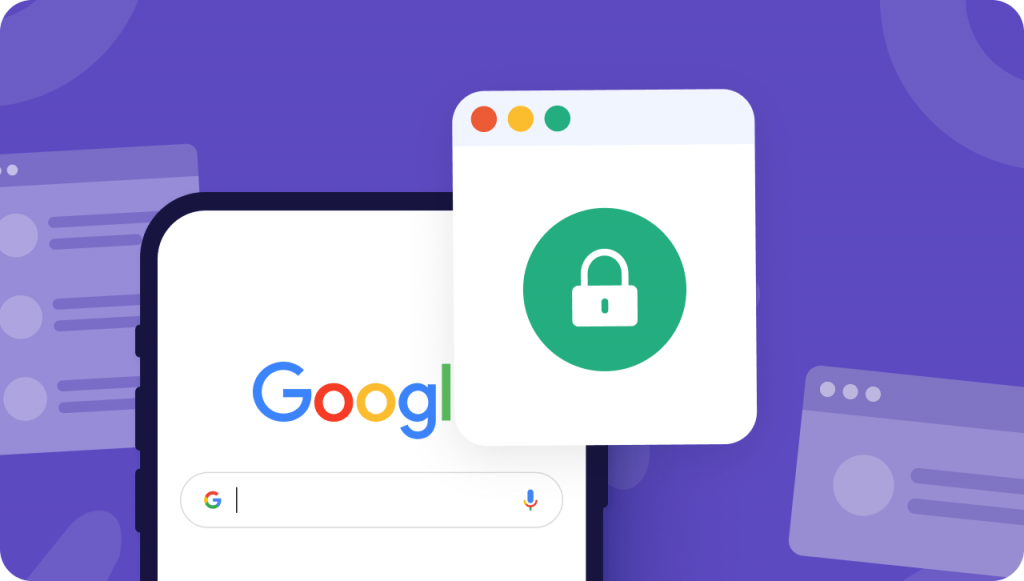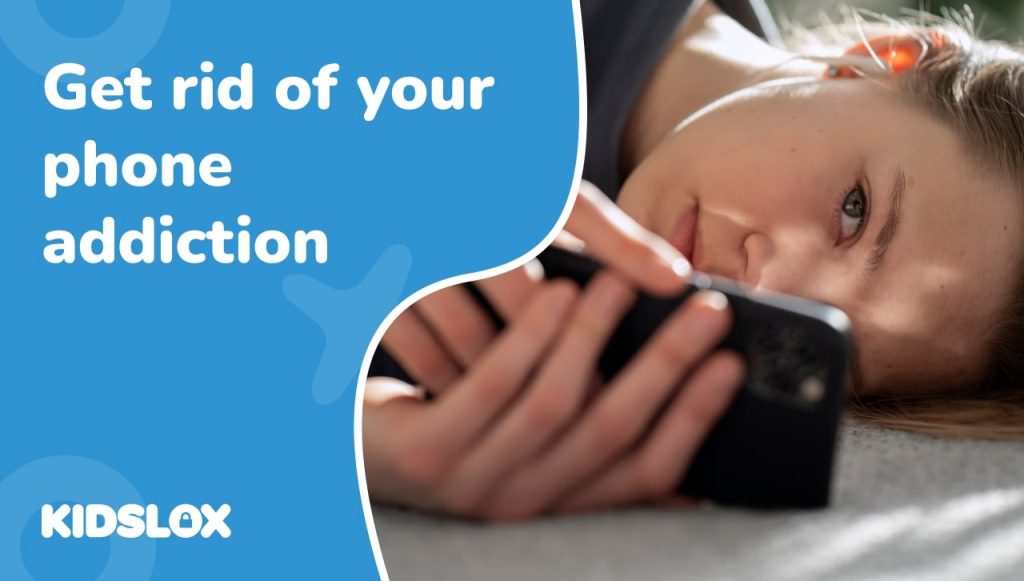A Comprehensive Guide for Ensuring Online Safety on iPhone and Android Devices
In today’s digital world, where children are more tech-savvy than ever before, it’s crucial for parents to ensure their online safety. One vital tool at our disposal is the ability to view the browser history on their devices. This ability allows us to monitor their online interactions, understand their interests, and most importantly, keep them safe from harmful or inappropriate content.
This comprehensive guide will walk you through how to view browser history on both iPhone and Android devices and discuss the importance of monitoring your child’s browsing activities. It will also share tips on how to find out what they’re looking for online and how to spot the signs that they might be deleting things.
We will also share ways in which you can make monitoring and viewing your child’s browsing history and habits a seamless part of your parenting. We will explore the tools and features that allow you to do this remotely, ensuring that looking at their browser history doesn’t feel too heavy-handed when you’re faced with independent and strong-willed teens!
Should You View Your Child’s Browser History?
Why is it important to view your child’s browsing history? Should you respect their privacy or take proactive steps to monitor their behavior? Let’s discuss why it’s important to view browsing history on your child’s device.
We all know that the internet, while a fantastic resource for learning and entertainment, also has its dark corners. Kids are curious and it’s not unusual for them to try and delve deeper into subjects or topics that are off limits – testing the boundaries is what they do!
By keeping an eye on your child’s browsing history, you can ensure they are not exposed to harmful or inappropriate content. It also allows you to understand their interests better, facilitating meaningful conversations about what they’re learning and discovering online.
However, it’s essential to balance this with respect for their privacy. Be open with your children about why you want to see their browser history and involve them in discussions about online safety. This open communication can help foster trust and help them understand the importance of safe browsing habits.
How to View Browser History on iPhone Devices
If your child uses an iPhone, the default web browser is Safari. Here’s a step-by-step guide on how to view the browsing history on Safari:
1. Open the Safari app on your child’s iPhone.
2. Tap on the open book icon located at the bottom of the screen. This icon leads you to the bookmarks section.
3. Now, select the clock icon, which will display the browser history.
4. In this section, you’ll find a comprehensive list of all the websites your child has visited, organized chronologically. If you want to search for a specific website or page, you can use the search bar located at the top of the page.
Remember, just because your child uses an iPhone doesn’t mean they use Safari, some people prefer different browser experiences, and so you should familiarize yourself on how to do the same process with Google Chrome below.
Safari and Chrome tend to be the most popular browsers, but don’t forget that children might seek out content through other search engines like Bing, Yahoo or ask.com. These should all come up in their search history, but make sure you know which apps they have downloaded to check all elements of their browsing behaviors. Read on for more advice on how Kidslox can help you navigate all of these browsing sources.
How to View Browser History on Android Devices
If your child is using an Android device, the default web browser is Google Chrome. To view the browsing history on Google Chrome, follow these steps:
1. Open the Google Chrome app on your child’s Android device.
2. Tap on the three-dot menu located at the top-right corner of the screen.
3. From the dropdown menu, select ‘History’.
4. Similar to Safari on iPhone, you will see a list of all the websites your child has visited.
5. A search bar is also available if you need to find a specific website.
Can kids delete their browsing history?
As a parent, you might notice your child’s browser history is surprisingly empty, or perhaps there are gaps in their browsing data. This could suggest that your child is deleting their browsing history. Why might they do this?
- Privacy: Your child might value their privacy and not want others to see what they’ve been looking at online. This is a normal part of growing up, and it’s important to respect their privacy while ensuring their safety.
- Hiding inappropriate content: If your child has come across or is searching for inappropriate content, they might delete their browsing history to hide this from you.
Our goal is to guide our children in navigating the digital world safely and responsibly. Regular, open discussions about their online experiences are essential in achieving this. Kidslox can assist you in highlighting when your child browses the internet inappropriately by sending you a notification when they look up something suspicious. This allows you to open a discussion with your child about what and why they were browsing certain keywords.
More Tips for Managing Browser History
If you’ve got a particularly tech-savvy teen in your home there are more advanced ways to manage your child’s browsing history. You can use these methods to gain more control over your child’s online experience.
To add an extra layer of protection, you can activate Google’s SafeSearch, which filters explicit results from Google’s search results. You can turn on SafeSearch by going to ‘Search settings’ in the Google app and ticking the box for ‘Filter explicit results.’
Kidslox enables you to lock this down on both Google and Bing so that they can’t turn off safe search. A welcome added lawyer of security for parents who worry their teens are always one step ahead!
Additionally, Kidslox gives you an easy way to see all your child’s browsing history in one place without needing to get a hold of their device. This timesaving and handy remote feature will give you a list of where, when and what exactly your child has been browsing.
The Social Aspect of Online Safety
While being able to view and manage your child’s browser history is a crucial aspect of their online safety, it’s equally important to educate them about the social aspects of the internet and to be a responsible digital citizen. This includes understanding the implications of sharing personal information online, the importance of reporting cyberbullying, and the potential risks of interacting with strangers on the internet.
It’s also crucial to encourage healthy online habits. This can include setting limits on screen time, promoting a diverse range of activities beyond the digital world, and fostering open discussions about their online experiences.
Internet safety is a critical aspect of modern parenting. The ability to view and manage your child’s browser history is a powerful tool in ensuring their online safety. Kidslox arms you with multiple tools that you can use to make this a part of your regular digital monitoring without removing the device from your child or making a ‘big deal’ of going through it. If Kidslox is a silent member of your parenting team, it becomes routine, habit and a good deterrent to stop curious minds from seeking out things that they shouldn’t!
Remember, these technical measures should go hand-in-hand with open conversations about online safety. By fostering a sense of trust and understanding, we can guide our children to a more balanced relationship with the online world. As parents, our goal is not just to protect our children but to empower them with the knowledge and tools to protect themselves in the digital age.