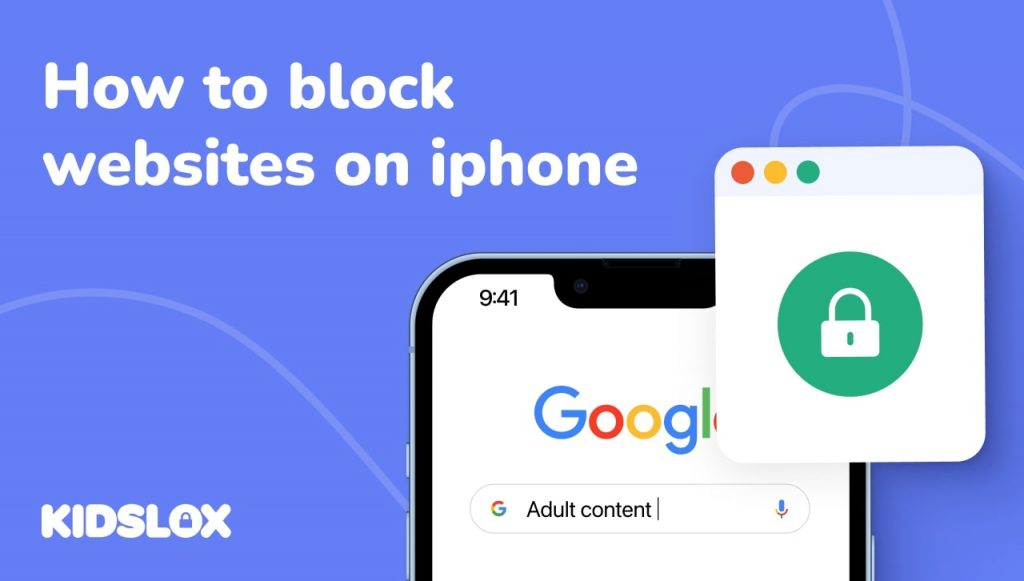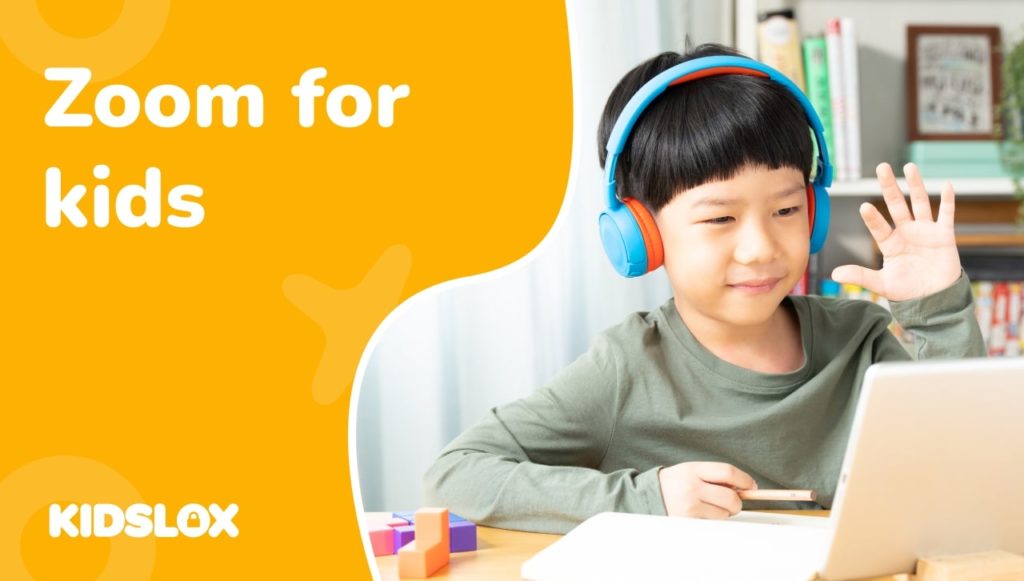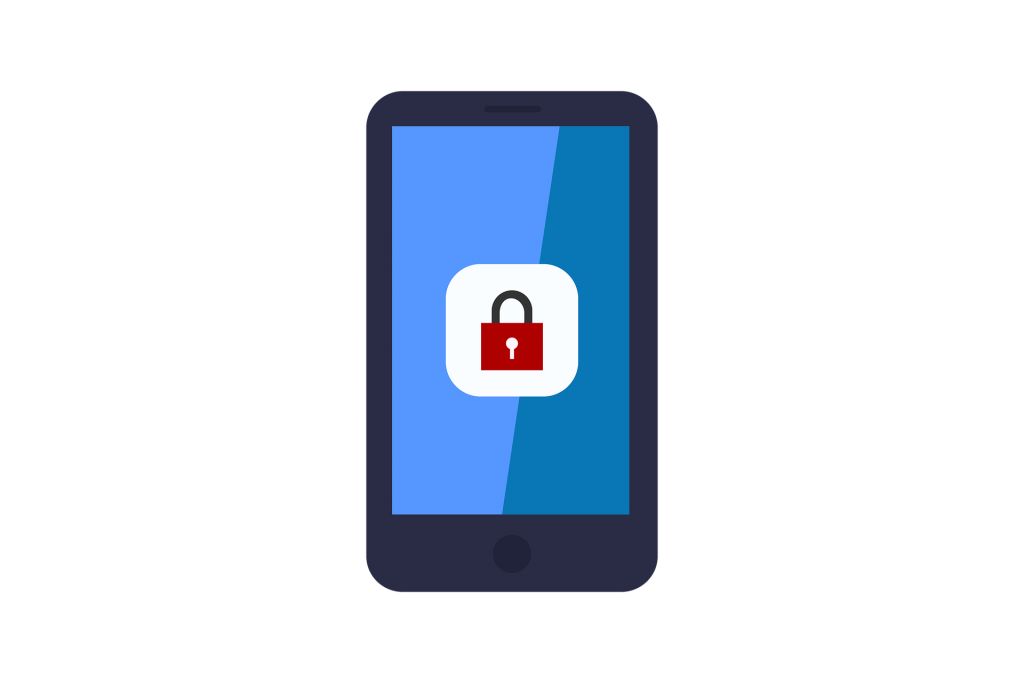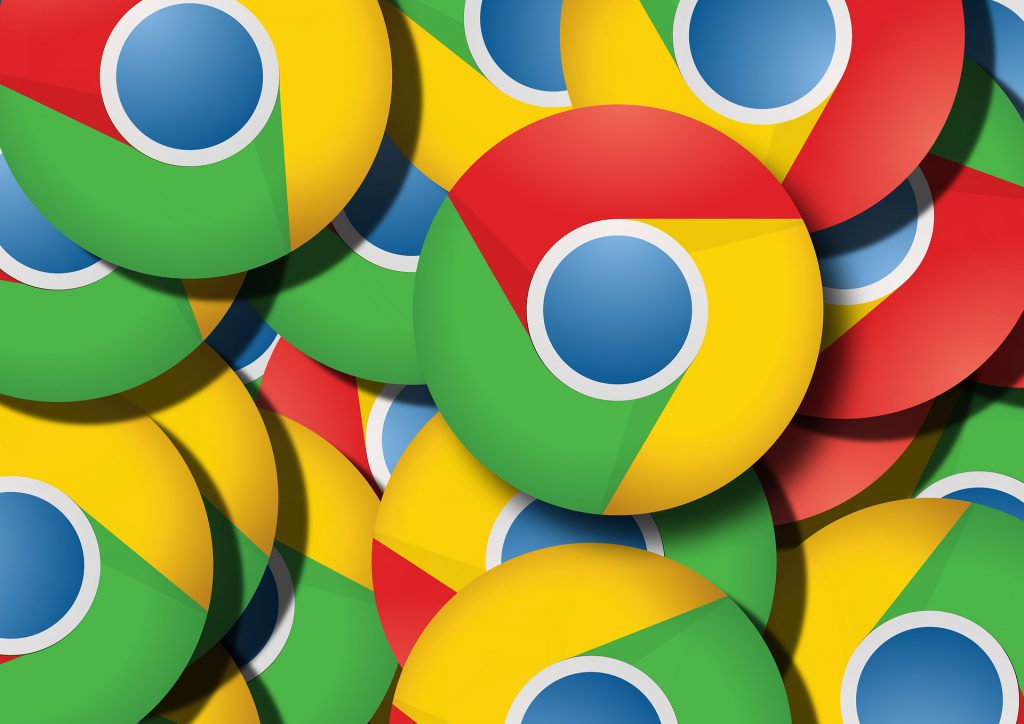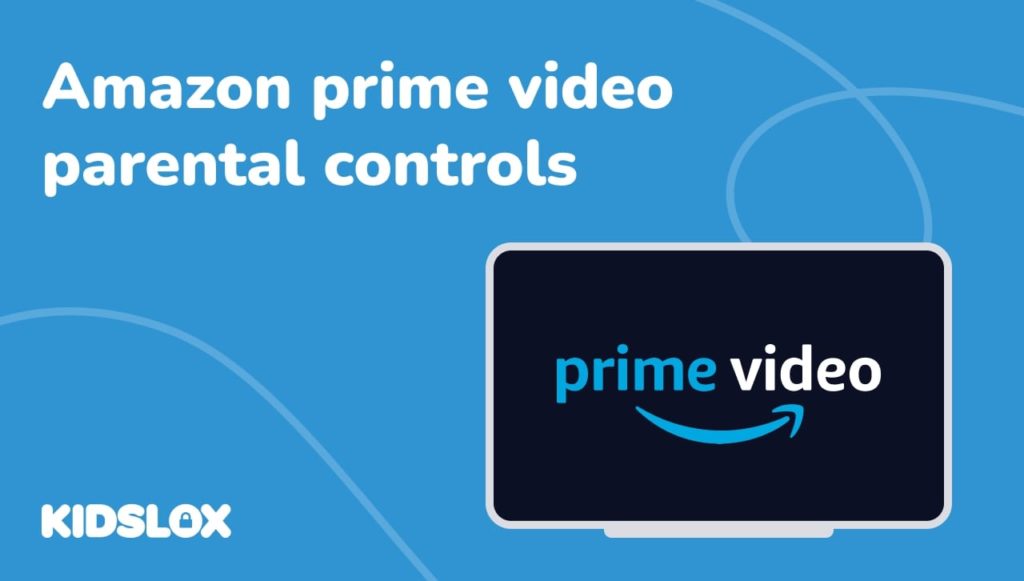For most families, having at least one iPhone in use is commonplace. The smartphone, which was originally launched in 2007, has become an essential tool for many people.
However, concerns have been raised about the use of iPhones by children. In particular, parents are worried about their children’s exposure to inappropriate content on the Internet.
Not only can children come across sexual content on iPhones, but they can also be exposed to violence, hate speech, and other offensive material. Parents must know how to block websites on iPhones to protect their children from this harmful content.
In this article, we will give you a how-to guide on blocking websites on iPhones. We will also answer some of the most frequently asked questions about this topic.
Why Block Websites on iPhones for Children?
The iPhone is an incredible technological success. Not only is it a powerful device, but it is also user-friendly and relatively affordable.
However, the iPhone’s popularity means that children of all ages are now using it. And while there are many benefits to this, there are also some risks:
- The iPhone gives children access to the Internet. This can be a good thing, as it allows children to learn and explore. However, it also means that children can come across inappropriate content.
- The iPhone is a portable device. This means that children can use it in places where they should not have access to the Internet, such as in school or in the car.
- The iPhone is a social device. This means that children can use it to interact with people they do not know, which can lead to dangerous situations.
As parents, we want our children to be able to use technology safely. We want them to be able to learn and explore without being exposed to harmful or inappropriate content. Yet, the reality is that the Internet can be a dangerous place for children.
This is why it is so crucial for parents to know how to block websites on iPhones. By doing this, they can protect their children from harmful and inappropriate content.
How to Block Websites on iPhones – A Step-by-Step Guide
There are several ways to block websites on iPhones. We will show you how to do this using the built-in features of the iPhone as well as using third-party apps.
Method 1: Use the Built-In Features of the iPhone
The first method is to use the built-in features of the iPhone. This method is effective, but it only works if you have an iPhone running an iOS that features Screen Time.
To block websites on iPhones using the built-in features, follow these steps:
- Open the Settings app on your iPhone.
- Scroll down and tap on Screen Time.
- Tap Content & Privacy Restrictions.
- Enter a four-digit passcode. This will be used to unlock the restrictions.
- Tap on Content Restrictions.
- Tap on Web Content.
- Select Limit Adult Websites.
- Tap Done.
Within this screen, you can also set websites that are “Always Allowed” as well as websites that you wish to block. Simply click each option and enter the website address.
Method 2: Block Siri Web Search
The second method is to block Siri web search. This will prevent Siri from being able to access the Internet. To do this, follow these steps:
- Open the Settings app on your iPhone.
- Scroll down and tap on Siri & Search.
- Tap on Web Search.
- Turn off the switch next to Siri Suggestions.
- Turn off the switch next to Allow Web Search.
- Tap Done.
This will prevent Siri from being able to access the Internet. However, it will not prevent other apps from accessing the Internet.
Method 3: Set Up Third-Party Site-Blocking Apps
The third method is to use a third-party site-blocking app. There are many different apps available, each offering different features.
With Kidslox, you can easily block websites on your child’s iPhone. The “Blocked by Kidslox” filter is on by default, which blocks access to 4 million inappropriate URLs.
You can also manually block specific websites by using the “Blocked by you” filter. This will give you greater control over what your child can and cannot access.
To block websites on your child’s iPhone using Kidslox, follow these steps:
- Download the Kidslox app from the App Store.
- Open the app and create an account.
- Follow the instructions to set up the app on your child’s iPhone.
- Tap on the “Blocked by you” filter.
- Tap on Add a Website.
- Enter the website address that you wish to block and tap Block Website.
- Repeat this process for any other websites that you wish to block.
Kidslox is a powerful parental control app that gives you complete control over your child’s iPhone. With Kidslox, you can block websites, set time limits, and much more.
Frequently Asked Questions
Q: Can I block a specific website on my iPhone?
A: You can! Simply follow the steps listed above to block any specific website from being accessed through an iPhone device. This will ensure that your child is only able to visit age-appropriate websites.
Q: How can I block a particular website?
A: You can use the built-in features of the iPhone or a third-party app like Kidslox to block specific websites. Simply follow the steps above to get started and
Q: How do I block a website on my iPhone without restrictions?
A: In order to block a website without setting up restrictions such as a passcode, you’ll need to use a third-party app that interacts with the DNS server on your network. This will help you continue using your device without having to worry about accidentally accessing a blocked website.
Q: How do I block a website from an app on my iPhone?
A: Another common issue that parents face is trying to block a website from an app. This can be difficult, as most apps will have their own built-in browser. However, you can try using a third-party app like Kidslox to block websites from being accessed through apps on your child’s iPhone.
Q: Can I block websites on my child’s iPod touch?
A: Yes! While iPod Touch devices are unable to upgrade to the latest iOS software, they are still able to utilize the blocking features that are built into the iPhone. Simply follow the steps listed above to get started.
Q: Can I block websites on my child’s iPad?
A: As the software on the iPad is similar to that of the iPhone, you can follow the steps above to block websites on your child’s iPad.
Q: How do I block websites on iPhone on Chrome?
A: You can use the built-in features of Chrome to block websites on your iPhone.
Simply open the app and tap on the three dots in the top-right corner. From here, select Settings > Site Settings > Pop-ups and redirects. Turn the Block setting to ON. This will prevent websites from being able to open new tabs or windows on your iPhone.
Q: Can my child get around website blocks?
A: While it’s impossible to completely prevent your child from accessing blocked websites, you can make it more difficult by using a passcode or setting up restrictions on their device. You can also use a third-party app like Kidslox, which will give you more control over what your child can access on their iPhone.
Tips for Helping Your Child Stay Safe Online
While blocking websites on an iPhone is an effective method to help your child stay safe online, it’s essential to talk to your child about responsible internet usage. Here are a few tips to help you get started:
1. Talk to your child about the importance of being respectful online.
First, it’s important that you talk to your child about being respectful online. This includes not sharing personal information, refraining from posting mean comments, and being aware of what they’re sharing with the world.
2. Set guidelines for internet usage.
Next, sit down with your child and set some guidelines for internet usage. This might include setting time limits, specifying which websites they’re allowed to visit, and agreeing on a consequence for breaking the rules.
3. Explain the importance of privacy.
It’s also important to explain the importance of privacy to your child. This includes not sharing personal information such as their address or full name. Additionally, remind them that anyone can see anything they post online in the world.
4. Check in with your child regularly.
Finally, make sure to check in with your child on a regular basis. This will help you stay up-to-date on their internet usage and ensure that they’re following the guidelines you’ve set.
Discover how Kidslox Keeps Kids Safe Online
By following these tips, you can help your child stay safe online. Additionally, blocking websites on their iPhone will give you peace of mind knowing that they’re not accessing content that isn’t appropriate for them.
One of the best ways to ensure your child’s safety online is to use a parental control app like Kidslox. Kidslox allows you to block websites and apps, set time limits, and monitor your child’s activity. When you set up Kidslox on your child’s phone, the default setting blocks over 4 million inappropriate URL’s, and you can easily add to this specific sites that you’d prefer them not to visit.
With a single Kidslox account, you can monitor all devices that your child uses, including iPhones, iPads, and Android devices. Plus, you can access Kidslox from anywhere in the world.
Try Kidslox today (with a 3 day, no strings, free trial) and keep your child safe online with the latest parental control technology.